
Plenty of parents worry about the risks their kids might be taking by letting them use TikTok. The video-sharing app TikTok lets users make and watch short videos set to music. It can be very addicting, and kids may see inappropriate content on it.
Check out our step-by-step guide on how to block TikTok on Android devices. This will help you keep your kids safer online. We'll talk about both easy and more complex ways to keep an eye on your kids, including some of the best parental control apps that can do this.
Why Block TikTok on Android?
Parents are worried about a few things because TikTok is so popular with kids. Because the app is so addicting, people may spend too much time in front of their screens, which could hurt their sleep and schoolwork. The algorithm-driven content delivery method on the platform could show kids inappropriate or harmful content.
Another important problem is privacy. TikTok gathers a lot of information about its users, like where they are and what websites they visit. There are risks with this data collection, especially for younger people who might not fully understand what it means to give out personal information online. It's so bad that the US Justice Department and Federal Trade Commission have sued TikTok and its parent company for breaking laws about kid privacy.
There are also chances of cyberbullying with the app. The comment sections and direct message tools can be places where bad behavior grows. Also, the stress of trying to get more friends and likes can hurt a child's mental health and sense of self-worth.
Another worry is about people who prey on children online. Children can get unwanted contact from people on TikTok because profiles are public and direct messaging is easy.
TikTok has added some safety features, but a lot of parents don't think these are enough to fully protect their kids. Parents can lower these risks and have more control over their kids' digital lives by blocking TikTok on Android and other devices.
4 Easy Ways to Block TikTok on Android
To block TikTok on Android, the best thing to do is make sure that only certain apps can be installed. To set these controls on your child's phone, follow these step-by-step instructions:
1. Remove TikTok
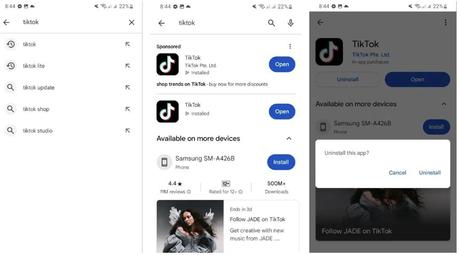
- Start up the Google Play Store app.
- Look for TikTok,
- Select TikTok
- Tap "Uninstall." To be sure, press "Uninstall" again.
You can also long-press on the TikTok app button and select "Uninstall."
2. Open Parental Controls
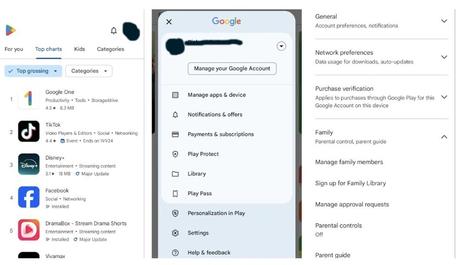
- Tap your picture in the upper right part of the Play Store app.
- Click on "Settings."
- Press "Family."
- Click on "Parental controls."
3. Enable Parental Controls
- To set up parental limits, turn the switch.
- You'll be asked to enter a PIN.
- Pick a strong PIN.
- Type in the PIN.
- Enter the PIN again to make sure.
4. Select Ratings To Block
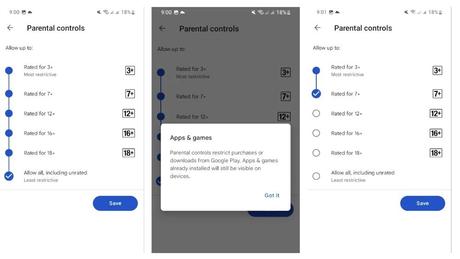
- Pick the oldest grade that you want your child to be able to see.
- To stop TikTok (rated 12+), choose "Rated for 7+" or "Rated for 3+."
- To use the changes, press "Save."
Limitations and Other Methods
Now, when your child looks for TikTok or other restricted apps in the Play Store, these apps won't be available for download.
The above method is easy to understand, but it does have some problems. Basically, you're not just stopping TikTok from being installed; you're stopping all apps rated above the age limit you set. This could make it harder for your child to use other apps that they need or want to use. You can always briefly turn off the parental controls, install the app, and then turn them back on.
Another option is to limit the amount of time people can use TikTok each day. In the "Digital Wellbeing" settings on Android, you can also set an "App Limit." You can control how much time you spend on certain apps every day, including TikTok.
But, like the other way, this one has its limits. You don't need a password to access it; it works on trust. When users run out of time, they can just click a button to get more. Teenagers who are hooked on TikTok might find this too tempting.
The Google Family Link app has simple parental controls, such as the ability to manage apps, create a block list, and set limits on screen time. Teenagers (13 and up) can turn off parental controls, but parents will still be informed. Also, some tools might not work on all devices, especially older ones. It might not have as many features as paid options, but it's a good place to start if you want to manage your child's Android device.The above method is easy to understand, but it does have some problems. Basically, you're not just stopping TikTok from being installed; you're stopping all apps rated above the age limit you set. This could make it harder for your child to use other apps that they need or want to use. You can always briefly turn off the parental controls, install the app, and then turn them back on.
Another option is to limit the amount of time people can use TikTok each day. In the "Digital Wellbeing" settings on Android, you can also set an "App Limit." You can control how much time you spend on certain apps every day, including TikTok.
But, like the other way, this one has its limits. You don't need a password to access it; it works on trust. When users run out of time, they can just click a button to get more. Teenagers who are hooked on TikTok might find this too tempting.
The Google Family Link app has simple parental controls, such as the ability to manage apps, create a block list, and set limits on screen time. Teenagers (13 and up) can turn off parental controls, but parents will still be informed. Also, some tools might not work on all devices, especially older ones. It might not have as many features as paid options, but it's a good place to start if you want to manage your child's Android device.
Third-Party Parental Control Apps
Because of these problems, lots of parents use third-party app blocks and parental control tools to get better results. These apps give you more power over your child's digital life and include extra features that can help you do that.
When it comes to Android, some of the best parental control apps let you:
- You can block some apps, like TikTok, without hurting others.
- Set limits on screen time that are hard to get around.
- For better personal protection, keep an eye on how people use different social media sites.
- Look at your child's IP addresses and the platforms they are using.
- Find out where someone is and set up geofencing alerts.
- You can filter web material to block adult and inappropriate websites and see detailed reports of what your child does online.
- mSpy is a highly rated choice that can monitor social media in a lot of different ways. You can see what your child does on TikTok with mSpy, like what texts they send, what videos they watch, and how long they spend on the app. It also has tools like logging keystrokes and taking screenshots that give you a full picture of what your child is doing online.
uMobix is another common choice. It has an easy-to-use interface and a lot of different control options. You can completely block TikTok or only let people use it during certain times. uMobix also keeps track of how long your child spends on apps and sends you real-time alerts so you can keep an eye on their online activity without having to check the screen all the time.
How to Pick a Parental Control App
When picking a parental control app, think about how easy it is to use, how much power you need, and how old and mature your child is. There are apps that let you change your child's screen time limits as they get bigger and more responsible.
These apps can help you be a better digital parent, but they shouldn't take the place of talking to your child about online safety. Talk to them about why you're taking these steps and let them help you set limits for their internet use. Most of the time, the best way to keep kids safe online is to use both technical answers and ongoing conversations about how to use the internet responsibly.
Also, think about the moral and legal issues that come up when you use tracking apps. It's usually okay to keep an eye on your kid's device, but as they get bigger, it's important to respect their privacy. You should be smart about how you use some tools, like the ones that let you record calls or take screenshots.
The Bottom Line
It's easy to block TikTok on Android, and it can make a big difference in keeping your child safe online. It's important to find a solution that works for your family, whether you use the built-in parental tools or a third-party app with more features.
If your teen still uses the app, you might want to look into other ways to keep them safe, like learning how to stop someone on TikTok. Read our guide on whether TikTok is safe to learn more about the platform's risks and benefits and how they relate to internet safety.

