Facebook has become a part of our life. Irrespective of age, sex or location, people all over the world have found common grounds thanks to it. The American social media and social networking site have grabbed the attention of everyone across the world.
How to Block Or Unblock Friends On Facebook

You get a chance to meet long lost friends and relatives online and connect with them without any problem of time or space. It is also an excellent place to meet new people and form bonds for life.
However, more often than not, due to an error or genuine spite, you may end up blocking people on Facebook. It is a decision, you can live with your entire life or can correct it with a few keystrokes.
1] Why such Hullabaloo over Facebook?
With more than 2.2 billion active users all over the globe, it won't be wrong that is one of the most preferred social networking sites.
Despite the advent of a number of other social media sites such as Twitter, LinkedIn, and Snapchat, the popularity of Facebook has not seen any dip. Its immense popularity can be attributed to the following reasons.
- The great and attractive user interface.
- Extremely user-friendly.
- Provides all sorts of information apart from being a great place to connect with people.
- Great source of entertainment, providing unlimited videos, games and related apps.
- The best place to find and reconnect with long-lost friends and relatives.
- No worthy contender to provide stiff competition.
- Provides easy sharing options for photos, videos etc.
- Constantly upgrading to a better version.
- Excellent security system in place which protects from hacking.
- Strict measures to ban adult content, making it user-friendly for all ages.
2] What is 'Blocking' on Facebook?
In earlier times, when interactions were of a more personal nature, if you had a fallout with someone, you could either settle it by talking or otherwise or stop talking to them completely. Well, in the internet age, 'blocking' has replaced the ignoring and cutting off people from your social fabric.
Though Facebook is a great place to find long lost friends, there are some, you have gladly forgotten. What happens if some such person sends you a friend request? Or worse, things got really bad and you no longer wish to be in contact with someone?
Well, it's simple; 'Block' them on Facebook and carry on with your life. Post this, you will not be bothered by their posts, won't be tagged in any of their photos or follow any of their conversations. In a nutshell, you will be blissfully unaware of their activities.
3] Why 'Block' When you can 'Unfriend' or 'Unfollow'?
All of the above-mentioned methods are ways to deal with negativity and curtailing the presence of certain people on your Facebook page. When you do not like constant updates from a particular page or a specific person, you can simply 'Unfollow' them.
This way, despite having a direct link, you will be blissfully unaware of their constant posts and updates. When you 'Unfriend' someone, their posts will stop appearing on your feed. Simultaneously, your non-public posts will be unavailable to them.
They can still message you, but those won't be directed to your primary inbox. 'Blocking' is for extreme case scenario. Once you block someone, they will be unable to see your posts, send you any message and you will be unable to see any content they post on your timeline.
4] How to Block Someone on Facebook?
If you are over someone, but still connected with them over Facebook; someone who's constantly trolling you, commenting on all your posts and irritating you; fake profiles, stalkers or crazy exes, the list can be long of people who deserve to be blocked out of your account.
Once blocked, they can no longer view your posts or visit your profile, can't send messages over Facebook messenger, can't find your profile in search, can't add you as a friend, can't tag or invite you to events, and the best part, you automatically unfriend and un-follow them. If this is what your heart desires, it is extremely simple:
- Go to the profile page of the person and tap the 3 dots at the bottom right corner of their cover photo.
- Click 'Block'.
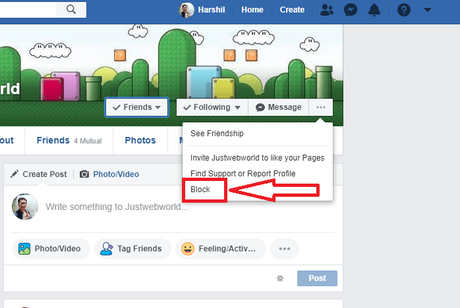
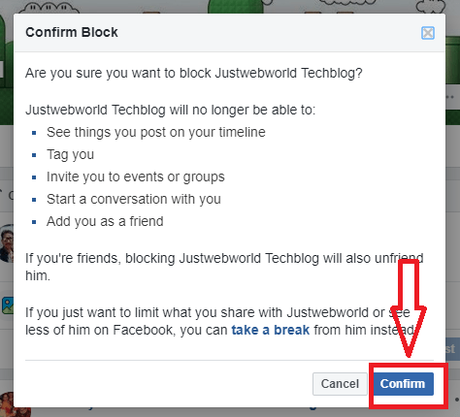
5] Change of Heart? Want to Unblock People on Facebook? Here's How to Do It
As you can see, blocking someone can be done easily. However, if you have done that after an ugly spat and wish to undo it after things have cooled down it's not that difficult. You can unblock people on Facebook easily if you know how. Here's a simple guide to do so.
- Open the Facebook login page or Facebook app.
- Tap on the menu button located at the top right part of the screen.
- Scroll down and choose the 'Account Settings '.
- Find and select the 'Blocking' option.
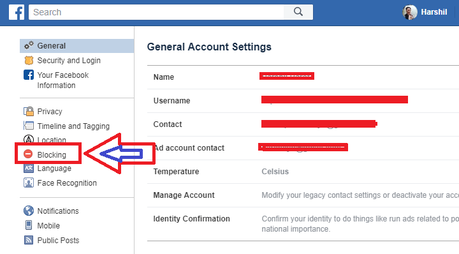
- You will be able to see the list of people you have blocked under the 'Block Users' section.
- Select the username you want to unblock and click 'Unblock'.
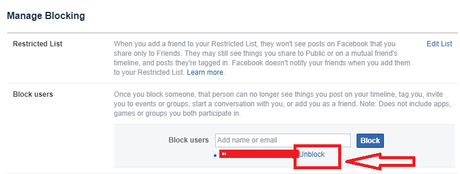
- Click 'Confirm' to officially unblock that person.
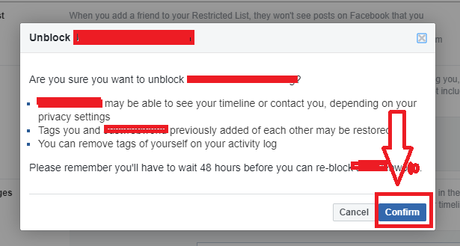
Apart from the Facebook App, people also use Facebook Messenger to connect with people over chat. You can easily unblock someone you have blocked on Facebook Messenger too using these simple steps.
- Open the FB messenger app.
- Click on your photo icon at the top left corner.
- Scroll down the menu and click 'Account Settings'.
- Click 'Blocking'.
- You can type any name (present in your friend list) in the text box and click 'Block' button to block them.
- You will find a list of previously blocked names below the text box. To unblock someone from the list, click 'Unblock' button beside their name.
- Confirm by clicking the blue 'Unblock' button to unblock that person.
Once 'Unblocked', you have to wait 48 hours to re-block them.

