Blocking a TikTok user will hide their username, videos, comments, messages, and profile from you. Here, we have discussed how to block and unblock someone on TikTok.
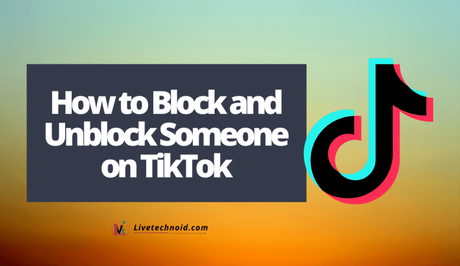
Blocking of users on TikTok can be done from the user’s profile, while you can unblock from the app's Privacy menu. If you don't want to see someone's TikTok videos, you have the option to block them.
Besides, when you block someone on TikTok, you can’t see their videos or profile. However, they won’t get any notification when you block or unblock. Besides, you can remove filters from a TikTok video.
Also, See:
- How to Edit Videos: Best Tips for Beginners
- 8 TikTok Statistics That Marketers Need To Know
- How to Create Instagram Reels; TikTok-Like Videos
Just like any other social media, when you block a user, TikTok hides their videos, comments, messages, profile ad username when you search for their account. This means that you can’t take the same approach used to unblock them, and it can be done from settings.
Below, we have discussed the procedure involved.

How to Block Someone on TikTok
- First, open the TikTok app and find a profile to block. You can tap their username from their video or message, or simply search for their account.
- When you see their profile, tap the three dots or lines from the top-right.
- Choose Block from the menu that is displayed and confirm the choice.
Once you do this, you won’t be able to see their contents anymore and if you are following them before, you won’t be anymore.
How to Unblock Someone on TikTok
- Open the TikTok app and tap the Profile icon from the bottom-right to go to your profile.
- Next, tap the three lines from the top-right and go to account settings.
- Now, tap Privacy and select Blocked accounts. Check the list of blocked accounts to all the accounts that you have blocked.
- Finally, tap Unblock next to each blocked account.
Once an account is unblocked, you will be able to see their account and contents.
Also, See:
- 5 Useful Tips to Repost Instagram Stories
- How to Recover Deleted Posts on Instagram
- How to Add Special Effects to Instagram Messages
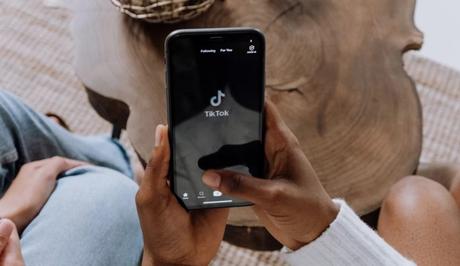
Found this post helpful? Please feel free to share.
Similar posts:
- 8 TikTok Statistics That Marketers Need To Know
- How to Add Texts to Videos, and Style Texts in Adobe Premiere Pro
- 10 Most Dangerous Apps To Block On Teens Devices
- 10 Ways to Block Porn on Your Kid’s Devices
- How to Remove Filter from TikTok Video
