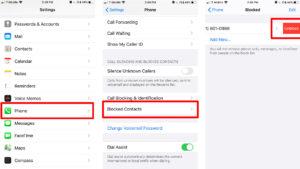Research has shown that over half of all calls to mobile phones are fraud. Blocking numbers on your iPhone is simple, whether you want to avoid getting robocalls or there’s someone in your life you just don’t want to talk to. How to block a number on your iPhone is as follows:
How to Block a Number that Recently Called You:
1. Tap the Phone icon on the Home screen. You may get the most current list of phone numbers that have phoned your device or that you have called from this location.
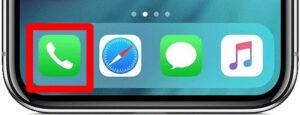
2. Click on All, then Recents. The most recent calls will be at the top of this list when it is sorted.
3. Select All, followed by Recents. This list will be arranged so that the most recent calls appear at the top.
4. Tap Block this Caller by scrolling down. When you press this, a pop-up screen with the following message will appear:
Scroll down and tap Block this Caller. A pop-up screen with the following message will show when you click this:
5. Tap Block this Caller by scrolling down. When you click this, a pop-up window with the following message will appear:
Read more: How to lock any app on iPhone or iPad
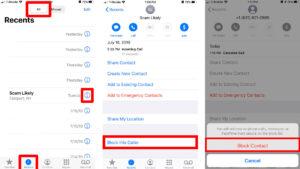
How to Block a Number in Your Contacts List:
- Go to Contacts from your Home screen. You can also discover Contacts via your Phone app if it’s not there on your Home screen for some reason or you can’t find it there. Near Recents on the screen’s bottom menu is where you’ll find Contacts.
- To block a contact or phone number, tap it.
- Next, choose Block this Caller. You will be prompted to confirm the action on a pop-up screen
- Note: Individuals on the block list won’t be able to reach you through a phone calls, messages, or FaceTime.
5. Note: People on your block list won’t be able to call, message, or FaceTime with you.
6. The number will be added to the Blocked list when you tap Block Contact. Click Cancel if you changed your mind or tapped the wrong number.
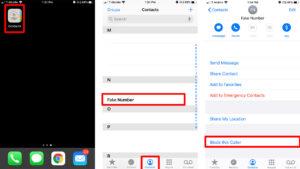
How to Block Spam Calls via 3rd-Party Apps:
- From the App Store, download a robocall blocker application.
- Go to Settings > Phone.
- Call Blocking & Identification should be chosen.
Tap the scroll bar next to the app’s name to make it active. When the button to the right of the app’s name is green, the app is activated.
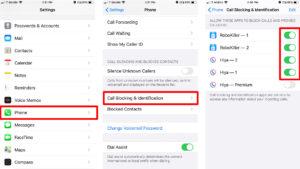
These external applications will proactively prevent spam phone numbers. You may locate and unblock any numbers that the app has banned if you wish to.
- Go to FaceTime > Settings. Make sure FaceTime is turned on at the next screen, then wait a short while for the remainder of the menu to load.
- Then tap Next, and choose Blocked. You may view all the blocked phone numbers that are unable to FaceTime with you here.
- Then choose Add New. You will be taken to your Contacts list from this point.
Then To add a person to your FaceTime Blocked list, tap them. Additionally, the phone number or email won’t be able to reach you using FaceTime.
How to Block a Number/Contact Via Messages:
- Then Open Settings and choose Messages. The Messages application menu may be found on the following screen.
- Then Next, choose Blocked Contacts. Here, you can view all the blocked phone numbers that won’t be able to contact you by text.
- Click Add New. You will be taken to your Contacts list from this point.
To add a contact to your list of messages you want to block, tap them. You will no longer be able to receive texts from that number.
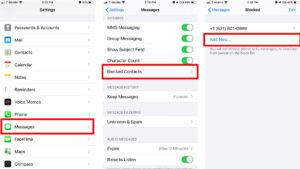
Tap Messages on your Home screen. You can discover all of the SMS and MMS messages you’ve sent or received here.
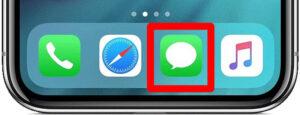
2. Open a dialog with the person you wish to block.
3. At the top of the discussion or message thread, tap the arrow next to the contact information. There will be a little menu that appears with the choices of audio, FaceTime, and information.
4. Click info. Your browser will then take you to the contact’s detail page.
5. Press the little arrow next to the number. After that, the Details page will enlarge to provide you with more options for what you may do with that amount.
6. At the bottom of the screen, choose Block this Caller. Tap Block Contact again to complete the action. Similar to earlier techniques, you can decide to change your mind at this point and hit Cancel.
Another Message-Based Blocking Method:
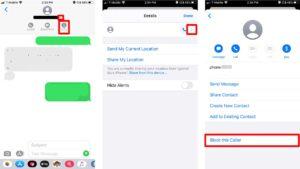
How to Block Calls from Numbers You Do Not Know:
- Do Not Disturb may be accessed under Settings.
- Turn on the Do Not Disturb setting.
- This notice is followed by the following:
- Calls and alarms that occur while being blocked will be muted when Do Not Disturb is activated, and a moon icon will show up in the status bar.
Read more: How to create strong passwords and prevent hacking
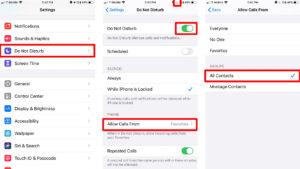
Important Notes:
- Although Your Blocked list will prevent any contacts or arbitrary phone numbers from sending you messages.
- They may still leave you a voicemail, but you won’t receive a notification.
- The banned number’s contacts or owners won’t be informed that their calls or texts have been stopped.
How to Unblock a Number:
You can unblock a number by following these instructions if you unintentionally blocked one that you weren’t authorized to:
- Launch Settings.
- Touch the phone.
- chosen Blocked contacts.
- Swipe left to find the number, then hit Unblock.