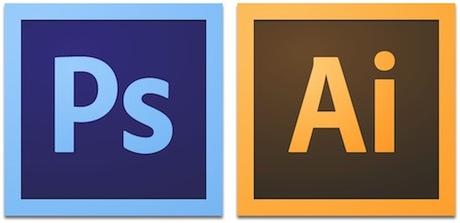 Adobe's two most popular design applications, Photoshop and Illustrator, are used by millions of graphic designers globally to create web graphics, photo manipulations, logos, banners, and just about every other type of image you'll find on the web or in print. These two applications can be used in conjunction to create the two types of images: vector images and raster images. Understanding the difference between these types of image files and learning how to create vector images using a workflow between both applications will increase your marketability as a graphic designer and lead to smoother, better-looking finished products in your designs.
Adobe's two most popular design applications, Photoshop and Illustrator, are used by millions of graphic designers globally to create web graphics, photo manipulations, logos, banners, and just about every other type of image you'll find on the web or in print. These two applications can be used in conjunction to create the two types of images: vector images and raster images. Understanding the difference between these types of image files and learning how to create vector images using a workflow between both applications will increase your marketability as a graphic designer and lead to smoother, better-looking finished products in your designs.
Vector Images Vs. Raster Images
When you need to create an image or graphic that will be scaled to various sizes, such as a logo to be printed on business cards and in larger advertisements, then vector design is the right choice. That's because vector images are made of lines and paths, and will be rendered by browsers and other applications accurately regardless of their display size. Raster images on the other hand are made of pixels; small dots that represent a single point of color in your image.
Photographs and high-resolution graphics are most often done in the raster format. Scaling raster images to larger sizes results in loss of quality, as the area between each pixel becomes a blank or shaded dot. If you plan to print your graphics on variously sized sheets then you'll want to use either a vector image that won't lose quality while scaling, or a high-resolution raster image that's capable of meeting your needs.
Adobe Illustrator for Vector Images
Adobe Illustrator is the best choice for designing vector images. This application was designed solely to create and modify vector-formatted images, and is the go-to option for most designers creating logos, banners, and web graphics. Website owners using WordPress hosting should opt for Vector graphics for all designs that don't include pixel-dense images like those of people, animals, cars and other photo-realistic items. To create a vector image in Adobe Illustrator, you simply draw the path along which you want to create a visual line. Drawing paths and mapping out your graphics can be tricky to get used to but will result in highly scalable, impressive images.
Adobe Photoshop for Vector Images
While Photoshop is best used for its intended raster image formatting, there are times when you'll want to include it in your vector design workflow. For example, if your vector image contains photo-realistic images like people and cars, then you will want to use Photoshop to edit that portion of your final product. The images you edit in Photoshop can then be transferred over to your Illustrator vector design project and layered together to make a complete graphic. You can also open vector images that you create in Illustrator with Adobe Photoshop. This gives you the ability to edit the vector images using Photoshop's unmatched tool selection and convenient .
Workflow Tips for Vector Design in Adobe
Web designers using WordPress hosting often need to come up with logos and banners for their sites and marketing materials. While vector images make the perfect format for these images, they can be tricky to create and edit using Illustrator alone. One tip that's often given by expert graphic designers is to utilize both of Adobe's anchor applications during your workflow. To do this, think about your final image in terms of layers and components. Open all photos and image components that have photo-realistic features in Photoshop on a canvas as separate layers.
Next, create the more basic bordering, embellishments, text and other components of your image using Adobe Illustrator. Import your Photoshop raster-formatted layers into your Illustrator project and flatten the image to compose a unified, finalized graphic.
For the best results you'll want to start with a high DPI canvas in Photoshop, usually 300 or 600 . The term DPI refers to dots per inch and is a literal representation of how densely rich your photo can be. While raster images aren't the best at scaling, using a high DPI will enable you to scale considerably without much loss of quality.
Vector design workflow between Adobe Illustrator and Adobe Photoshop is a rewarding process and can result in stunning printable web graphics. By making use of Photoshop's powerful photo manipulation and filter tools you can ensure your graphic has all the resolution and richness you'll want. Using Illustrator to design your logos, text, and other scalable items will ensure your graphics won't look jagged or of poor quality once they are displayed on large screens or printed on billboard sized posters. Using both programs together to create vector images for your website will help you create better final products and help you learn a very marketable skill in the world of graphic design.


More Related Blog Posts For You
