If you’re new here, you may want to subscribe to my RSS feed or sign up for my weekly newsletter. Thanks for visiting!
Have you ever thought about what might happen if you get hit by a virus or got hacked? If somehow your host destroyed your entire website or blog for whatever variety of reasons? What do you have to combat against those problems? Well, I’m here to guide you along on how to be prepared for any attack on your website.
How To Be Prepared?
There are any number of ways to backup your blog. You could throw it on your computer. You could throw it on a cloud. I don’t think that those choices are wise choices. Your computer could crash in a heartbeat and leave your backup crashed along with it. Same with cloud backups do you really want a backup of your blog sitting somewhere you can’t get it to it? I don’t think so. The most important thing when feeling secure and being secure with your blog backup files is simple an external hard drive. I suggest and use the WD My Passport external hard drive below.
WD My Passport 1TB Hard drive

Image Links To Amazon
All you simply do is plug it into your computer and leave it there! Any backup you perform you throw right out to the hard drive making it an extremely simple process. Which I’ll walk you through cause I’m a nice guy like that. Alright, you got the hard drive plugged into your computer and your all set raring to go! Well jump on your WordPress admin and go on the left hand side to tools and find export and click on it. This is just about everything sitting on your WordPress website.
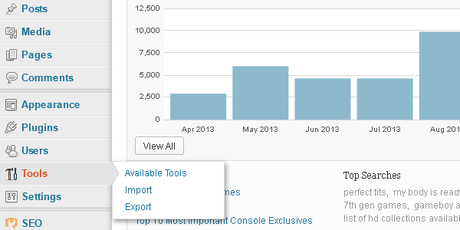
How to backup your WordPress from your WordPress Admin
Now make sure you have the black dot on “All Content.” This is very important because you want everything you can get if your backing something up. It would be just about useless to take just some of the blog wouldn’t it?
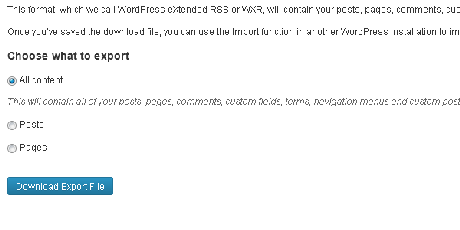
Choose to backup all content when you backup your WordPress
Now hit “Download Export File” and make sure you save the file to your computers hard drive. Next find where you’ve downloaded it to and right click the .xml file you have downloaded as the export then click “cut”. Now find your WD Passport hard drive usually found under my computer. Open it up, then right click now go to new and then new folder. I name mine “Blog Backup.” This serves as a reminder that tells you this is my backup for my blog, pretty standard. Now open up “Blog Backup” folder and hit Control + V. There you have it. All done!
If you wanted to restore the file you exported back to the blog you’d just go to import instead of export under tools on your WordPress admin. It’s not a bad idea to have some security measures on your blog and this would be the post to read if you want to find out how to do it correctly.
Good luck remember it’s very important to have your blog backed up and in your possession! If you’re re-tweaking your blog or messing with any important files that you just might screw up! Make sure you do back ups as much as you can! Being prepared is a great thing and can save you mountains of headaches in life! Thanks for reading and I hope I helped!
