Taking website back-up is crucial for every website owner; however, most of them ignore it. In such a case, you may have to face extremely bad consequences. When you do regular computer backups and take a manually backup of all you’re important files how can you ignore your website’s data? If You have a WordPress Website and it’s a profitable website then, You should pay attention to backup your WordPress website.
While WordPress is one of the most used platforms for website building, taking backup of WordPress site is crucial too. The prime reason is to save it from hackers, by taking back-up you doesn’t only prevent any kind of unauthorised activity but also you avoid many other issues like;
- Human error
- Problems during update
- Loss of data
- Compatibility issues after new installations
- Malware infections
- Issues during website migration
Well, the crucial part is “How to backup of your WordPress website”?
Well, there are 2 common ways that you can use-
- You can either take back-up with several available WordPress plugins
- Or you can try it taking manually
In this article we will discuss and answer your primary questions like;
- How to take backup WordPress Site?
- How to take a manual backup of the WordPress site to the computer?
- Why you must take back-up of your Website?
What is Website Backup?

Website backup is one of the crucial steps that a website developer must follow to ease his work. Let’s simply answer what is website backup?
Website backup is taking a snapshot of the website’s overall important components.
What exactly a website backup should include?
Well, it must include;
- The code files of the website
- Any database that the website has
- Images
- The add-ons, plug-ins, & themes that are used in the website
Taking backup your WordPress website is crucial for the site maintenance that goes regularly. Just imagine, you haven’t kept a backup of your site, and due to some reason like security compromise, or if you’re billing accidentally lapses and you lost your site’s data.
It will be an awful situation for any developer or site owner, hence creating the backup WordPress Site is a must if you don’t want to rebuild your website from scratch for getting it back.
To avoid falling into such a situation you must take the back-up.
5 Benefits Of Backup Your WordPress Website
Out of most website CMS, WordPress is one of the most used for creating platforms in the world. Due to its great features and superb functionality, It is the primary choice of both website creators and owners.
How many sites will be in WordPress in 2021?
Well, you might find more than 30% of the websites in 2021 in WordPress. More than 14% of the big business brands have their websites in WordPress and approximately 500 new sites are created daily by using the free WordPress version.
According to one survey done by WordCamp site, nearly 75 million sites in the world now are made with WordPress.
WordPress is a content management system that is armed with several software tools to make sure that the development process would be easy, and the site will be accessible to all. Due to the extremely versatile CMS, It is highly popular between developers and visitors.
In one sentence; it is easy, it is free, SEO friendly, customizable, and Safe for Everyone; so hands down it is the first choice of developers.
While it is an ideal platform for website building, taking backup of WordPress site to the computer is crucial at the same time. Here are top reasons that will tell you why we should take backup our WordPress site.
Protect from Hardware Failure

If your system faces any hardware issues there might be a high possibility that it can harm your ability to access data. By taking backup of your WordPress website, you will keep yourself free from the stress of losing data during hardware crashes. It will ultimately help you keep your data safe from any kind of hardware crashes.
Download to Local Storage

Downloading to local storage will accelerate the capability of storing information on your WordPress website. You can download the data of your website to your local storage (computer or any external hardware device) to keep the data safe from any type of site crash or data loss activity.
Downloading data to an external hard-drive is the most convenient option for locally storing our data. You can plug it into your system or connect wirelessly. External hard drives are highly popular due to the ease of use, portability, and ability to store a large amount of data.
What are the benefits of local data storage?
You get several advantages by locally storing your data like;
You got a complete hold on your data, which means you can control the data as it is stored locally to your system or some other external device.
You can easily access your data, and having your website’s all important information right at your fingertips gives you great convenience. You won’t have to depend upon the upload or download speed for retrieving your data if it is stored locally in your system.
You can access all your data without any internet connection. In case you got interrupted by the internet service, you won’t get restricted to access your stored data.
Protect from Hack & Ransomware
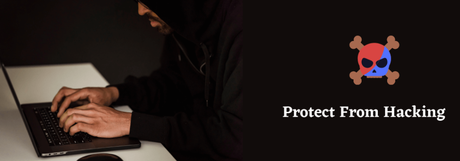
In many instances, it’s been seen that spammers and hackers try to access your site and inject some of their code to get a backdoor entry to the site. WordPress is one of the popular CMS, which makes it an easy target of hackers that makes WordPress more vulnerable.
By hacking your website spammers can access your website remotely, can do activities like sending unauthorized emails that can get your site into trouble. They can easily take data that are crucial and you would never want to share.
What are the Consequences of Hacking?
If your site gets hacked and the hackers perform unusual behavior, your site server can get blacklisted from prime email services.
Sometimes hackers breach your account with administrative privilege like they can lock your site and change the credentials so that you can’t access the site. By installing WordPress backup you will be able to fight against such attacks.
Full Automatic Backup

Most of us now know the importance of taking backup WordPress websites, however, taking manual backup takes a lot of time and effort. Automatic back-up can make the data backing-up process easy & convenient. The best part is it makes sure that you are not left with old WordPress backup data.
What are the benefits of automatic back-up?
With an automatic backup solution like FlickMax, you get great convenience. You won’t be left with the problems of manually creating backups on WordPress sites and buying those external hard-drives. We allows you to take backup at any time at your own hosting server.
An automated data back-up system will allow you to recover the lost data of your website data within minutes without any downtime, and it won’t interrupt your workflows.
Automatic WordPress site backups are a more affordable and time-saving process. Many sites like us providing pocket-friendly data back-up solutions. For-which, no need to spend a huge amount on purchasing physical drives, disks, or servers to backup your WordPress website information.
While taking automatic back-up you save a schedule and the data back-up will be saved automatically within that time. For example, if you want to take back-up every day or hourly it will automatically take back-up after each hour or by end of the day. This way you save a lot of time and effort.
How to Backup WordPress Site With Plugins
We have understood now why one must take back-up of their WordPress website and some of its crucial advantages. A basic question now arises that can you backup your WordPress Website through plugins, the general answer is yes and further we will describe it how?
Well, how to take backup your WordPress website is a commonly asked question for those who are looking for secure their website from data threat or any insignificant changes.
Now just stop worried to create a backup on your WordPress Website, We have some lines to read and follow.
Let’s understand how you can take your website’s back-up with plugins.
#1 UpdraftPlus:
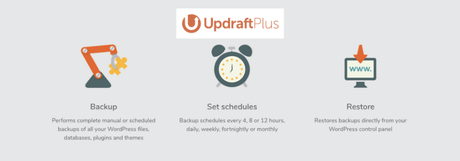
UpdraftPlus is one of the popular plugins for WordPress to take back-ups and the best part is it is a partially free plugin. It has 1 million-plus active installations that show its immense popularity.
It is used for taking WordPress back-up to the specific remote cloud location Restoring that back-up data in a clean WordPress installation.
What makes UpdraftPlus so popular?
The restoration process is one of the ignored things when we take website backup on WordPress. However, it is the easiest to install & configure using plugin to take backup any WordPress site.
Most of the preferred plugins keep their backup restoration feature limited to the paid plans (well, they need to generate their revenue too). However, with UpdraftPlus you will find the feature enable in free-plans. UpdraftPlus is only the freemium WordPress backup plugin that gives access to use backup and restoration features in free & paid plans.
#2 Backup Buddy:
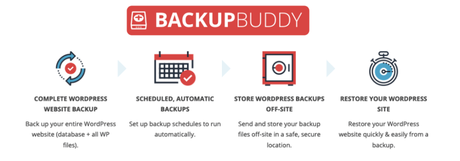
It is another prime WordPress backup plugins and actively getting used by more than half a million WordPress sites. This plugin allows you to easily create a schedule of backup your WordPress website daily, weekly, and monthly.
It will allow you to store your backups in various cloud storage services. A few of these cloud storage services are; Dropbox, Amazon S3, Rackspace Cloud, FTP, Stash, and more.
To use their real-time back-ups ability you can go for their Stash service.
The feature that makes it suitable to use is it is not a subscription-based service, so you don’t have to pay every month. You also get the privilege of accessing premium support forums, regular updates, and 1GB of BackupBuddy Stash storage that helps you storing your back-ups. You can manage almost 10 WordPress sits from one dashboard if you are using their iThemes Sync feature.
It is a cost-effective & premium option for taking back-up of WordPress websites. It enables you all the features you need to keep backup, restore and move a WordPress site.
#3 Blog Vault:
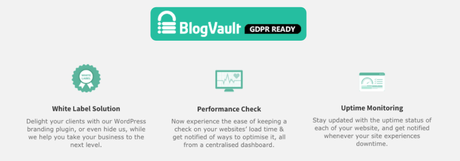
It is one more popular WordPress plugin for taking back-up your WordPress website. It more likes a SaaS solution (Software as a Service) rather than a simple plugin. It is great to use as it generates offsite backups independently on BlogVault servers which will keep your server stress-free.
More than 400,000 site owners are using Blog Vault for back-ups creating and storing. It creates incremental back-ups that will never overload your server. It creates backup automatically for your WordPress sites on a daily-basis and at the same time, it gives you the facility to manually create unlimited on-demand WordPress Website backups.
One of its prime features is it identifies problems quickly with the changelogs and you can get 70% faster website recovery with a 100% success rate. This is great for website migration too; it gives you an easy migration feature that is 80% faster. Just think about taking back-ups, staging, and migration all in one.
If you are a small business owner, then BlogVault is the best choice for you as their real-time backup plan is much affordable in comparison to jet pack vaults.
However, it is a little expensive than Updraft or BackupBuddy.
How to Backup WordPress Website Without Plugins
Keeping backup your WordPress Website is incredibly important without using plugins. It helps you keep your file safe from any kind of unauthorised hacking of data. While taking backups with WordPress plugins are immensely popular, creating back-up without a plugin is also followed.
Due to several reasons, many site owners love to create manual back-ups without going for installing any plugins. Many new website owners or creators type and hit on google “How do I backup my WordPress Site without plugins”?
Taking backup WordPress site without plugins is popular due to the following reasons-
- Minimizing Plugin use: Thousands of plugins are available online; it can be tempting to use them with various features. However, some of these plugins are immensely useful, but using minimal plug-ins is advisable. If you use more plugins, your site will perform slower.
- Customized back-up: Most of the WordPress plugins offer basic file backup facilities, and especially the free back-up plugins. For simple websites it is fine, but when your website grows complex for more control over your site taking Backup of your WordPress site to a computer is crucial.
- Enhancing site-security: Many of the site owners are worried about the security of their website. Most of these 3rd party plugins and programs have access to the site’s data. To minimize this access control, you might prefer to take Backup of your WordPress site to the computer manually.
How to backup your WordPress website manually?
Your Website Backups must be configured to connect with your hosting account to work correctly. Please be aware that if you change hosting company or hosting servers you may need to reconfigure your Website Backups.
- Go to your FlickMax product page.
- Under Website Security and Backups, next to the account you want to configure, select Set up to set up an account for the first time or select Manage to configure an existing account.
- Open Backups settings.
- If you have only one domain, select Backups and then select Settings.
- Enter your URL and FTP credentials and select Save.
- cPanel customers: Find my FTP username for Linux Hosting
- Plesk customers: Find your FTP login or username for Plesk hosting
- Managed WordPress/ Professional Web Services (PWS) customers: use SFTP instead. See Upload files with SFTP and use steps 1-5 to find your SFTP information. If you are a Managed WordPress customer, you need to include the following settings in addition to the Website URL, FTP Username, and FTP Password.
- Connection – SFTP
- FTP Hostname – your domain
- FTP Port – 22
- FTP Directory –
/home//html(Replace with the FTP Username)Note: An FTP user will be created within your hosting beginning with “SEC_”. Do not remove this user as it is how backups will be created.
- Select Database Options and select the option that best applies to your website. Then select Save.
- Will Auto Detect WordPress – Select WordPress in Database option. We will try to identify which CMS you are using and back up its files. This is the best option for most sites.
- Manual Setup – Manual Setup is used when the Auto-detect doesn’t pick up the database connection information and the connection needs to be setup manually. Select Manual Setup, select Add New Database, enter the information for your database and then select Save.
- Select Other Options, and adjust your Frequency, Notifications and Backup Start Time to your personal preference. Then select Save.
It seems like taking manual backup of WordPress website is complicated, well though it is a bit not impossible task to do. You can use some tools to take backup manually or else using FTP.
To be honest, this is crucial to say the best way as both have their advantages & disadvantages. We would recommend hiring some service provider who will ensure both online and offline data preservation of your site.
If you are looking for a smooth answer for “how to do I backup my WordPress site” then “FlickMax” is the easy answer for you. FlickMax offers the simplest way to take back-up of the WordPress site to the computer. It provides the safest way to take back-up of your data, and FlicMax makes sure you get it conveniently.
Just one click and you will store all your data and we also ensure the safeguard of your WordPress website. The data back-up is automatic so you don’t have to invest a lot of time and effort to make back-ups. No matter you are looking for daily or hourly data back-up, we are ready to serve you.
- The cost-effective packages offer several features like;
- Daily malware scanning
- 247 security monitoring
- Downloading data to local storage
- Restoring site in just one-click
- Secure cloud storage
- 24*7 customer support
Our process is not only secure but also user-friendly. We make it easy for the user to recreate and restore their website with one click if any unauthorized activity happens or the site gets crashed due to any reason. We also make sure to safeguard your site’s information against system failure.
