If you want to alter the date of an Instagram post, you are not alone. Here, we have explained how to backdate posts on Instagram.

Instagram is one of the most popular social media platforms. It is popularly used among young and old, to improve their personal and business online presence.
People often take photos and video posts from outings, to tell stories and to inform their followers about what type of service they provide.
Also, See:
- How to Hide A Chat in WhatsApp
- How to Delete All Your Tweets at Once
- Learn to Add Music to Your Facebook Post
Outings could be from a secret dinner, a housewarming party, a school reunion event or a summer holiday. If you have been to any event without your regular group or cliché, then you probably want to backdate the post from that event.
Backdating a post can make you unpredictable and prevent you from embarrassment. At times, it could be for your personal safety just to protect your online presence.

Below, we have explained how to backdate a post on Instagram.
Can you backdate a post on Instagram?
If you want to know if you can backdate a post on Instagram, then you are on the right page. We have explained in detail, everything pertaining to the topic.
Unfortunately, you cannot backdate an Instagram post. Backdating a post on Instagram is not possible. Here is why?
After making a new post on Instagram, you can only modify or change some part of the content. Such could include your caption for the post.
You can edit the caption of a post at any time. Similarly, you can tag accounts or remove tags to Instagram users from your photos or video, and can change the location.
You can also make changes to comments you have made under someone else’s post. Those and more, are examples of changes you can make to a post.
However, you cannot modify the time and date that a post was made. This is because, once a post is made, the time and date of such a post are submitted on Instagram servers. As a result, you won’t be able to make any modifications to such details.
This doesn’t mean that all hopes are lost. In fact, there are other procedures you can employ. Rather than backdating your Instagram post, you can try some other fixes.
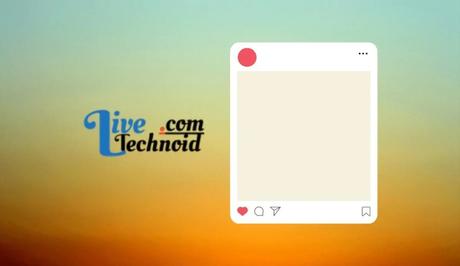
How to Backdate Posts on Instagram
Since you cannot backdate an Instagram post, you can employ some other things. You cannot directly modify the date the post was made, but you can fix the problem by trying one of the methods we have explained below.
Delete and Re-upload the Instagram Post
Rather than changing the date a post was made, you can take such a post down and re-upload it. The post will be posted afresh without any duplicates.
The first post will be removed together with its date and time without the need to backdate such a post.
To remove your post, do these:
How to delete an Instagram post
Open the Instagram app on your mobile device and sign in to your account. This will give you access to your account. After a successful login, you will be taken to the newsfeed.
Next, tap on your profile icon to go to your profile section. The profile contains your profile picture, highlights and bio. Your profile also contains all your uploaded posts on Instagram in a grid format.
Simply select any post you want to delete to display it in full, then tap the hamburger icon from the upper-right corner of your screen. A menu which has the delete option appears on your screen.
Choose the delete option and confirm your selection from the next popup that shows by choosing “Delete” again.
The Instagram post will be removed from your profile and everywhere on Instagram. However, be informed that an Instagram post removed will be moved to the Recently Deleted folder where it can be restored anytime within 30 days from deletion.
After 30 days, the post will be removed totally from the Recently Deleted folder and can no longer be accessed.
After deleting your post, you can now re-upload the post to Instagram. Please note that the post will now have a new date. Below, we have explained the procedure to post on Instagram.
How to Post on Instagram
- Open your Instagram app and select the “+” icon from the upper right corner of your screen and choose “Post” from the options.
- Next, select the post from your phone gallery and add your favorite caption. You can also add hashtags and locations to the post.
- Tap on the “continue” arrow icon from the top-right and choose to share as “Post” or “Reel”, then tap on Continue. You can also apply a filter and then Share.
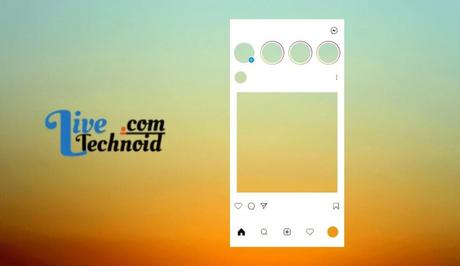
Archive a Post
Deleting and re-posting a post on Instagram can be stressful. Alternatively, you can simply archive your post. This will prevent your followers from seeing the post and every detail attached to it.
Below, we have explained how to archive an Instagram post.
How to archive a post on Instagram?
On your Instagram app, go to your profile tab and select an Instagram post from the grid. Once the post is displayed in full, select the hamburger icon from the upper-right section of your screen. The menu options listed here contain the Archive option.
Finally, choose Archive and confirm your selection by choosing “Yes” from the next pop-up. Afterwards, the Instagram post will be moved from your profile to the archive folder.
Conclusion
Instagram is one of the most popular social media platforms around. It is very helpful, especially in building an online presence for a personality and promoting a business.
We have clarified that it is not possible to backdate an Instagram post. But you can change the date and time in your post by trying other means.
Also, See:
- FAQs About the Shindo Life Discord Server
- How to Fix Fall Guys Invite Friends Not Working
- How to Shop for a Piano at Your local Music Store?
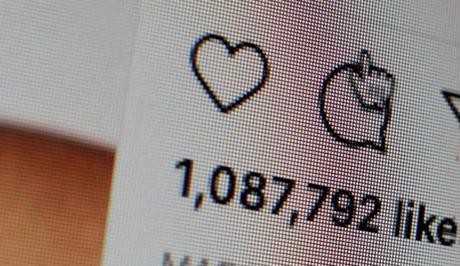
Found this post on how to backdate posts on Instagram helpful? Please, endeavour to share!
Similar posts:
- How to Fix Access Data Not Showing on Instagram
- How to See Your Liked Posts on Instagram
- How to Fix Messenger Update Not Showing on Instagram
- How to Know Who Viewed Your Instagram Profile
- How to Share Posts on Instagram Story
