Whether you are a new store owner or existing store owner, the most crucial & essential part of ecommerce business is importing products. No matter what type of products you are uploading, importing products is always a hectic task to do.
One thing you may face while importing the products is the duplication of the products. This issue will become a big mess when you are uploading thousands of products and doing so is a tedious job.
So, let’s dig more to know how we can avoid duplication of products on import in woocommerce. With the help of plugins in woocommerce you can install and can import products without any hitch and helps avoid duplication of products.
Steps to avoid duplication of products on import in Woocommerce :
There are three major methods through which you can avoid duplication of products on import in Woocommerce. Using Product Import Export for WooCommerce plugin, you can export products in CSV file and import products in CSV format into Woocommerce store. This plugin is tested compatible with Woocommerce 4.6.0.
You can do following activities using this plugin :
- Woocommerce Product import & export to Xls & CSV files
- Bulk product upload in Woocommerce.
- Import products with images in Woocommerce.
- Import Amazon products to Woocommerce.
Before following three methods, you should first install Product Import Export for WooCommerce plugin :
- Go to the Plugin section at the left panel of the WordPress dashboard.
- Search for this plugin in the search bar and click on install.
- After the plugin has been activated, go to the Woocommerce sidebar menu & go to Product Im-Ex.
- From the plugin page, go to products and then click on import tab.
Method 1 : Import using unique product ID/ SKU : This plugin accepts CSV/ XML file as an input. For error free import, the CSV file should be UTF-8 encoded. So, start preparing a CSV file including the product’s unique ID / SKU.
You can import the CSV file from your computer, or from another server or from the URL of the CSV file which can be downloaded. You can select any of the above three methods, we are considering that you are importing CSV files from your computer.
- Select the CSV file from the computer.
- Click on Choose file and select the CSV file.
- Click on the Upload file and Import Mapping button.
- You will be landed on the mapping section.
- Go to the Map ID column or SKU and Parent_SKU columns.
- Then, Press Submit button.
As soon as you press the Submit button, you can see the import progress in the next screen.
If the importing product ID already exists on the site, the new products cannot be added with the same product ID, in case if any product is added, the progress page will show a text “Product with the same ID already exists.”
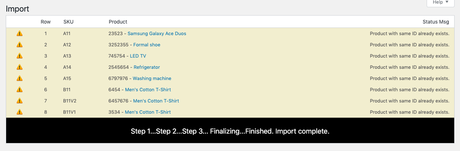
Below is the snapshot, when the same SKU / Product ID already exists on the site, new products cannot be added or inserted with the same ID.
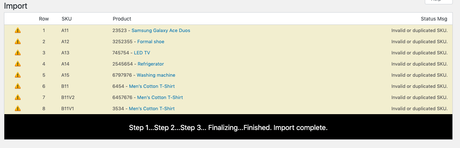
Thus, by using this method, you can avoid duplication of products.
Also Read: Car Repair WordPress Theme
Method 2 : Update existing product details : Using unique product ID you can avoid repetition of product in your store. But what if you want to add extra information to the existing products ? Using the unique SKU / Product ID you can skip the duplication issue, so, you may need to unmap the SKU column, but you will still get a duplication issue.
To avoid this issue, the plugin “Product Import Export Plugin For WooCommerce” that you have installed will work in this situation. This plugin offers an option “Update products if exists” which means that this plugin will identify the existing products by their SKU’s / Product identifier and will update accordingly.
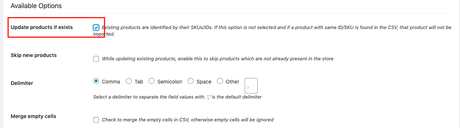
In case, you haven’t selected the above option then, follow the following steps :
- From the product import panel, Choose Method 1.
- Choose a CSV file from the computer.
- Enable Update products option from the Available Options section.
- Now, Click on “ Upload file and Import Mapping”, then you will be jumped to the mapping section.
- Map ID column or SKU and Parent_SKU columns and then click on the “Submit” button.
As your CSV file is imported, the products are merged or updated as shown in the screenshot:
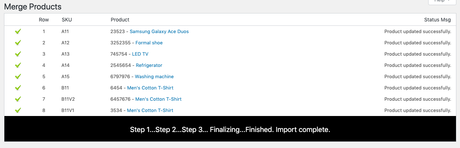
Method 3 : Delete the existing products that are not present in the CSV file :
If all the products have complete product details as in CSV / XML file, then, you don’t have to update the existing products and also no need to map the SKU column. What you can do is to delete the existing products option in the plugin section.
To do so follow the below steps carefully :
- Go to “product import panel” & choose Method 1.
- Click on the choose file option & select the file and upload the CSV file from the computer.
- Enable Delete existing products.
- Click on the Upload file and Import Mapping button.
- In this step, you don’t have to map the ID column or SKU and Parent_SKU columns, just click on the “submit” button.
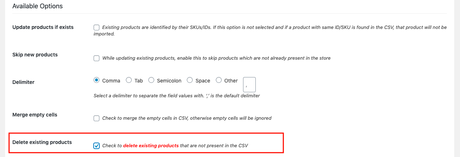
Now by following all the steps above, you have successfully imported all the products on your site without any duplication issue. The above methods are simple and easy to implement. But, if you still get such issues, comment down below what exactly you have faced!
Stay tuned with us for more such content !
Interesting Reads:
WooCommerce Apps For Your Online Store
What Kind Of Products You Can Sell With WooCommerce
