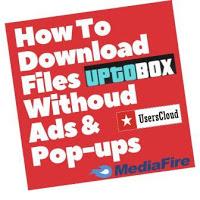
These File Sharing Sites Like Ziddu, UserCloud, Uppit, Upload4Earn, ZippyShare, Indishare, BDupload etc Gives Money When 1000 Download Is Completed From Their Sites. The Uploader & These Site Earnings Comes From Ads & PopUps. So They Can't Solve Your Problem. They Need Money To Maintain Their Sites & Cloud Storage Servers.
So, The Question Arises What Should We Do? Don't Worry, I Will Be Showing You How To Download Files From Any Sites Without Getting Annoyed By Ads, Popups & Without Waiting Too. First We Will Come To Know The Problems We Face While Downloading. And The Solution Part Will Be Covered.
How To Avoid Ads & Popups & Download Files Without Waiting
The Problems Faced While Downloading:- Lots Of Ads & Popups.
- Hard To Find The Original Location Of Download Option Because There Are Ads That Looks Like The Download Buttons.
- Confusion Between Free Download & Premium Download. Remember That There is No As Such Any Premium Account.
- Sometimes Also Forced To Complete Some Task To Unlock The Download Link Or Option.
What Are The Solutions:
- You Can Use Apps & Browser Extensions Like AdGuard, AdBlocker etc To Completely Disable Loading Of Ads.
- Block Pop-ups From Browser Settings.
- Disable Javascript( Not Recommended Every Time) To Usually Bypass A Survey Or To Get Rid Of Any Unwanted Disturbances.
- Some Important Points To Keep In Mind Before Going To Download.
How To Disable Loading Of Ads On Sites Using Software & Browser Extension:
- You Can Install Browser Extensions Like AdGuard, AdBlocker etc. These Ad Blockers Also Comes in Software Version Which You Can Directly Install On Your PC Or Laptop.
- I Recommend you To Use Chrome Extension AdGuard AdBlocker Because It is Trusted & Is Easy To Use.
- Download The AdGuard Chrome Extension & Add It Your Browser. This Extension Is Also Available On Mozilla Firefox.
- That's It, You Have Now Successfully Stopped All Ads To Load.
How To Block Pop-Ups In Chrome Browser:
- Click On Three Vertical Dots & Go To Settings.
- Swipe Down & Enable Advanced Option By Clicking On It.
- Now Go To Content Settings & Finally Click On Pop-ups & Redirects Option.
- Click On Add Available At The Right Side Of Block Option.

- Now Add All The Sites Address On Which You Want To Block Pop-ups In The Following Format - [*.]example.com Here "example" is The Domain Name of The Site.
- Pop-ups are Now Disabled On Chrome Browser.
How To Block Pop-ups In Mozilla Firefox:
- Click On The Settings Icon.
- Go To Privacy & Security Section.
- Swipe Down & Finally Tick Mark The Block Pop-ups Windows Box.

- Now All The Pop-ups Are Blocked On The Mozilla Firefox Browser.
- Go To Settings, Swipe Down & Enable Advanced Option.
- Click On Content Settings & Than On Javascript.
- Now Add The Sites Address By Clicking On Add Option At The Right Side Of Block Option.
How To Disable Javascript In Mozilla Firefox:
- Open The Browser & Enter about:config in The Adress Bar & Hit Enter.
- Click On "I Accept The Risk" To Continue.
- Now Search For javascript.enabled option By Searching it in The Search Box Available At The Top.
- Finally, Double Tap On The javascript.enabled Option To Disable it.
- Now Javascript is Successfully Disabled On Mozilla.
Important Points While Downloading Files On A File-Sharing Site
- Make Sure That You Have Implemented The Above Steps To Compelety Stop The Ads & Pop-ups. Once You Become Expert Or Used To It, You Will Not Br Required To Do These Steps Anymore.
- If You See Options Like Free Download Or Premium Download, Always Click On Free Download.
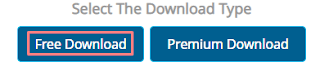
- And If You Are Asked To Wait For 5 Sec Or 10 Sec Than Wait For That Period To Unlock The Download Link.
- In Some File-Sharing Sites, You Will Not Be Provided with The Download Link Directly, You Need To Click On Options Like Create Download Link, Create Link, Generate Link etc To Get The Download Option.
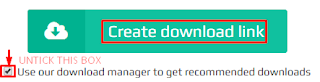
- You will See More Than Download Option Or Boxes, Don't Get Confuse It's Not Hard To Locate The Original One.
- Always Go For That Download Option Which is Located Just Down Or Up The Captcha Box.
- You Will Also Find A Option Like Download With Addons, Use Our Download Manager etc Just Below The Original Download Location. Always Untick These Options.
That's it Guise, These Are The Things You Need To Keep in Mind To Download The Files Without Waiting & And Also Not Getting Distributed By The Ads & Pop-ups.
