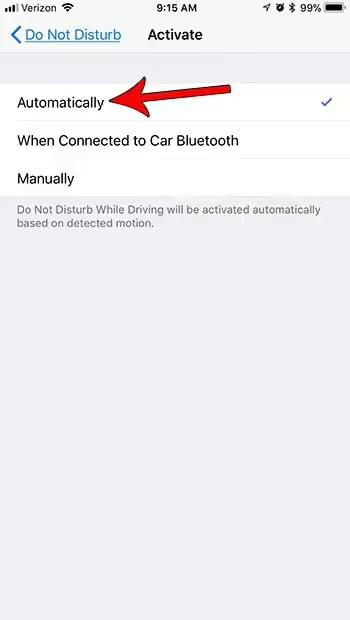
Texting and talking on the phone while driving are a couple of the most dangerous things people can do while driving. But your phone sending a notification can also be distracting, even if you're not going to act on that activation until you're done driving.
If you want to limit the potential distractions your phone can cause while driving, you might be interested in enabling a setting on your iPhone 7 that will automatically put your device into Do Not Disturb mode when the device detects you're in a car. Our guide below will show you where to find and activate this setting so you can start using it right away.
How to Automatically Enable Do Not Disturb in iOS 11 While Driving
The steps in this article were performed on an iPhone 7 Plus running iOS 11.2.2. This feature is not available on versions of iOS prior to iOS 11. If you don't see this option, you may need to update to iOS 11 if you want to use it.
Step 1: Open the settings menu.
Step 2: Select the Do Not Disturb option.
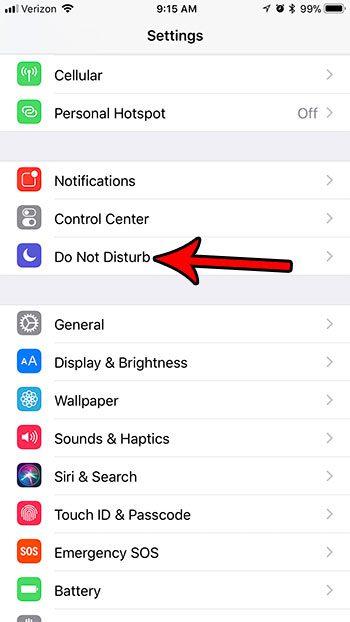
Step 3: Scroll down and tap the Activate button under Do Not Disturb While Driving.

Step 4: Select the Automatic option.
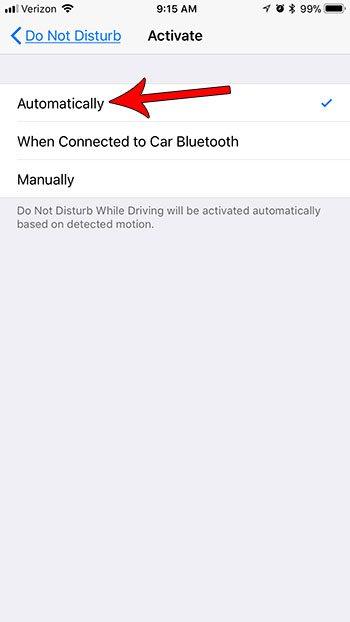
Note that you can choose any of the other options instead if you prefer to use them. If you choose Automatic, your iPhone will automatically enter Do Not Disturb mode when it thinks you're moving at a speed that indicates you're driving.
The ability to automatically enable Do Not Disturb mode when you get behind the wheel is just one of the many useful features of iOS 11. Check out how to record your screen video on iPhone 7 to see how useful this other new addition to iOS can be. eleven. .
You may also like
Руководства
#Automatically #Enable #Disturb #Driving #iPhone

