Auto run program on startup in windows 7, windows vista, windows 8 and windows 10 is almost same. This built-in windows option gives freedom to AutoPlay any software or program. But in some case people don't like this option. It depends on nature of work you are doing. If you are home user then this option might not be useful for you. Or you may find this option, a cause of more CPU usage at startup. But auto run program on startup is helpful in all those cases where you must run any program on startup etc. People use this option with torrent application or network engineers use this option to run their network applications automatically.
In this tutorial I will also show you, how you can remove unnecessary applications from startup. Because auto run program on startup has two different cases. See below image to better understand.
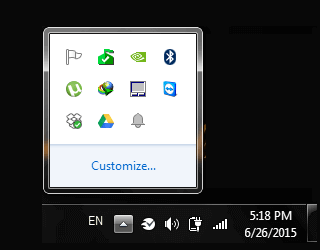
In above image I have multiple applications, which are running the time when I took this screenshot. And most of them are starting automatically whenever I will start my computer. Because I don't want to run these application again and again. For Example; I am downloading a file using torrent. So as soon as I will start my computer, torrent application will automatically start. It means torrent is under auto run program on startup. But it will not show up in Startup folder. Later I will show you how you can disable auto run program on startup or how to disable startup program in windows.
Auto Run Program on Startup in Windows
I will give you an example. And then I will show you how to do this. Suppose I want to run Microsoft Word, whenever I start my computer. To do this auto run program on startup I will add Microsoft Word file in Startup Folder.
To locate Startup folder copy and paste the following highlighted link in address bar of any folder.
Alternatively you can open the start up folder by following way. Click Start and the click All Programs. Find Startup folder and right click the folder and then open.
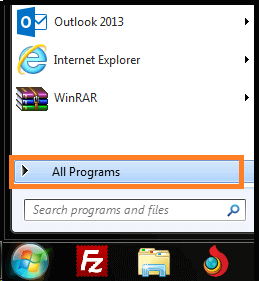
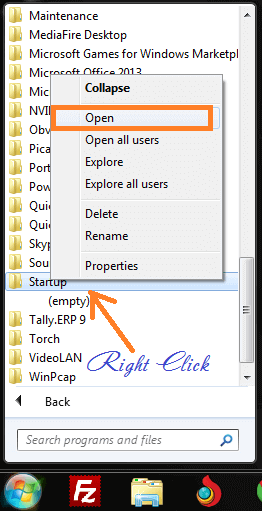
Open Run by pressing Windows + R and type "shell:startup" (without quotes)

After you open startup folder. Right Click on empty space in folder and click shortcut, click browse and locate your file. Click next and then give a name to your shortcut and finish.
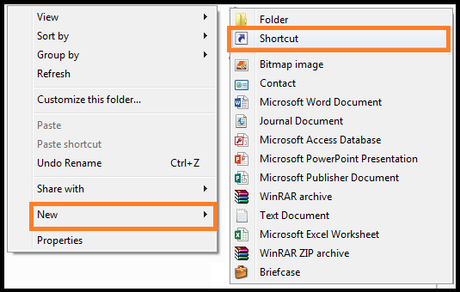
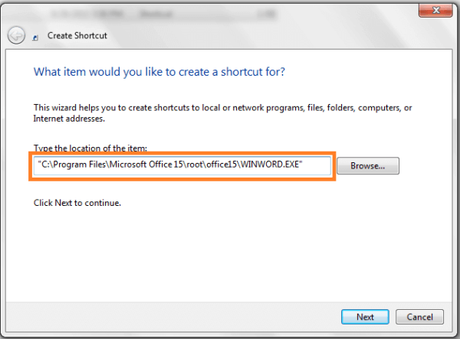
You have added Microsoft Word into auto run program on startup. To take effect you need to restart your computer. Once you restart your computer you will see Microsoft Word will open automatically from auto run program on startup option.
Alternate way to add auto run program on startup folder
Now suppose I have an Excel document and I want to put in auto run program on startup folder. And you will find this simplest way. Just open startup folder using any one method given above. And copy and paste shortcut file into that folder. See video to better understand auto run program on startup.
Enable Auto Run Programs in Windows YouTube Video Tips
How To Disable Auto Run Programs on Startup in Windows
If you talk about the file you just added before, it is very simple to remove this file from auto run. Just delete this from startup folder. But not all applications and programs you can remove from auto run program on startup. Because many of the programs are listed hidden. I have covered a complete article in order to delete auto run program on startup. See here How To Disable Auto Run Programs on Startup in Windows

