Did you know that the iPhone allows you to attach files to emails? Using the built-in Mail app on an iPhone, it is simple to attach images, videos, documents, and other things to an email. Here are two methods for adding an attachment to an email on your iPhone.Here we guide you on How to Attach Files to Emails on an iPhone.
On an iPhone, how Do You Attach a Photo to an Email?
By opening the Mail app, starting a new email, then touching the ” symbol in the format bar, you may attach a photo to an email on an iPhone. Then, after tapping the photo icon, choose the pictures you wish to attach.
key points:
- Launch the iPhone’s Mail app. This is the email app on your iPhone with the blue and white icon.
Note: Prior to configuring your email account on the app, you won’t be able to add an attachment. Check read our article here to learn how to add an email account on your iPhone.
2. Hit the Compose button. The square and pen icon in the lower-right corner of your screen represents this.
3. Then touch anywhere in the email’s body.
4. After that, click the “button in the format bar. This icon may be seen in the center of your screen, immediately above the virtual keyboard.
5. Next, tap the picture icon. By pressing the camera icon, you may also take a picture and attach it. When you’re ready to connect a photo, tap Use Photo in the bottom-right corner of your screen.
Note: By selecting the “Aa” symbol from this menu, you may also format your text. Additionally, you may scan a document by touching the paper icon with a box around it, connect a file by tapping the paper icon or write anything by tapping the pen icon.
Lastly, choose the pictures you wish to attach. When the photo has a blue checkmark in the bottom right corner, you’ll know it’s connected. To view every photo and video in your collection, choose All Photos.
Read more: How to Block a Number on Your iPhone
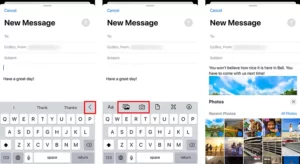
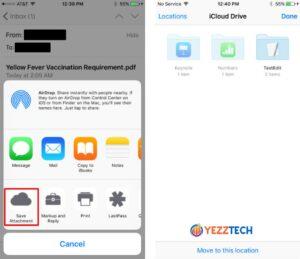
How to Attach Files to Emails on an iPhoneOn an iPhone, how Do You Attach a File to an Email?
Open the Mail app on your iPhone, create a new email, and choose the email body to which you want to attach a file. Tap the right arrow button to bring up a pop-up menu, then choose Add Document.
key points:
1. On an iPhone, touch anywhere in the email’s body to attach a file. This will result in a pop-up menu.
2. Then, in the pop-up menu, press the right arrow key.
3. Select Add Document next. In this menu, you may also choose to scan a document, insert a sketch, or insert a photo or video.
4. Finally, to attach a document, choose one from the Recents list. Alternatively, you may press the Browse icon in the bottom-right corner of your screen or use the search box at the top of your screen to look for a document.
Read more: How to add a signature in Gmail

You may search for files that are in your iCloud Drive, Google Drive, OneDrive, and the Files app on your iPhone.
Visit this page to read our article on the Microsoft Office app for iPhones if you want to learn more about adding Word documents and other things.
