LearnDash is a powerful learning management system (LMS) plugin for WordPress that allows you to create and sell online courses. It provides a complete solution for managing your online learning environment, including creating courses, managing students, tracking progress, and offering certificates.
LearnDash offers a variety of features that make it a popular choice for individuals and organizations looking to create and manage online courses.
Why Choose LearnDash
There are several reasons why you may want to choose LearnDash over other LMS plugins for WordPress:
Flexibility and customization: LearnDash is highly flexible and customizable, allowing you to create courses that fit your specific needs. You can create courses with multimedia content, quizzes, assignments, and much more. Additionally, LearnDash offers a variety of customization options, allowing you to tailor your course content to your target audience.
Drip Content: LearnDash allows you to release course content gradually over time, which keeps students engaged and helps to reduce dropout rates.
Membership integration: LearnDash integrates with popular membership plugins, such as MemberPress and WooCommerce, allowing you to restrict course access to specific members.
Gamification: LearnDash offers gamification features, such as points, badges, and certificates, that motivate learners to engage with the content and complete courses.
Course management: LearnDash provides an easy-to-use course management system that allows you to track student progress, manage enrollments, and analyze course data.
Support: LearnDash offers excellent customer support, including comprehensive documentation, video tutorials, and an active community forum where you can get help and advice from other users.
LearnDash is a comprehensive and customizable LMS plugin that offers a rich feature set and excellent support. Its flexibility, gamification features, and drip content make it an excellent choice for anyone looking to create and sell online courses on their WordPress website. LearnDash reviews are great from its users, it is one the best LMS plugin.
Purchase and Download LearnDash
To purchase and download LearnDash, follow these steps:
Go to the LearnDash website (https://www.learndash.com/) and click on the “Pricing” tab in the main menu.
Choose the plan that best fits your needs and click on the “Get Started” button.
Fill in your personal information, including your name, email address, and billing information.
Review your order and click on the “Purchase” button to complete the transaction.
Once you’ve completed the purchase, you’ll receive an email containing a link to download the LearnDash plugin.
Click on the link in the email to download the LearnDash plugin.
Save the LearnDash plugin zip file to your computer.
You’re now ready to install the LearnDash plugin on your WordPress website.
Install a Compatible Theme with LearnDash
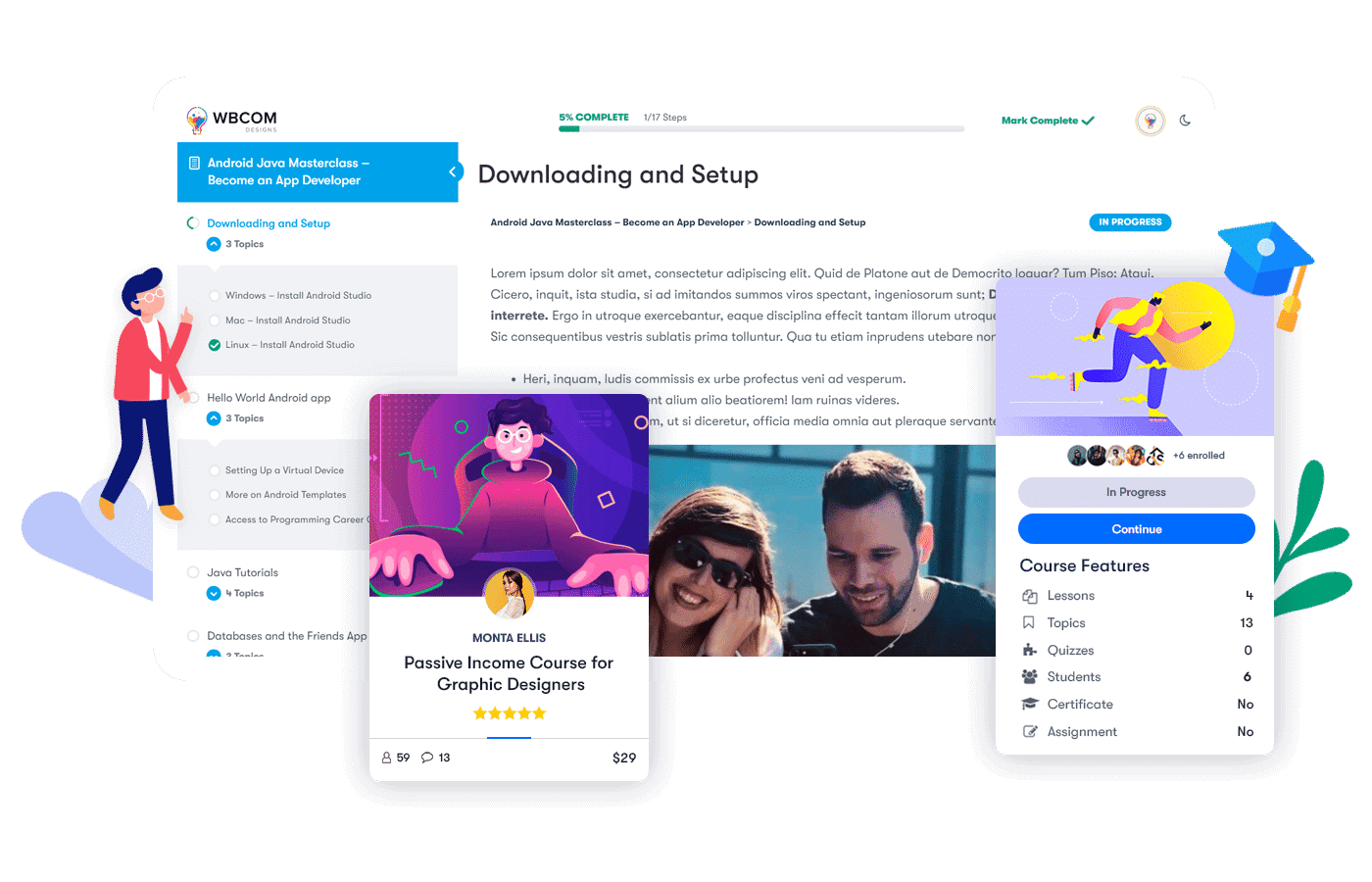
“LearnMate LearnDash” is actually a LearnDash-compatible theme. It is a premium WordPress theme specifically designed for e-learning and online course websites and is fully compatible with LearnDash.
LearnMateLearnDash comes with the pre-built course and lesson layouts, as well as features such as course progress tracking, course timers, and quiz grading. It also offers various customization options, such as color schemes, typography, and page layouts, to help you create a unique and engaging learning environment for your students.
In addition to LearnMate LearnDash, there are several other LearnDash-compatible themes available on the market, such as Astra, Divi, and OceanWP. It is important to choose a theme that suits your specific needs and preferences, as well as integrates seamlessly with LearnDash.
Install and Activate LearnDash Plugin
To install and activate the LearnDash plugin on your WordPress website, follow these steps:
Login to your WordPress website.
Navigate to the “Plugins” section on the left-hand side of the dashboard.
Click on the “Add New” button at the top of the page.
Click on the “Upload Plugin” button at the top of the page.
Click on the “Choose File” button and select the LearnDash plugin zip file you downloaded.
Click on the “Install Now” button to install the LearnDash plugin.
Once the plugin has been installed, click on the “Activate Plugin” button to activate LearnDash.
The LearnDash plugin is now installed and activated on your WordPress website. You can access the plugin by navigating to the “LearnDash LMS” tab in the left-hand menu of your WordPress dashboard.
Set up LearnDash Pages
To set up LearnDash pages on your WordPress website, follow these steps:
Navigate to the “LearnDash LMS” tab on the left-hand side of the dashboard.
Click on the “Settings” option.
Click on the “General” tab.
Under the “Pages” section, click on the “Create Pages” button.
This will automatically create the necessary LearnDash pages, including the course catalog, course content, course thank you page, log in, registration, account, and checkout pages.
Once the pages have been created, you can customize them as needed by navigating to the “Pages” section in the WordPress dashboard and editing the respective pages.
You can also create additional custom pages, such as landing pages or sales pages, for your courses using the standard WordPress page editor.
Once you have set up your pages, be sure to test them to ensure that they are functioning properly.
By following these steps, you can easily set up LearnDash pages on your WordPress website, enabling you to create and sell online courses.
Configure LearnDash Settings
To configure LearnDash settings on your WordPress website, follow these steps:
Login to your WordPress website.
Navigate to the “LearnDash LMS” tab on the left-hand side of the dashboard.
Click on the “Settings” option.
From the “Settings” menu, you can configure various settings for LearnDash, Such as:
- Configure general settings for your courses, such as default course access, course reviews, and more.
- Customize email notifications sent to your students and instructors, such as enrollment notifications and course completion certificates.
- Assign specific WordPress pages to various LearnDash functions, such as course catalog, course content, login, and registration.
- Set up course access settings, including drip content, course expiration, and prerequisites.
- Configure payment gateways for selling your courses, such as PayPal, Stripe, and 2Checkout.
- Customize course completion certificates with your logo, signature, and other details.
- Configure advanced settings, such as custom CSS, LRS settings, and import/export options.
Once you have configured your settings, click on the “Save Settings” button at the bottom of the page to save your changes.
Create Courses
To create courses in LearnDash on your WordPress website, follow these steps:
Navigate to the “LearnDash LMS” tab on the left-hand side of the dashboard.
Click on the “Courses” option.
Click on the “Add New” button at the top of the page.
Fill out the course details, including the course title, course description, course image, and course categories.
Set up the course pricing by selecting whether the course is a free, one-time payment, or subscription-based.
Create course content by adding course sections, lessons, and topics. You can upload videos, images, and other media to each lesson.
Set course access settings, including whether the course is open or closed, whether it requires enrollment or not, and whether it is drip-fed or not.
Configure course settings, such as prerequisites, certificates, and quizzes.
Once you have created your course, click on the “Publish” button to make it live on your website.
By following these steps, you can easily create courses in LearnDash on your WordPress website, enabling you to create and sell online courses.
Add Course Content
To add course content in LearnDash on your WordPress website, follow these steps:
Navigate to the “LearnDash LMS” tab on the left-hand side of the dashboard.
Click on the “Courses” option.
Click on the course to which you want to add content.
Click on the “Course Content” tab.
Click on the “Add New” button to add a new lesson or topic.
Add the lesson or topic title and content. You can use the standard WordPress editor to add text, images, videos, and other media.
Configure the lesson or topic settings, including duration, status, and prerequisite requirements.
If you want to add a quiz to the lesson or topic, click on the “Quiz” tab and add the quiz details.
Once you have added your content, click on the “Publish” button to make it live on your website.
Assign Course Access
To assign course access in LearnDash on your WordPress website, follow these steps:
Navigate to the “LearnDash LMS” tab on the left-hand side of the dashboard.
Click on the “Courses” option.
Click on the course to which you want to assign access.
Click on the “Settings” tab.
Scroll down to the “Access Settings” section.
Choose the access settings that best suit your course.
If you want to sell your course, you can select a payment gateway and set the course price.
If you want to set course prerequisites, click on the “Prerequisites” tab and choose the courses that need to be completed before accessing the current course.
If you want to set up drip content, click on the “Drip” tab and choose the duration between content releases.
Once you have set up your access settings, click on the “Save Course” button to save your changes.
By following these steps, you can easily assign course access in LearnDash on your WordPress website, enabling you to create and sell online courses.
Configure Payment Options
To configure payment options in LearnDash on your WordPress website, follow these steps:
Navigate to the “LearnDash LMS” tab on the left-hand side of the dashboard.
Click on the “Settings” option.
Click on the “PayPal Settings” or “Stripe Settings” tab, depending on the payment gateway you want to use.
Enter your PayPal or Stripe API credentials and other required information.
Set up your payment options, including currency, tax rate, and whether you want to enable test mode.
Set up your course pricing, including one-time payments, recurring payments, and subscription plans.
If you want to offer coupons, click on the “Coupons” tab and create your coupons.
If you want to set up affiliate programs, click on the “Affiliate” tab and set up your program.
Once you have configured your payment options, click on the “Save Settings” button to save your changes.
By following these steps, you can easily configure payment options in LearnDash on your WordPress website, enabling you to create and sell online courses.
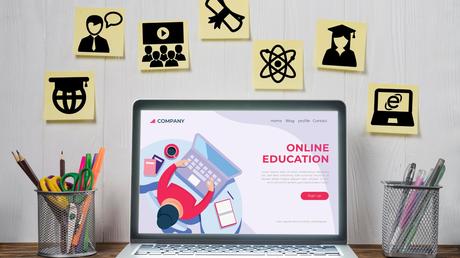
Conclusion
In conclusion, integrating LearnDash into WordPress is a relatively simple process that can greatly enhance the functionality of your website. By following the steps outlined in this blog post, you can quickly and easily set up LearnDash and start creating and selling online courses.
Remember to choose a reliable hosting provider, keep your WordPress and LearnDash plugins up to date, and customize your course content to meet the needs of your audience. With these tips in mind, you’ll be well on your way to building a successful e-learning platform that can help you grow your business or share your knowledge with the world.
Interesting Reads:
Top LearnDash Add-ons To Give Your E-Learning Website New Heights
Sell Online Courses from Your WordPress Site With Learndash LMS
BuddyPress for LearnDash
