In case you need to use the Approximately Equal symbol on your text documents, then it can be quite confusing initially, as there's no sign of this symbol on your keyboard. But, you'll be glad to know that there are some very simple methods in which you can use this symbol on both Windows and Mac computers, regardless of the text location you're using it in.
The Approximately Equal sign is mainly used to denote the relation between two numbers or pieces of text that are similar to one another, but not exactly equal. To be precise, this sign cannot be entered directly as you would enter others by pressing a key on your keyboard, unless you define macros. But, there are several different ways in which you can use this symbol quickly throughout various text entry fields on your computer and phone.
List of Methods to Enter the Approximately Equal Sign on Windows and Mac
There are a wide variety of ways in which you can use the Approximately Equal sign on Windows and Mac. The methods differ in both the time needed to enter the sign and the complexity of adding it. First, we will take a look at all the methods you can use to use the Approximately Equal sign on Windows computers.
For Windows Computers
How to Use Approximately Equal Sign Using Simple Copy and Paste?
One of the easiest ways in which you can enter this symbol on your documents or other text fields. You can just search for the sign on the internet using Google or other search engines, and the sign should be presented to you in the form of text. Just copy it and paste it where you want to.
You can also copy the sign directly from here: ≈
Note that this method can be a bit redundant in case you need to copy other text or place the Approximately Equal symbol multiple times on the document.
How to Use Approximately Equal Symbol Using Alt Codes on Windows?
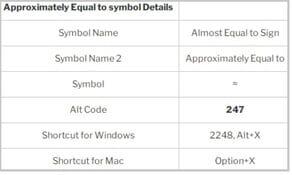
Another practical method to enter the Approximately Equal sign on windows is to use the Alt codes provided by default in the operating system. These codes can be used to enter many different symbols using keyboard shortcuts while pressing the 'Alt' key on the keyboard. Take a look at how to use them:
- Open any document or text field on your Windows Computer.
- Move the cursor to the location where you need to enter the approximately equal symbol.
- Make sure that the 'Num Lock' is turned on if you're using a Numpad attached keyboard.
- On your keyboard, hold the left "Alt" key, and press 2, 4, and 7 on the numeric keypad.
- Once done, release the "Alt" key, and the approximately equal symbol should pop up on the place where your cursor was.
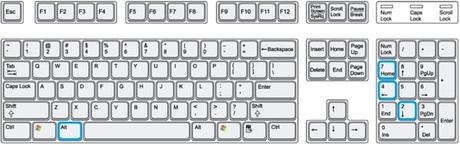
This is one of the most reliable and repeatable ways to enter the Approximately Equal symbol on any text document or field. But, in case you have a laptop or a smaller form-factor keyboard with no dedicated Numpad, then it can be a bit redundant to use this method.
How to Use Approximately Equal Symbol Using Windows Character Map?
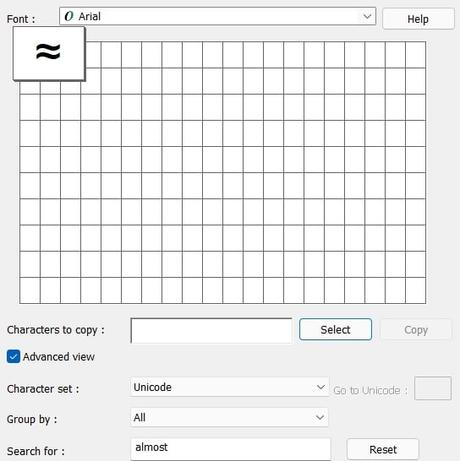
Almost every recent version of Windows has a character map application built into the operating system. This can be used to easily locate and copy any kind of symbol that exists on a particular font, including the approximately equal symbol. Here's how to access this app and use the symbol from it:
- On your Windows computer, tap on the Windows icon or press the Windows button on your keyboard.
- Now, tap on the search field and type "Character Map" in it. You should be instantly presented with the search results.
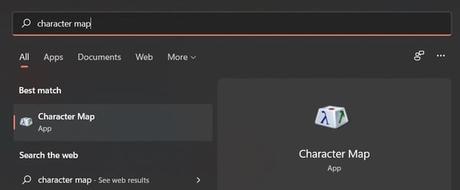
- Once you open the app, locate and enable the "Advanced View" checkbox on the bottom left corner.
- You should be now able to access a search box located at the bottom of the app. In this, type 'almost' in order to bring up the required sign on the app grid.
- From the grid, tap on the approximately equal symbol and tap on "Copy".
- Now you can easily paste the copied symbol on any text field or document on your computer.
In case you're exclusively working on Microsoft Office or LibreOffice, then you can use the integrated symbol manager to add the approximately equal symbol in your document. Here's how to do it:
- From the top bar in your Office suite, tap on "Insert".
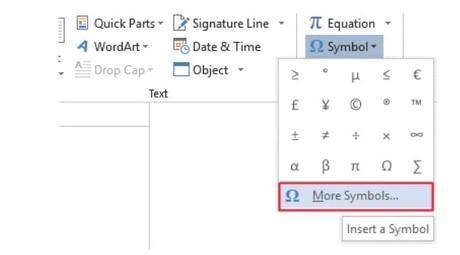
- From the ribbon menu under "Insert", tap on "Symbols".
- You should get a dropdown menu, where you need to locate and open "Symbols" > "More Symbols".
- In the Window that opens up, locate and select "Mathematical Operators" under "Subset".
- You should be able to find the Approximately Equal symbol in the first row of the results that come up. Select and tap on "Insert" to place the symbol where your cursor was.
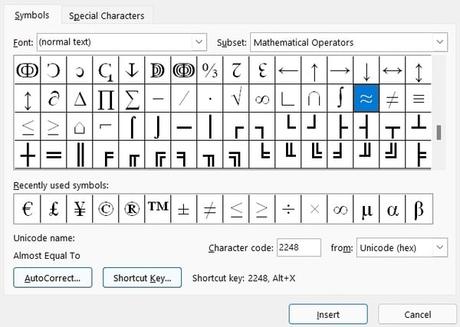
That does it for the methods to use the Approximately Equal symbol in Windows. Now let's move on to the easiest method to enter the same symbol in Macs.
How to Use the Approximately Equal Symbol in Mac Using Keyboard Shortcuts?
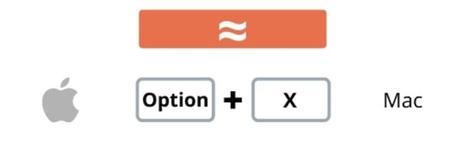
The method to enter the Approximately Equal Symbol in Mac is very easy, and there is a natively supported shortcut that can be easily used. Let's take a look at how to do this in your Mac:
- Open up the text field or document where you need to enter the symbol.
- Move the cursor to the exact location where you need to enter the approximately equal sign.
- On your keyboard, press the "Option" key together with the "X" key in order to add the required symbol directly where your cursor was.
Note that there are a few other ways to enter this symbol on Mac PCs, but the one listed above is the most practical and quick way to do so. This concludes the list of methods to enter and use the Approximately Equal symbol on both Windows and Mac computers.
