If you’re looking for a way to boost your online sales and attract more customers, you might want to consider adding Afterpay to your WooCommerce site. Afterpay is a popular buy now, pay later (BNPL) platform that lets shoppers buy something now, receive their goods, and pay them off later in four fortnightly installments. It’s interest-free, easy to use, and available in many countries.
WooCommerce is a WordPress plugin that lets you create an online store on your website. It is the most popular e-commerce platform in the world, with more than 25% of e-commerce stores using it. You can sell anything online with WooCommerce, from physical to digital products, bookings, and services. WooCommerce is free and open source, so you can customize it and add more features with plugins and themes. WooCommerce is easy to set up and use, and it can grow with your business. WooCommerce is trusted by millions of brands and developers, and it has a large community of users and contributors.
In this blog post, we’ll show you how to add Afterpay to WooCommerce, step by step. We’ll also explain the benefits and risks of using Afterpay for your online store.
What is Afterpay
Afterpay is a buy now, pay later (BNPL) platform that lets you buy something now, receive your goods, and pay them off later in four fortnightly instalments. It was founded in Sydney in 2015 and operates in Australia, the United Kingdom, Canada, the United States, and New Zealand.
The repayments are interest-free, but if you miss a payment, you will be charged a late fee. You can use Afterpay online or in-store with participating retailers. You need to create an Afterpay account and link it to your debit or credit card. Afterpay will automatically deduct the payments from your card on the due dates.
Benefits of Using Afterpay for Your Online Store
There are many benefits of using Afterpay for your online store, such as:
- Increasing your conversion rate and average order value by offering a flexible and convenient payment option for your customers.
- Reducing cart abandonment and increasing customer loyalty by letting customers shop now and pay later without interest or fees.
- Expanding your customer base and reaching new markets by offering Afterpay in multiple countries and currencies.
- Improving your cash flow and reducing your risk by getting paid upfront by Afterpay while your customers pay over time.
Risks of Using Afterpay for Your Online Store
While there are many benefits of using Afterpay for your online store, there are also some risks that you should be aware of, such as:
- Paying a higher transaction fee than other payment methods. According to Afterpay’s website, merchants pay a standard fee of 4% or 6% per transaction depending on their industry category.
- Losing control over your refund policy and customer service. If a customer wants to return or exchange an item purchased with Afterpay, they need to contact you directly and follow your refund policy. However, if they want to cancel or change their payment plan, they need to contact Afterpay directly.
- Facing potential legal or regulatory issues if you don’t comply with Afterpay’s terms and conditions or local laws. For example, you need to ensure that you don’t sell prohibited items with Afterpay, such as alcohol, tobacco, firearms, or gift cards. You also need to comply with consumer protection laws and regulations in each country where you offer Afterpay.
How to add Afterpay to WooCommerce?
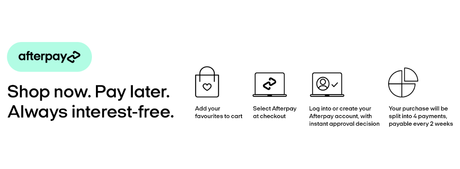
Step 1: Download Afterpay Gateway for WooCommerce
The first step to add Afterpay to WooCommerce is to download the official Afterpay plugin from the WordPress repository or from the WooCommerce website. This plugin will enable and display Afterpay as a payment method and add Afterpay messaging to product pages.
To download the plugin, go to your WordPress dashboard and click on Plugins > Add New. Type ‘Afterpay’ into the Keyword search box and locate the ‘Afterpay Gateway for WooCommerce’ plugin. Click ‘Install Now’ and then ‘Activate’.
Step 2: Install and Activate the Plugin
Once you’ve downloaded the plugin, you need to install and activate it in your WordPress dashboard. To do this, go to Plugins > Installed Plugins and find the ‘Afterpay Gateway for WooCommerce’ plugin in the list and activate it. Now, Click the ‘Settings’ button to configure the plugin.
Step 3: Configure Afterpay Settings
The next step is to configure the Afterpay settings by entering your Merchant ID and Secret Key provided by Afterpay in the plugin settings page. These are the credentials that will link your WooCommerce site to your Afterpay account.
To configure the settings, go to the ‘Core Configuration’ section of the plugin settings page. Enter your Merchant ID and Secret Key in the corresponding fields. You can find these credentials in your Afterpay Merchant Portal or by contacting Afterpay support.
Click the ‘Save changes’ button at the bottom of the page. Note that upon a successful save of the Afterpay credentials, the ‘Minimum Payment Amount’ and ‘Maximum Payment Amount’ values will be updated automatically.
Step 4: Enable Afterpay
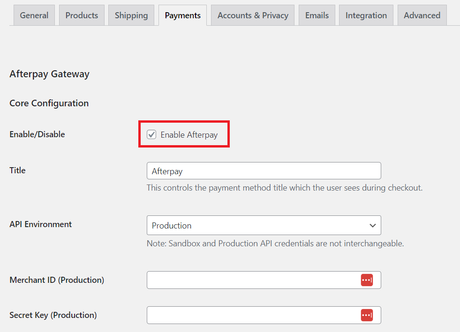
The final step is to enable Afterpay as a payment method and save the changes. To do this, go to WooCommerce > Settings > Payments and find the ‘Afterpay’ option in the list. Click ‘Manage’ and check the box next to ‘Enable/Disable’. You can also customize the title and description of Afterpay that will appear on the checkout page.
Click ‘Save changes’ again and you’re done! You’ve successfully added Afterpay to your WooCommerce site. You can now start accepting payments with Afterpay from your customers.
Conclusion
Adding Afterpay to WooCommerce is a great way to boost your online sales and attract more customers. It’s easy to set up, interest-free, and available in many countries. However, you also need to consider the costs, risks, and responsibilities of using this payment method for your online store.
If you’re interested in adding Afterpay to your WooCommerce site, you can follow the steps in this blog post or contact us for more help. We’re experts in WooCommerce development and integration and we can help you create a stunning and successful online store with Afterpay. Contact us today for a free consultation and quote.
Interesting Reads:
Is WooCommerce Safe? A Guide to WooCommerce Security
Reign BuddyPress Tutor LMS Theme Review
Top 5 Benefits of Using a VPN for SEO
