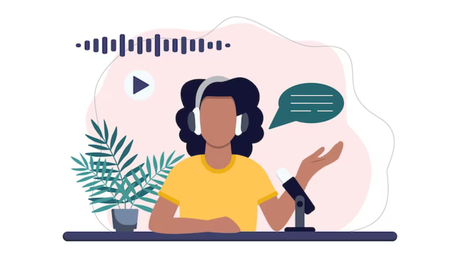
The power of visual content cannot be denied. While online learning and educational content have become an integral part of our daily lives, incorporating voiceovers into videos is essential for enhancing the learning experience.
A well-crafted voiceover can provide context, explain complex ideas, and give it a personal touch, making complex topics more accessible to learners.
Besides, it adds a layer of storytelling that engages the audience on a deeper level, making the video more memorable and impactful.
In this post, you’ll find out how to voice over a video using 4 handy programs: mobile apps, a desktop video editor, and an online service.
We will give brief descriptions of each tool and guide you through the process of adding a voiceover. So, let’s get down to business and make your educational content engaging.
How to Add a Voiceover to an Educational Video
1. Video Editor and Maker
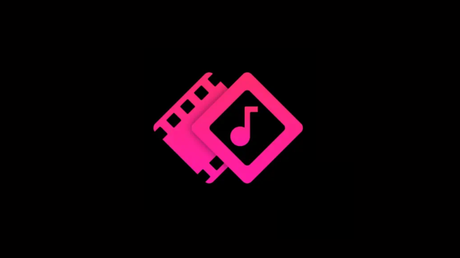
Video Editor and Maker is a mobile video editor that offers you some essential tools for enhancing your footag . The app lets you trim your clips, adjust the volume, record something, and add a soundtrack.
To add your voice comments to a video:
- Import your footage
- Hit the Add Music button
- Choose Record Audio
- Start the recording and tap on Done
The track will be added to the timelin . Now preview the result, and if you like it, hit the sharing button to save the video.
4. VoiceOver
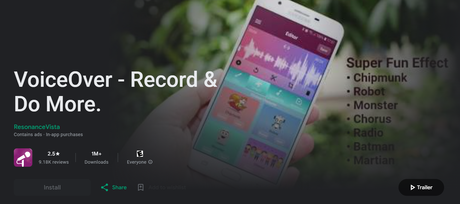
VoiceOver is another mobile app for editing audio in videos using a smartphon . This program offers advanced recording option . For instance, if you don’t have a special room or equipment for recording your comments in high quality, you can use VoiceOver to add or remove echo, change the pitch, apply various filters, etc.
Here’s how to use this mobile app:
Once your video file is added, pick the recording tool and begin the recording process. Wh n you’re done, hit the Stop button. Then edit the audio by applying a desired filter, using an Auto-Tune effect, and so on.
Then, tap Save to export the final result to your device.
3. Clipify
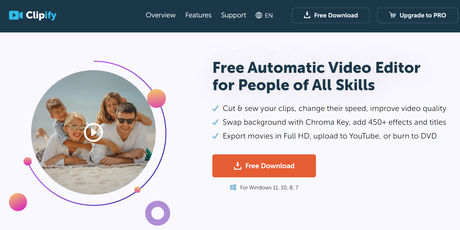
To add a voiceover to a video on a computer, you can use Clipify. Thi feature-rich video editor is equipped with easy-to-use tools that anyone can master.
Here, you can enhance the video quality with a click, change the background, add 200+ royalty-free music tracks, and more. Clipify also features a screen recorder and allows you to record audio comments.
Here’s how you can use Clipify to add voiceovers:
In this program, you can record your voice or upload a pre-recorded audio file. If you already have a recording, add it by clicking Add Audio Files and selecting the desired file.
If you want to use the recorder, hit the Record Voice Comments button and click Start Recording. When you’re done, hit Add to Project.
Now that your voiceover is ready, you can the following:
- Change the volume
- Add fade-in and fade-out effects
- Trim it.
You can save the video in various formats, including videos for popular Internet platforms like Instagram and YouTube, formats for mobile devices, and more.
4. Animaker
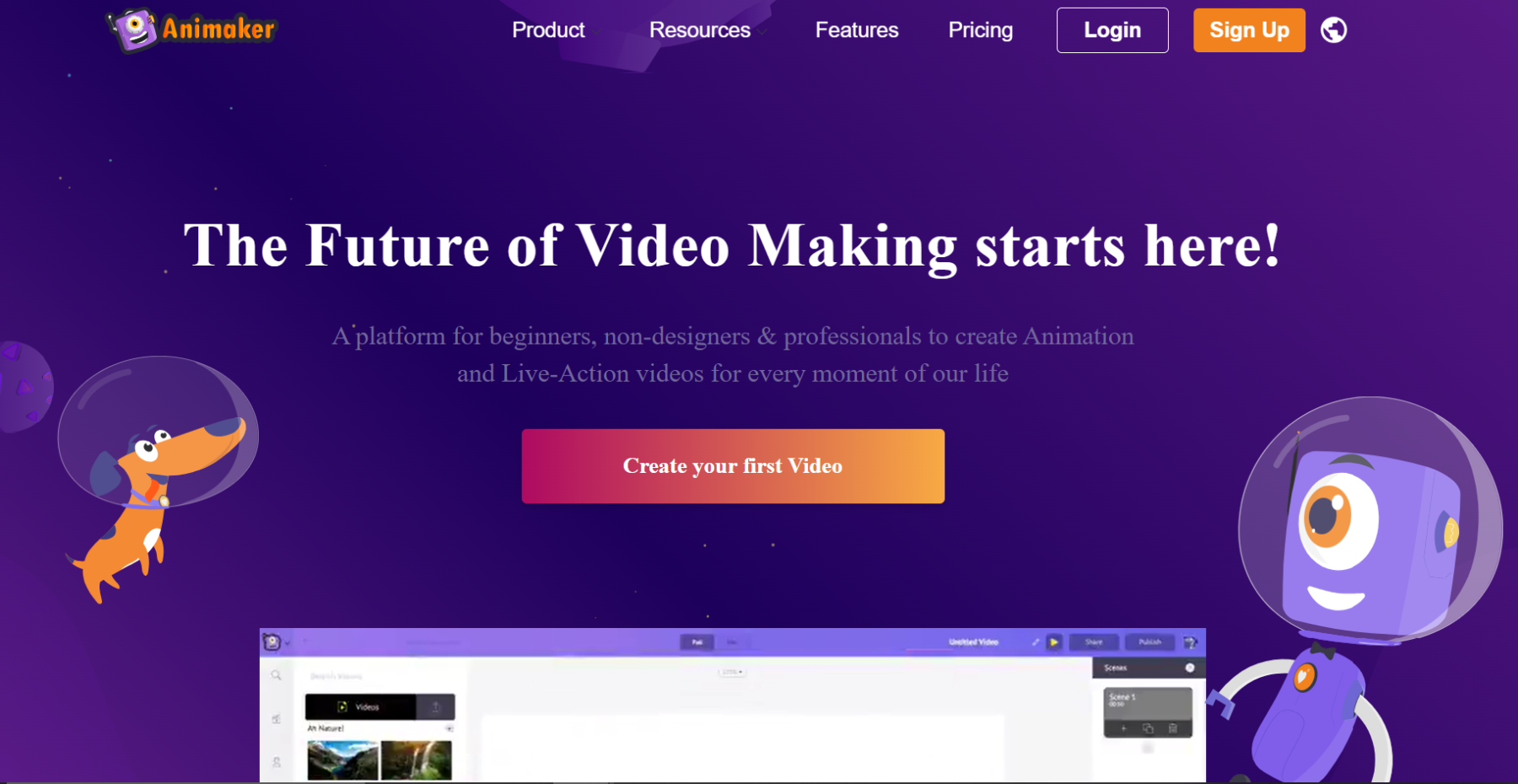
If you’re looking for a web-based program for adding voiceovers to videos online, then you might like Animaker. This video editor lets you easily create stunning animated videos, presentations, and infographics.
However, there are some limitations you should consider. For example, you can’t upload a video file bigger than 20 GB. If you don’t mind them, let’s figure out how to insert your audio into a video with this online tool.
- First, you must upload your footage by dragging and dropping the file from your folder.
- Now, you can record your voiceover, import a voiceover track, or even paste your text to generate hu an-like voiceovers.
- You can save and share the video with others when the audio track is created by clicking Download.
Read Also: 7 Ways to Make Money Editing Videos
Final Thoughts
As you can see, adding audio comments to an educational video does not require any speci l skills or knowledge. In this post, we have shared 4 easy ways to do it, but you can find more methods and recommendations in this article about how to voice over a video. Now all you have to do is decide on a video editing program and let it do wonders for your video.
