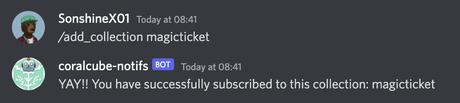The new MetaShield from Coral Cube lets authors with Update Authority look at listings and sales of NFTs that didn’t pay royalties and change these NFTs in their collection. Changes to NFTs with royalty “debt” encourage people to appreciate the hard work that creators do to make sure the NFT keeps its core value and warn potential buyers that they are not paying attention to creator royalties.
Using the tool for the creator:
To start, go to https://coralcube.io/inspector and link the wallet to the update authority. The tool’s three most important parts are:
1) The current stock
2) Transactions
3) The Publisher
Listings that are currently available
The “Current Listings” window shows all current listings on marketplaces that have set royalties. This point of view can be:
Check out what’s available on marketplaces that offer custom royalties. (As of September 13, 2022, this pane will pull listings from Yawww, Solanart, and FoxySwap.)
You can sort by Symbol, Name, Mint Address, Listed Royalty, Price, Marketplace, and Seller. (Note: Click the vertical ellipsis button to see more options for each field.)
Make a CSV file out of the data.
PRO TIP: If you notice that the number of listings on customized royalty marketplaces is going up, you might want to offer incentives to get people to remove their listings and put them back up on a marketplace that pays creator royalties.
Trades
On the “Transactions” tab, artists can look at all the trades they’ve made in the past that changed their royalties. This point of view can be:
Collect the token addresses of NFTs that were sold but for which full royalties were not paid.
Name, Mint, Royalty Fee, Price, Seller, Buyer, Market, Time (Note: Click on the vertical ellipsis icon to expand the selection for each field.)
Send the information to a CSV file.
If the word “CreatorPayer” shows up in the “Marketplace” box, it means that the creator has paid off a debt. It’s important to know that anyone can pay off an NFT’s accumulated debt.
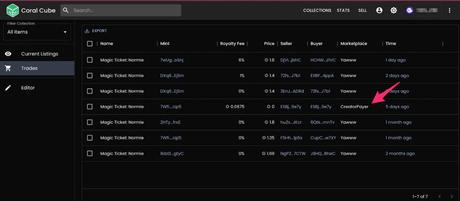
PRO TIP: To stop holders of debt-ridden NFTs from getting around paying royalties or making changes, consider not letting these things be staked and limiting access to holder Discord channels.
Editor
With the “Editor” box, authors can change their NFTs.
Filters

In the Editor table, there are three ways to filter NFTs.
Taking something off the market
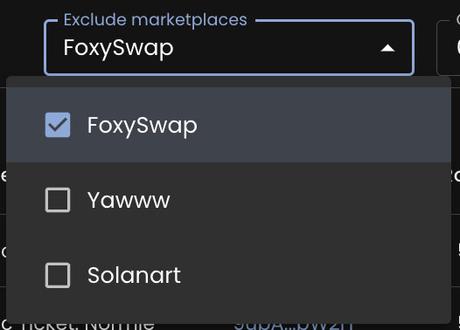
You can choose which markets should not be shown in the editor table.
Calculator for Debt
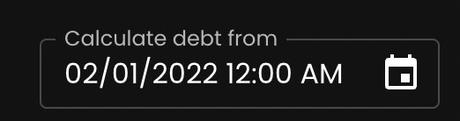
You can figure out your “total debt” based on a starting date you choose.
Changes get filtered
enables you to filter by:
- All mints: All mints that were given to the wallet associated with the update authority are included.
- Modified mints with custom debt or royalties: shows “modified” or “shielded” NFTs that you may want to change back to their original, unmodified state after you’ve paid off your royalties.
- Unmodified mints with customized royalties or debt: This means that NFTs have not been protected and will be the filter used to protect NFTs. This includes both active listings and deals that have already happened.
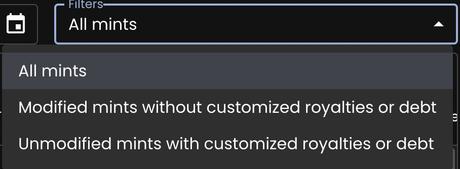
TIP: Let your community know that you will be using this tool to change NFTs as of a certain date. This could help cut down on rumors and make it less likely that royalties will be changed. If you want us or Coral Cube to set this start date, please let us know.
You can also do the following, which is normal:
- Symbol, Name, Mint, Original Royalty, Changed (Y/N), Listed Royalty, Total Debt, Last Debt, Marketplace, Sell Price, Seller (Note: Click on the vertical ellipsis icon to expand the selection for each field.)
- Send the information to a CSV file.
Defending an NFT
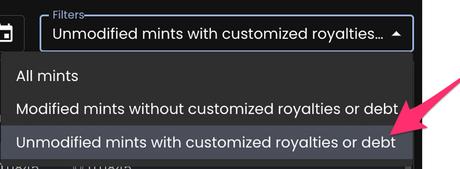
You can use the “Editor” to change the image/video and information that goes with an NFT. Any changes made with the “Editor” can be rolled back.
- First, choose the filter for Unmodified mints with customized royalties or debt.
- Choose one or more NFTs to do next.
- Last but not least, use the editor to:
- Switch up royalties
- Change the description of the item
- Putting a watermark on the photo
- Image blurring
- Roll back any changes you’ve made (i.e., an undo button)
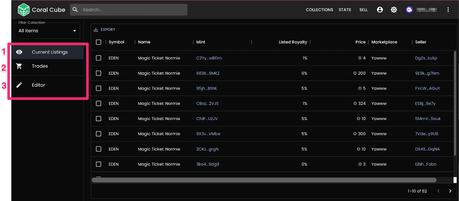
PRO TIP: Only protect current listings if you don’t want to change NFTs that have already been sold to a second customer and royalties have been paid. Make sure to filter by Marketplace before making any changes (click the vertical ellipse next to the Marketplace field).
Reverting an NFT
The editing tool lets the author put an NFT back to the way it was before it was changed. Changes to NFTs happen in a certain order. If the author adds a watermark to an NFT and then blurs it, they have to reverse the NFT twice to get it back to how it was before.
Using the Repayment Tool:
MetaShield also lets anyone pay royalties, not just the person whose NFT is being protected.
There are three ways to get to the flow of payments:
- This will search the wallet linked to https://coralcube.io/metashield for “shieldable” products. Some NFTs that can be protected are:
- Those NFTs that are already safe (modified by the creator)
- NFTs that have taken on debt, along with
- On markets, you can buy NFTs with changed royalties.
- https://coralcube.io/metashield?collection_symbol={symbol}. Shows all NFTs that can be shielded for a given collection symbol.
- https://coralcube.io/metashield?mint={mint=mint address. This will show the specified NFT with actions that are appropriate for its state.
Debt repayment
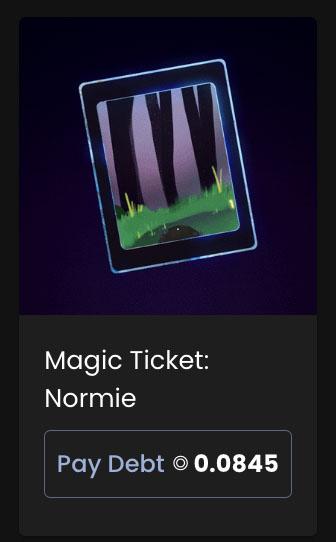
If an NFT is shielded (changed by the creator) and/or builds up debt, it can be reached through the links above and will look like a card with a “Pay Debt” button. The debt in this case is calculated as the cumulative debt, which is the difference between the royalties paid and the royalty amount embedded in the NFT’s metadata for all trades of that specific NFT since a certain point in time that the creator chose.
When you use this button to make a trade, it will show up in the Trades tab as Marketplace = CreatorPayer, as you can see above.
Notified about things:
You may also be told when an item is listed or sold at a certain royalty rate or when a royalty payment is made. Here’s what you need to do:
1) Join the Discord server for Coral Cube.
2) Use the Verification Channel to prove who you are.

3) Make sure you want Coral Cube to send you direct messages by going to Privacy Settings and turning on the Direct Messages option under the Server Name.
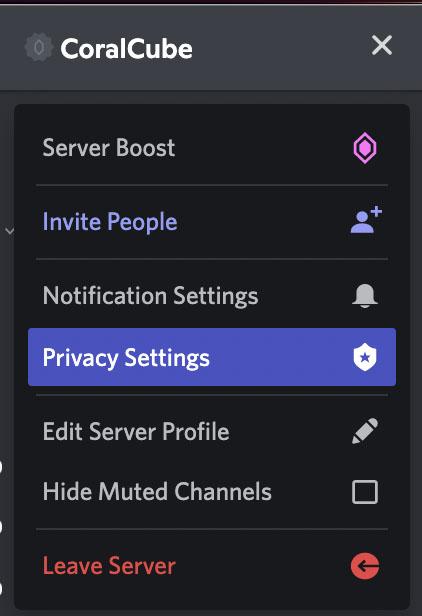
4) Go to the channel #notif-bot-guide.
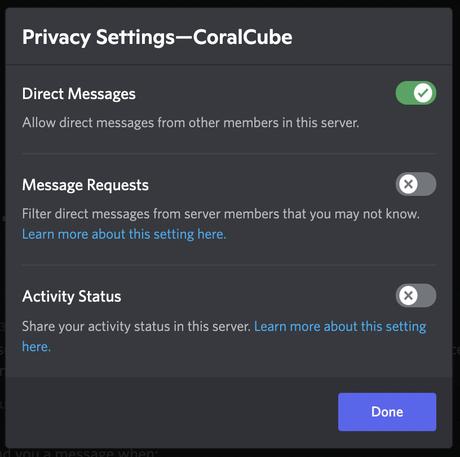
5) Go to @coralcube-notifs on Twitter and send the bot a direct message.
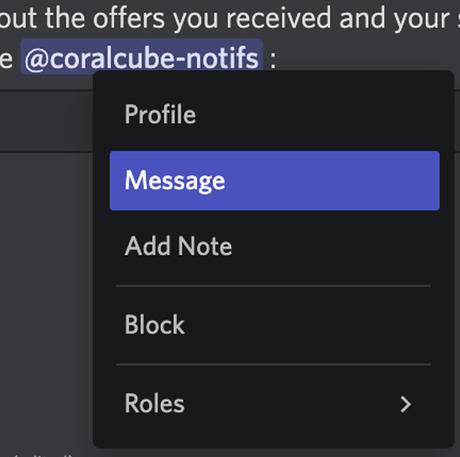
6) In a direct message to the @coralcube-notifs bot, type /add collection collection name>. You’ll get a confirmation message and a direct message (DM) whenever someone posts or sells at a certain royalty rate or when someone pays back a royalty obligation.