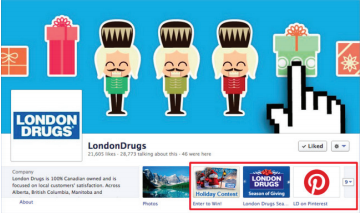 Check out Types of Facebook Contests here
Check out Types of Facebook Contests here
3rd party Contest apps live on specified tabs on your Facebook page (see on the side).
To add an app to a tab on your Facebook Page, you simply need to connect to the app during the contest setup process and the app will add automatically. You can then create a post tailored towards your fans, followers and email list that includes a link back to your contest tab
Here are 3 ways to Optimize your Contest Tab
 Change the Tab Image
Change the Tab Image

All apps come with a default image, but you can change it to fit your brand and contest by following these steps:
1. Click on the drop-down arrow on the far-right of your Page’s tabs
2. Hover over the Contest Tab and click on the pencil icon in the top-right corner
3. Click “Edit Settings”
4. In the pop-up window, next to “Custom Tab Image” click “Change”. On this next page you can upload your tab image. Please note: Tab image must be 111px by 74px.
5. Close the new page and click OK in the pop-up window, and you’re done!

Change the Tab Name
Change the tab name to a short call-to-action by following these steps:
1. Click on the drop-down arrow on the far-right of your Page’s tabs
2. Hover over the Contest Tab and click on the pencil icon in the top-right corner
3. Click “Edit Settings”
4. In the pop-up window, next to “Custom Tab Name”, enter your custom name, then click Save and then OK, and you’re done!

Change the Placement of the Tab
If your Contest Tab is not one of the top 3, it will not be seen unless you click on the drop-down arrow, which very few users will. To place it in the top 3 follow these steps:
1. Click on the drop-down arrow on the far-right of your Page’s tabs
2. Hover over the Contest Tab and click on the pencil icon in the top-right corner
3. Under “Swap position with:” click on a tab that is currently in the top 3 and your Contest Tab will then switch places with it and will be shown in the top 3
