At times we just want to be private like keeping some of our files and folders from the eyes of our kids, family, friends and colleagues. But it just seems impossible to hide our private files because even if you use the default hide me style, they’ll still be able to see it, so how are we going to hide the files so they can be safe from other eyes? We shall be playing with our command prompt today and see what we’ll find.

Once we hide our file/ folder using command prompt, there is no way it can be viewed even if you search or click “all hidden files and folders”.
Now if you want a slick way of hiding your files/ folders then this simple but yet delicate trick is for you. Don’t worry it works on all os
How To Hide Files And Folders Using Command Prompt
Now let us start with the main issue at hand. Let’s say you have a folder in your drive c named “movies” and you don’t want anybody to view it except just you alone. This is the trick you should follow.
1. Go to your Run Command by Clicking the windows icon and type Run to bring out the Run command or you can just do it the simple way by using your keyboard shortcuts by Pressing windows key + R. Run command dialog box will appear.
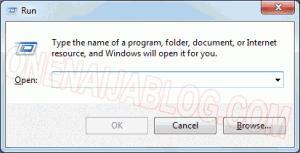
click to large image
2. In the Run command search box, type “cmd” (without Quotes) and press enter key or click the Ok button. A command prompt window will display.
3. Now type “attrib +s +h C:\movies” and press your enter.

click image to large
4. The folder “movies” will be hidden
Note:The folder “movie” cannot be viewed by anyone not even your search options
Now we have successfully hidden the folder where not even your search options can look for it. How awesome is that? ow! Before I forget, if you want to view the folder or file you’ve hidden, just replace the ‘+’ with ‘-’ (minus) on both sides so it’ll look like “attrib –s-h C:\movies…
How was the tutorial? Please do leave a thought and sweet comment about the post using the comment box below.
Do you like the post? Then do click the like button, share us and recommend us to friends. Do not forget to subscribe to our feed for latest updates on the go.

