Therefore, you are unable to access your phone. Don’t worry; we’ve all been there and will probably go through it again at some time. Fortunately, we can teach you Here’s how to unlock your Android phone if you forget your pin.
Even if you can’t access your phone because you’ve forgotten your pattern, pin, or password, all is not lost. Although lock screens are made to be difficult to enter on purpose, there are a few secure methods you can get around them.
Nowadays, most phones provide the option to log in using biometrics; thus, utilize the fingerprint reader or face recognition software first. There are several additional options you might attempt if this is not configured.
Google Find My Device:
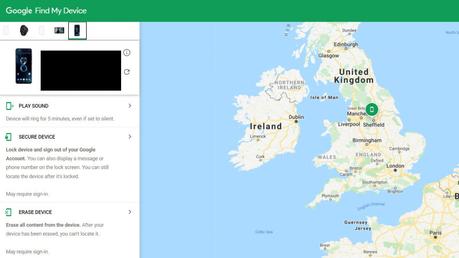
Google Find My Device immediately comes to mind as the best option (formerly Android Device Manager). This requires logging into your Google account and only works on more recent devices, although you may use any device to use this service.
You will also need the location turned on and connected to data/Wi-Fi. Click Secure Device after selecting the device you wish to unlock. After that, tap Erase Device to confirm your decision. You may then set up a fresh password from there.
Although initially, you could lose some of your images and applications, they will be backed up by your Google account.
Refresh the website or app many times if the Device Manager isn’t detecting your device. It ought to arrive eventually. On your computer, you may also attempt a hard refresh (CTRL + F5), which will also clear your cache.
Read more: How to avoid getting scammed in 2023
Check if Smart Lock is enabled:
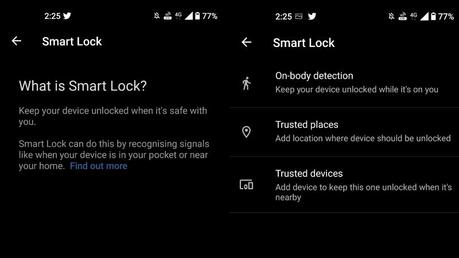
Android phones include a function called “mart Lock” that enables your phone to unlock without a password if it is in a place it recognizes. However, before you lose access to your PIN, this function has to be turned on.
Go to Settings > Security & lock screen > Smart lock to enable smart lock so you can future-proof your smartphone.
Three choices are available for a smart lock:
- Keep your smartphone unlocked when it’s on your person for on-body detection.
- Trusted places – Add a location where the device should be unlocked
- Add a trusted device to the list to keep this one unlocked when another one is closed.
The ‘Forgot Pattern’ Feature:
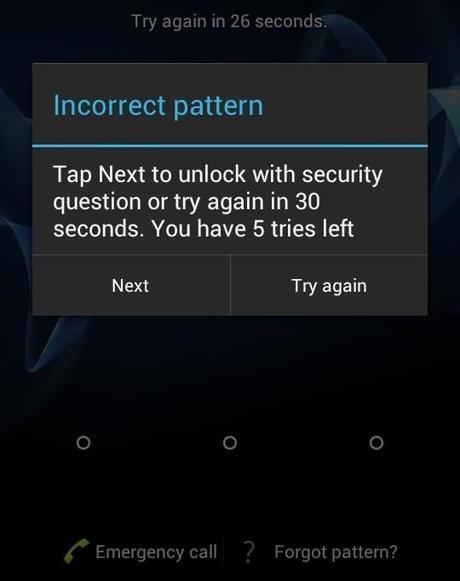
You can utilize the “Forgot Pattern” function if your Android version is 4.4 or lower, which is an older version. A notice will appear if you try to unlock your phone five times without success. You can click the “Forgot Pattern?” button in the lower right corner of your screen. Tap it.
Then, after providing your Google account information, Google will send you an email containing your new unlock code.
Samsung’s Find My Mobile Service:
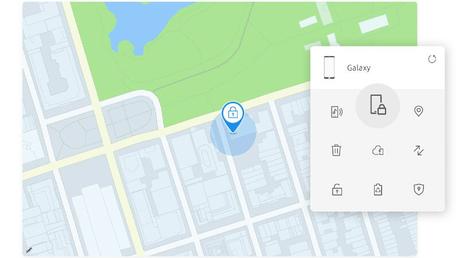
This would be a nice alternative if you own a Samsung device, but it won’t function if you haven’t already set up your Samsung account.
Click on Unlock after selecting the device whose password you want to change. Any further passwords you have stored on the phone will be deleted. If asked, confirm your selection and log into your Samsung account. Hopefully, you can now unlock your smartphone.
The Factory Reset:
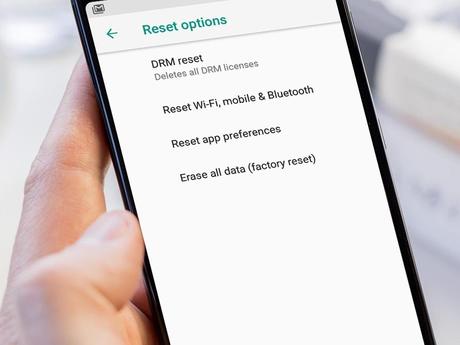
We’re moving into some slightly more drastic measures now, but if you have all your data backed up and there is nothing on your phone that you can’t live without, a factory reset is a good way of starting over.
However, there are checks to prevent Factory Resets, so you’ll need your Google login details to do this step. What you must do is as follows:
- Ensure your phone or tablet has at least 30% charge
- Open the Settings app
- Choose Backup & reset by scrolling down to.
- Tap Factory data reset
- Choose Reset phone
- Choose Erase everything
- You will be requested to enter your Google password right away if you have one.
After that, you may access your Google account to recover any lost data and create a new, memorable password (or set up biometrics for your password to avoid getting locked out in the future).
Read more: How to set up and use a VPN For PC and Other Devices
Using Recovery Mode to get around a custom lock screen:
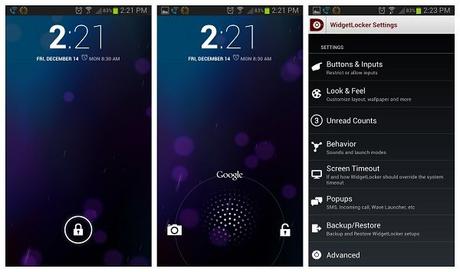
You can get around this by starting the phone in recovery mode if the lock screen you’re experiencing issues with is from a third-party app rather than the factory lock screen that comes with the phone.
Depending on the gadget you have, this process will be different. For precise instructions, we advise looking up your gadget on the manufacturer’s website.
In most circumstances, you may access the option by simultaneously holding down the power and volume buttons for a lengthy period of time. A mascot and options will then show up on the screen. Using the up and down volume keys will cycle through the available selections.
Click the power button once you’re in recovery mode to confirm your decision. The lock screen will be deactivated when the phone first turns on.
