This page includes affiliate links where TROYPOINT may receive a commission at no extra cost to you. Many times, you will receive a discount due to the special arrangements made for our visitors. I will never promote something that I personally don’t use or recommend. Purchasing through my links directly supports TROYPOINT which keeps the content and tools coming. Thank you!
The step-by-step guide below will show you how to use the GoStream Site to watch free movies with any device.
This includes popular streaming devices such as the Amazon Firestick, Fire TV, Fire TV Cubes, Android TV Boxes, PCs, tablets, phones, and more.

GoStream is a very popular website for streaming movies online that is visited by millions of users.
Similar to SolarMovie, this streaming site has gone through several name changes and domain switches in the past but is now functioning again as of this writing.
GoStream provides movies across a variety of categories & genres to choose from.
The only downside we found when using GoStream is that there are no TV Shows available as of this writing.
Although there are some ads present on the site, one of the best parts about GoStream is that no sign up is required!
For these reasons and more, we have included GoStream within our popular lists below:
Legal Copyright Disclaimer: TROYPOINT does not verify whether websites hold the proper licensing for content delivered through their site. TROYPOINT does not endorse or promote illegal activity tied to streaming or downloading copyrighted works. The end-user shall be solely responsible for media accessed through any service or app referenced on this Website. Referenced applications/addons are not hosted by TROYPOINT and this guide is for educational purposes only.
Use the steps below to visit GoStream on your preferred streaming device using the Amazon Silk Browser.
COPYRIGHT INFRINGEMENT & IP ADDRESS LOGGING
1. This technology should only be used to access movies and TV shows that aren’t protected by copyright.
2. These free movies & TV shows are usually hosted on insecure servers where your IP address is logged which can expose your identity and location.
A VPN will change your IP address and encrypt your connection which will make you anonymous while streaming.
SAVE 57% WITH THIS EXCLUSIVE TROYPOINT DISCOUNT
How to Use GoStream Site on Firestick/Fire TV
The following tutorial was done using an Amazon Firestick 4k using the Silk Browser.
However, these instructions will also work for any Android device.
If you are using an Android device I suggest using Google Chrome or Puffin TV for a browser.
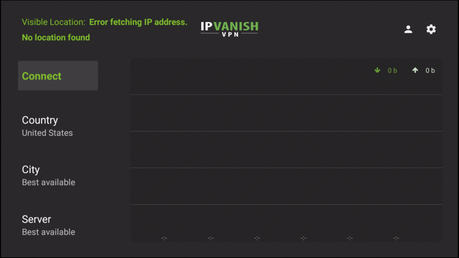
- After connection has been made, exit IPVanish to your device home-screen
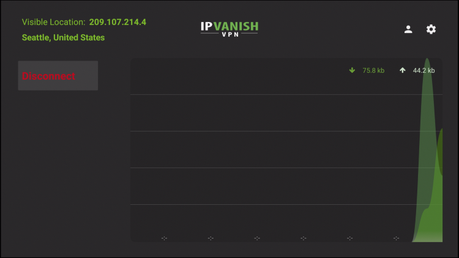
1. From the Main Menu scroll to hover over the Search icon and type Silk Browser. Then select the suggested search result.
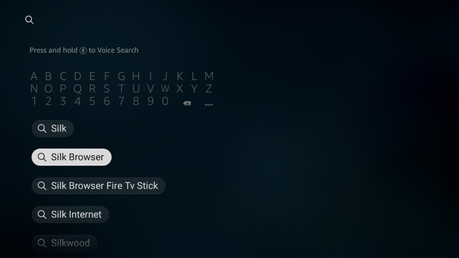
2. Select the Silk Browser option under Apps & Games.
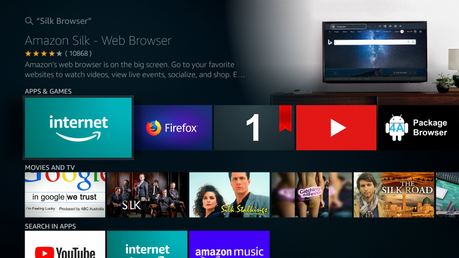
3. Click Download.
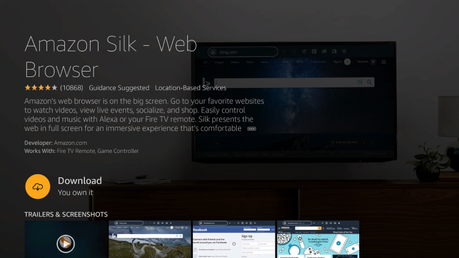
4. Wait for the download to be completed.
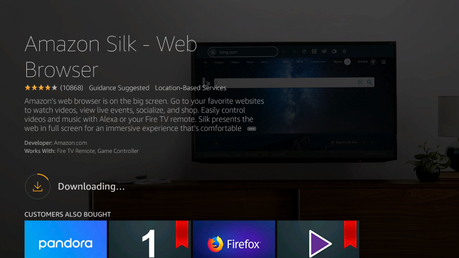
5. Click Open to launch the browser if you prefer. For this example, I suggest holding the Home button on your remote.

6. When this screen appears click the Apps option.
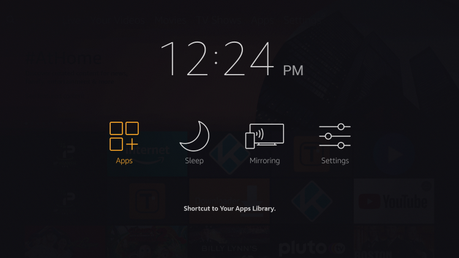
7. Hover over the Silk Browser and click the Options button (3 horizontal lines). Then select Move.
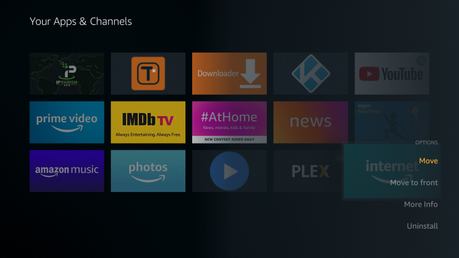
8. Move the Silk Browser wherever you prefer and click the OK button on your remote to place it.
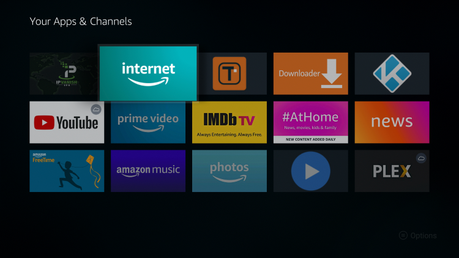
9. Launch the Silk Browser.
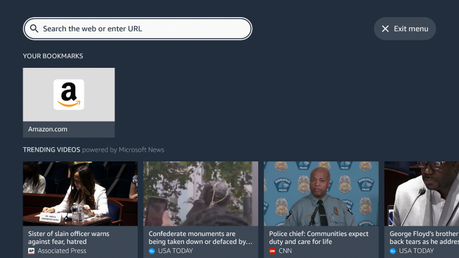
10. Click the Search icon and enter the following URL – gostream.site and click Go.
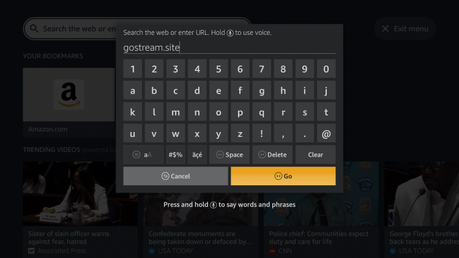
11. If prompted with this screen just select Cancel.
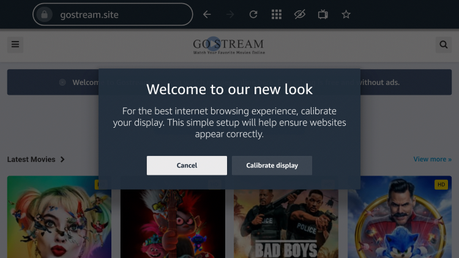
12. That’s it! You are now able to use GoStream on your Firestick/Fire TV device with the Silk Browser.
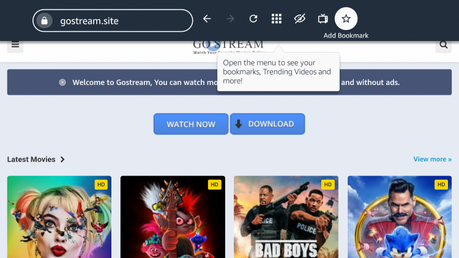
13. If you want to bookmark the GoStream site, click the star icon that says “Add Bookmark.”
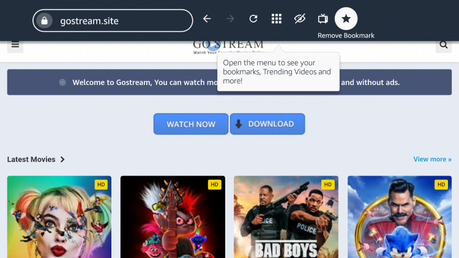
14. For this example, we watched McLintock! which is one of our Best Public Domain Movies.
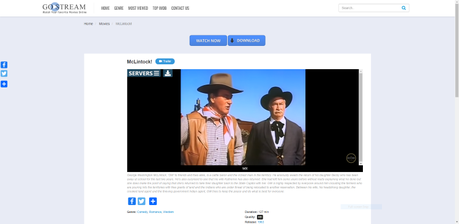
Enjoy streaming movies using GoStream!
 Warning! Protect Yourself With A VPN
Warning! Protect Yourself With A VPN
Most cord-cutters use a VPN and rightfully so.
The free streaming applications, addons, and paid IPTV services that you use are usually hosted on insecure servers.
Without a VPN, your IP Address is being logged.
Your IP Address points back to your location and identity which compromises both your privacy and security.
Your current IP Address is 188.165.224.18 – When you use a VPN, your real IP address will be converted into an anonymous new one.
A VPN will provide you with an anonymous connection to the Internet.
This will prevent your Internet Service Provider, app/addon developers, government agencies, and any 3rd party from logging what you’re accessing online.
The most popular VPN among cord-cutters is IPVanish due to their blazing fast speeds and zero log policy.
Its important to use a VPN that is fast since we are streaming large HD files. Its also crucial to find one that keeps no logs of what their subscribers access while online.
Setting up IPVanish VPN on your streaming device is simple!

Step 1 Register for an IPVanish VPN account by clicking the link below.
This exclusive link provides you with a hefty discount, only available to TROYPOINT visitors like you.
 Register for IPVanish Account & Save 57%
Register for IPVanish Account & Save 57% 
Step 2 – Hover over the search icon on your Firestick, Fire TV, or Fire TV Cube and type in “Ipvanish”
You may also find the IPVanish App in the Google Play Store for those of you who are using Android TV Boxes, phones, and tablets.
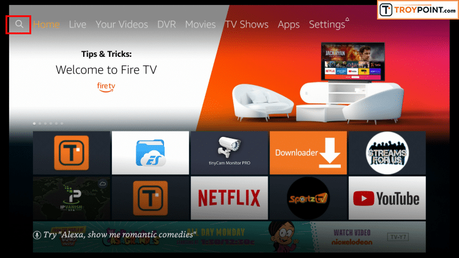
Step 3 – Click the IPVanish VPN option that appears.
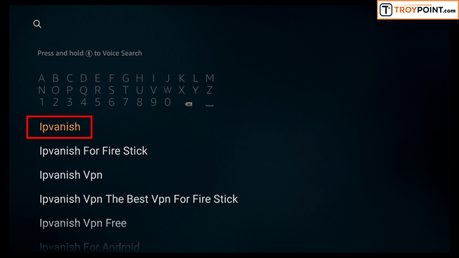
Step 4 – Click the IPVanish icon under Apps & Games.
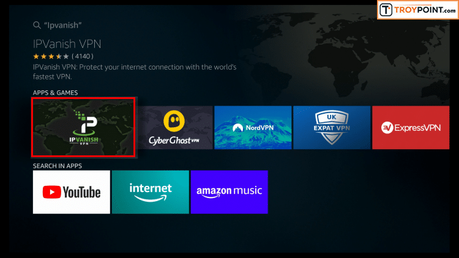
Step 5 – Click Download.
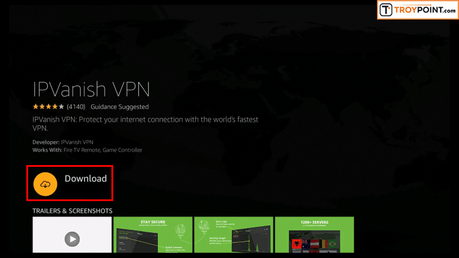
Step 6 – Click Open.
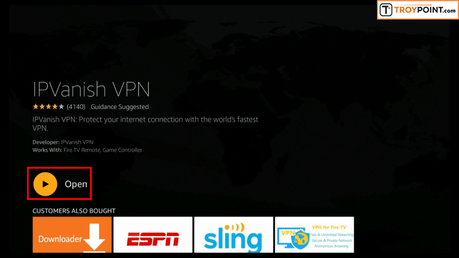
Step 7 – Enter your username and password to login. Your username is the email that you used to register for IPVanish service with and your password is automatically generated and emailed to you.
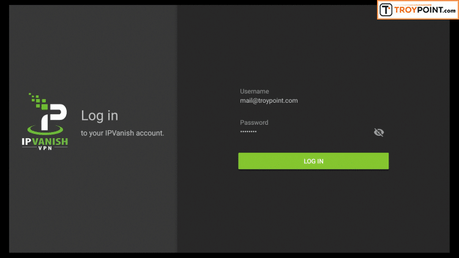
Step 8 – Click Connect button.
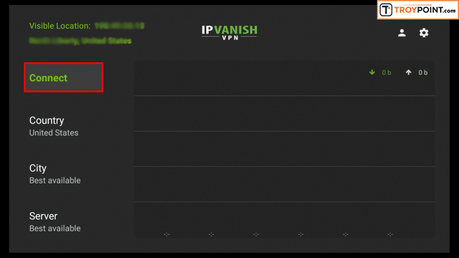
Step 9 – Click OK for Connection request if it appears.
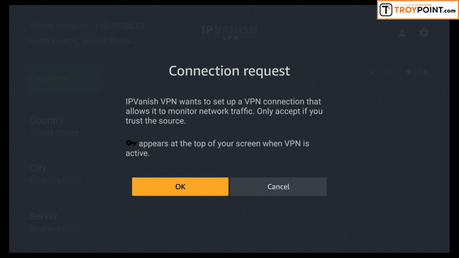
Step 10 – You will notice that your IP Address changes along with location of connection. You are now operating anonymously through your device.
Click the Home Button on your remote and the VPN will remain running in the background.
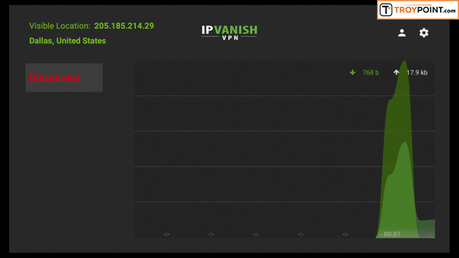
Congratulations! You are now protected by a VPN which means everything that you stream or access through your Firestick or Android TV Box is hidden from the rest of the world.
If you ever need to stop the VPN service, simply re-launch the application and click the DISCONNECT button.
How to Use GoStream Site on PC, Tablet, or Mobile Device
Using GoStream on a PC, tablet, or mobile device may be the simplest method of using the site for streaming movies.
All you need to do is open a browser on your device and enter the following URL – gostream.site
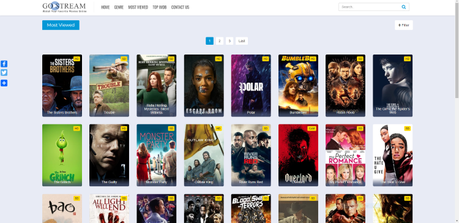
GoStream Details & Description
As mentioned previously, GoStream offers a few categories to choose from for streaming.
These categories include Home, Genre, Most Viewed, Top IMDB, and Contact.
Some of the different Genres consist of Action, Drama, Anime, Comedy, Horror, Thriller, Romance, Fantasy, and more.
If you are experiencing navigation issues when using GoStream, I suggest looking into Firestick Remote Alternatives or an app like Mouse Toggle.
Click the link below to learn more about Mouse Toggle and how to install on a Firestick/Fire TV.
How to Install Mouse Toggle on Firestick/Fire TV
Note: For other streaming sites that provide TV Shows, I recommend viewing our list of Best Sites for Watching TV Shows.
While using the GoStream site is a simple option for streaming movies, we suggest viewing our popular guides below for other options.
 TROYPOINT TIP: You can enjoy the same Free Movies & TV Shows without annoying ads, accounts, and buffering by using secret streaming apps instead.
TROYPOINT TIP: You can enjoy the same Free Movies & TV Shows without annoying ads, accounts, and buffering by using secret streaming apps instead.
Troy from TROYPOINT has created a Free Supercharge Guide that shows you how to unleash your Firestick, Fire TV, and Android devices with all of the best apps!
Get Free Supercharge Guide
Please follow and like us:
