Google maps not taking or giving voice directions in 2023? We will discuss how to troubleshoot the issue of Google Maps not providing voice directions. Google Maps is a widely used navigation app that provides users with real-time traffic updates and directions. However, sometimes users may encounter issues where the app does not provide voice directions, which can be frustrating and inconvenient. In this article, we will provide 12 potential fixes to help resolve this problem and get you back on track with using Google Maps for navigation. maps not taking or giving voice directions.
Google maps not taking or giving voice directions in 2023?
- Check that your device volume is turned up and not on silent mode.
- Check that the volume within the Google Maps app is turned up. Open the app, tap on the three lines in the upper left corner, tap on “Settings,” and then tap on “Navigation settings.” Ensure the volume is turned up.
- Check that the voice directions are not muted within the app. Go to “Navigation settings” and ensure the “Mute voice guidance” option is unchecked.
- Make sure that you have a good internet connection.
- Try restarting your device and then reopening the Google Maps app.
- Check that your device’s language settings are set to your preferred language.
- Ensure that the language settings within the Google Maps app match your device’s language settings.
- Clear the app’s cache and data. Go to “Settings,” then “Apps & notifications,” find Google Maps, and select “Storage.” Then, tap on “Clear cache” and “Clear storage.”
- Uninstall and reinstall the Google Maps app.
- Check that the phone’s microphone is working properly by testing it with other apps.
- Try resetting the app preferences. Go to “Settings,” then “Apps & notifications,” tap on the three dots in the upper right corner, and select “Reset app preferences.”
If none of the above solutions work, try updating your Google Maps app or updating your device’s operating system. maps not taking or giving voice directions.
FAQs:
Why is Google Maps not giving voice directions?
There could be several reasons for this issue, including volume settings, muted voice guidance, language settings, app cache, microphone issues, or outdated software.
Read more: How to Set Default Apps in Windows 11
How can I fix Google Maps not giving voice directions?
There are several potential fixes, such as checking volume settings, un muting voice guidance, checking language settings, clearing app cache, testing the microphone, or updating software. Refer to the 12 possible fixes mentioned earlier in this text.
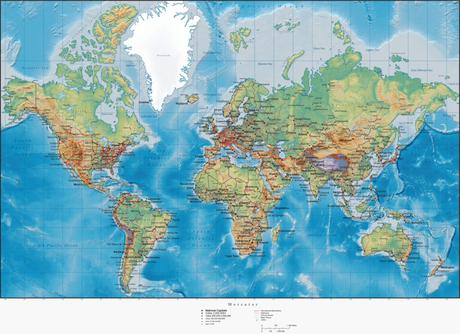
Why is my Google Maps voice not working even though the volume is turned up?
This issue could be due to muted voice guidance within the app or a problem with the phone’s microphone. Try unmuting voice guidance and testing the microphone with other apps to see if it is functioning properly.
Why is Google Maps not talking on my Android device?
The issue could be related to language settings, app cache, microphone, or outdated software. Try the potential fixes mentioned earlier in this text to see if they resolve the problem.
How do I turn on voice guidance in Google Maps?
Open the Google Maps app, tap on the three lines in the upper left corner, tap on “Settings,” then “Navigation settings,” and ensure that the “Mute voice guidance” option is unchecked.
Why is Google Maps not talking during a phone call?
Google Maps voice directions may be muted during a phone call. Try waiting until the call ends and then check the voice guidance settings within the app to ensure it is not muted.
How can I clear the Google Maps cache on my device?
To clear the app cache on an Android device, go to “Settings,” then “Apps & notifications,” find Google Maps, and select “Storage.” Then, tap on “Clear cache” and “Clear storage.”
How do I update the Google Maps app?
To update the Google Maps app, go to the Google Play Store on your device, search for Google Maps, and tap on “Update” if an update is available.
How do I update my device’s operating system?
To update your device’s operating system, go to “Settings,” then “System,” and select “System update.” If an update is available, follow the on-screen instructions to update your device.
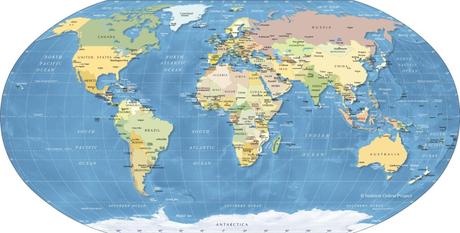
Why is Google Maps not giving voice directions on my iPhone?
The issue could be related to volume settings, muted voice guidance, language settings, app cache, microphone, or outdated software. Try the potential fixes mentioned earlier in this text to see if they resolve the problem.
Read more: Google Generative AI on Gmail, Docs Now Available for Public Testing—How to Join in 2023?
Hopefully, these FAQs provide helpful insights into troubleshooting the issue of Google Maps not talking or giving voice directions.
Conclusion:
In conclusion, if you are experiencing issues with Goggle maps not providing voice directions, there are several potential fixes to try. These include checking your device and app volume settings, ensuring that voice directions are not muted, checking your internet connection, restarting your device and the app, checking language settings, clearing the app cache and data, uninstalling and reinstalling the app, testing the phone’s microphone, resetting app preferences, and updating the app or device operating system. Hopefully, one of these solutions will solve the problem and allow you to use Google Maps with voice directions again.
