Google Drive Search Filter Feature Launches: 3 Filter Options Available. This new feature provides users with three different filter options to help them find the files they need quickly and easily. In this article, we will take a closer look at this new search filter feature and explore how it works.
Google Drive Search Filter Feature Launches: 3 Filter Options Available:
Google Drive is a widely popular cloud storage service that allows users to store and manage their files online. With millions of users relying on the platform for file storage and management, it’s important to have a search feature that is both efficient and effective.
Google has now introduced a new search filter feature for Google Drive that provides users with three different filter options: Ownership, Type, and Date modified. These filter options allow users to more easily find the files they need on the platform, saving time and increasing productivity. In this article, we’ll explore the new Google Drive search filter feature in detail and discuss how it can benefit users.
Read more: Google Apps Gets a New and Streamlined Look in 2023
What is the Google Drive Search Filter Feature?
The Google Drive search filter feature is a new addition to the search functionality of Google Drive. It is designed to help users find their files quickly and easily by providing them with three different filter options. These filter options include:
Ownership :
This filter option allows users to search for files based on their ownership status. Users can filter their search results to only show files that they own or files that have been shared with them.
Type:
This filter option allows users to search for files based on their file type. Users can filter their search results to only show specific types of files, such as documents, spreadsheets, presentations, or images.
Date Modified:
This filter option allows users to search for files based on when they were last modified. Users can filter their search results to only show files that have been modified within a specific time frame, such as the last day, week, or month.
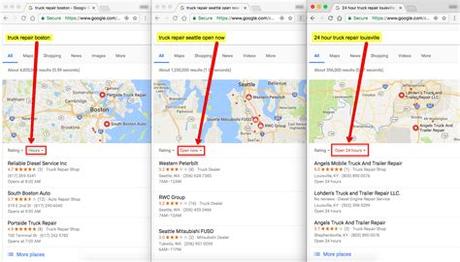
How to Use the Google Drive Search Filter Feature?
Using the Google Drive search filter feature is easy. To get started, users simply need to open Google Drive and click on the search bar at the top of the screen. Once the search bar is open, users will see three different filter options: Ownership, Type, and Date modified.
To use a filter option, simply click on the filter you want to use and select the appropriate criteria. For example, if you want to search for all the documents that you own, you would select the Ownership filter and then select the “Owned by me” option. Once you have selected your filter criteria, click on the search button to see your filtered results.
Benefits of the Google Drive Search Filter Feature:
The Google Drive search filter feature offers several benefits to users, including:
Time-saving:
With the new search filter feature, users can quickly and easily find the files they need without having to sift through hundreds of search results.
Increased productivity:
By being able to find files quickly, users can spend less time searching for files and more time working on them, increasing their overall productivity.
Better organization:
The search filter feature allows users to organize their files more effectively by filtering them based on ownership, file type, and date modified.
FAQs:
Can I use multiple filter options at once?
Yes, you can use multiple filter options at once to further refine your search results.
Can I save my search filters for future use?
Unfortunately, you cannot save your search filters for future use at this time.
Will the search filter feature work on the Google Drive mobile app?
Yes, the search filter feature is available on the Google Drive mobile app for both Android and iOS devices.
What is the Google Drive search filter feature?
The Google Drive search filter feature is a new addition to the search functionality of Google Drive that provides users with three different filter options: Ownership, Type, and Date modified. These filter options allow users to more easily find the files they need on the platform.
How do I access the search filter feature?
To access the search filter feature, simply enter a search query into the search bar on Google Drive. Once the search results are displayed, you’ll see a “Filter” button at the top of the results page. Clicking on this button will bring up the three filter options.
Can I use multiple filters at once?
Yes, you can use multiple filters at once. For example, you could use the Ownership filter to show only files that you own, and then use the Type filter to show only documents. This would allow you to quickly find the specific document you’re looking for.
Are there any limits to the search filter feature?
There are currently no known limits to the search filter feature. However, it’s important to note that the feature is only available on the web version of Google Drive and not on the mobile app.
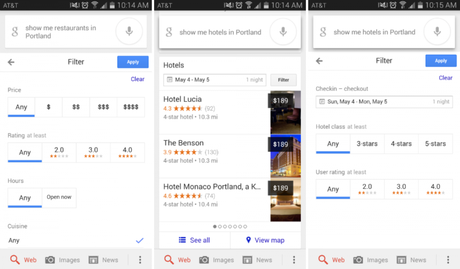
Can I use the search filter feature to search for specific words within a document?
No, the search filter feature is designed to filter search results based on Ownership, Type, and Date modified. It cannot be used to search for specific words within a document. For that, you’ll need to use the regular search functionality of Google Drive.
Conclusion:
In conclusion, the Google Drive search filter feature is a valuable addition to the search functionality of Google Drive. It provides users with three different filter options to help them find the files they need quickly and easily. By using this feature, users can save time, increase productivity, and better organize their files. Whether you’re a student, a professional, or just someone who needs to store and manage files online, the Google Drive search filter feature is definitely worth exploring.
The Google Drive search filter feature is a powerful addition to the search functionality of Google Drive. With millions of users relying on the platform for file storage and management, it’s important to have a search feature that is both efficient and effective. The search filter feature addresses this need by providing users with three different filter options: Ownership, Type, and Date modified.
The Ownership filter option is particularly useful for those who collaborate on files with others. By filtering search results to show only files that they own or files that have been shared with them, users can more easily find the files they need to work on. This can save a significant amount of time and increase productivity, as users are no longer forced to sift through irrelevant search results.
Read more: The Top 5 Lightning-Connected Flash Drives for iPhones
The Type filter option is another valuable feature of the search filter. This filter allows users to search for files based on their file type, such as documents, spreadsheets, presentations, or images. By filtering search results in this way, users can quickly find the specific type of file they need without having to manually sort through their search results.
The Date modified filter option is particularly useful for those who work on time-sensitive projects or who need to keep track of recent changes to their files. By filtering search results to show only files that have been modified within a specific time frame, users can more easily find the most up-to-date versions of their files.
Overall, the Google Drive search filter feature is a valuable tool for anyone who uses Google Drive. By providing users with three different filter options, it allows them to find the files they need quickly and easily, saving time and increasing productivity. Whether you’re a student, a professional, or just someone who needs to store and manage files online, the search filter feature is definitely worth exploring.
