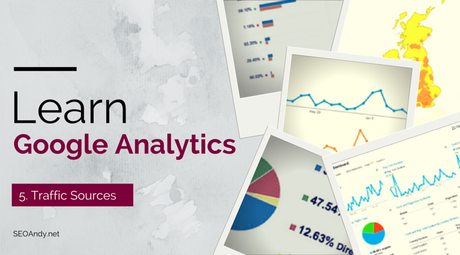
Having looked previously at the Google Analytics Audience Demographics in this post I want to look at the GA dashboard for Acquisition of Traffic.
Put simply, the Acquisition Report is a window into how your website aquires traffic. It allows you to ensure that you are spending time, effort and (potentially) money in attracting visitors using the right source and medium.
Note: Of course this only works if you’ve already set-up Google Analytics.
Getting to Know the Acquisition Dashboard
Overview dashboard is as the name suggests an overview of data for a given period. In the dashboard you’ll be able to see lots of data which is handy for seeing improvements and a snapshot of the current position. This includes data on number of sessions, bounce rate and importantly conversions.
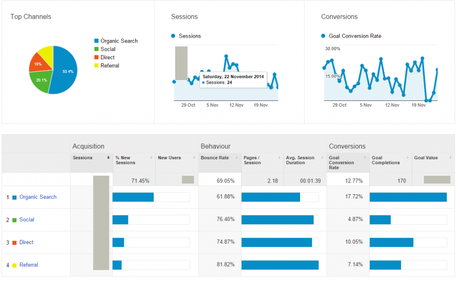
Channels – Where does it come from?
The next dashboard is about the channel by which someone visited your site, in other words the source of your traffic.
Again this comes with a ton of statistics you may find handy, for example % of new sessions and average visit duration.
But what does each channel represent?
Organic Search – these are visitors who enter your site via a website search on Google, Bing, Yahoo etc but do not click on an advert on the site. There are “free visits”.
Social – These are visitors who you acquire via a Social Media Network.
Direct – These are visitors who enter your site via an untraceable source or by entering your url directly into their search bar.
Referral – This is the number of visitors who visit your website via another website linking to you.
Paid Search – Visitors who enter your site via an advert in a search results page, eg Adwords.
E-mail – This refers to users who enter your site via an email campaign.
Other – You can also set up a tracking source or channel using UTM parameters, if you want to know more about these see tomorrows post.
All Traffic & All Referrals
All Traffic – This dashboard does exactly what it says on the tin. It lists out all of your traffic sources by site or source, you can then see whats hot one month compared to the next. This is a particularly useful for comparing how sites you may guest post too do sending traffic compared to say your efforts on twitter or facebook.
All Referrals – This is very similar to All Traffic, though doesn’t tend to include social, search and rss in general (though in most cases you will find these get included to some extent).
Campaigns
Whether you are paying for Adwords, sending emails or simply wanting to be smart in your linking – the Campaigns system (UTM tracking) built into Google Analytics will allow you to do things like see where traffic comes from, how much those users spend and ultimately how successful one campaign is compared with another.
The Campaign system also means that you can run the same campaign across multiple platforms (so multiple websites or advert platforms – eg Google Adwords and Bing Ads) and using a “secondary” source compare how the same campaign does on each platform. In doing so you can see the successes and so redistribute effort appropriately across the platforms if necessary.
Not Set – The majority of links to a website will simply not be attached to a campaign and until recently this would have shown a Not Set within a campaign for this type of link. Today you will tend to see the website name as a campaign within the reports, but if you see Not Set don’t worry.
Keywords Reports
Split into “paid” and “organic” Keywords reports give you some insight into what keywords visitors have searched for when clicking through to your website.
With Paid Search you are likely to find the vast majority of keywords searched for (if not all). This is heavily linked with AdWords reporting.
For Organic Search you will see a sample of keywords users have used to find your website, however the majority of sites will see (not provided) as their main keyword. This is simply Google preventing you from seeing this data – you can read more about it here.
Note: For SEOAndy this is around 98% of search traffic, most sites are between 70-90% “not provided”.
AdWords Reports
Once you’ve linked your AdWords and Analytics Account, you can enable auto-tagging. Once done the reports will be filled out pretty fully and give you lots of important data.
Google Analytics Adwords reports give you key data for improving your adverts and website- you can see the post-click metrics (once on your site what a user does, what a cost of conversion is both for ecommerce and goals). You can also look to analyse data such as keywords used, when adwords were displayed and landing page metrics.
Original SEO Content by SEOAndy @ Google Analytics – Acquisition & Source of Traffic

