Godot engine has an awesome feature called "live editing". What it does is that you can edit and modify the game while running. This is possible on Godot preview and on android phones. In this post, we will check how we can setup it up.
Before jumping in let us see that in action.
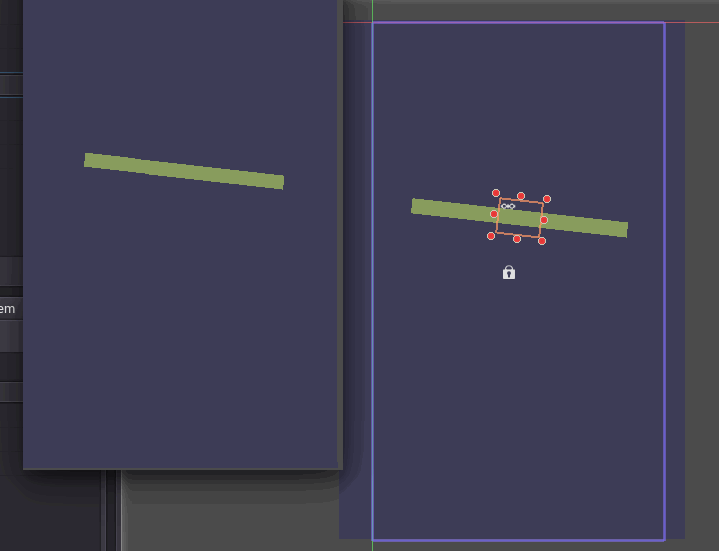
How to enable live editing on preview
To enable this live editing feature, we just need to enable the live editing option in the Debug options.
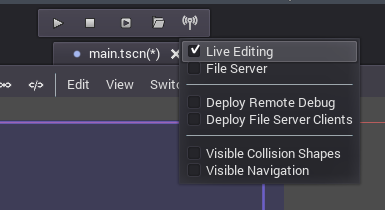
For this, we need to do some additional things. First, go to the Editor Settings. Then select the android category and enable "Remote Debug Over adb".
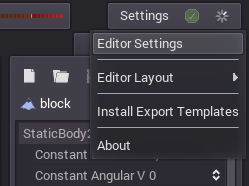
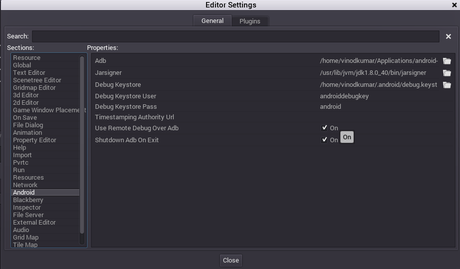
Then go to the Debug options and enable "Deploy Remote Debug".
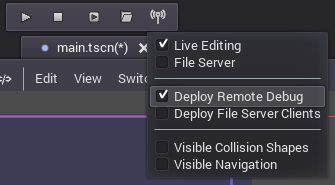
After that we can run our game on android and any game changes on editor will be reflected on the device. Deploy our game over wifi
To avoid the usb cable and test our game over wifi, we need to first connect our device via usb. After connecting, open a terminal and check if it is detected by running
adb devices
This will list our device. After that, we need to switch the adb connection of our device through network. First we need to find the IP address of our phone by going to About Phone->Status in our phone settings. Then run this in terminal,
adb tcpip 5555
This will enable adb connection on our phone through the default port 5555.
After this, unplug the usb cable and connect to our phone through the network.
adb connect PHONE_IP_ADDRESS
This will connect our phone via wifi. We can now check the device connection by running
adb devices
At this time, if we go to Godot Editor, we can see the android icon on the top of the editor. Tap on that and the apk will be installed on our device - over wifi. One important thing is that we need to prevent the phone from sleeping while installing the apk over wifi. We just need to tap the screen somewhere to disable the phone from sleeping.
Godot Engine supports Remote Debug and Live Editing over wifi. But I couldn't find a way to enable the live editing feature over wifi. So if you know how to do this, please reply and I will add it to this post.
Thanks for reading.
[Total: 0 Average: 0/5]
