Teachable Payments is a powerful payment processing platform that allows creators to sell their online courses and other digital products to students worldwide.
It's easy to set up and use, and it offers a variety of features to help you get paid, including multiple payment options, global payouts, automatic payouts, and tax support.
This article provides information on payment gateways (which enable you to accept and receive payments on your school's behalf), student payment options, and other resources related to processing payments.
Teachable simplifies payment processing by allowing you to handle transactions and payouts right within your Teachable school. To get started, navigate to your school's Settings > Payments menu, where you can set up a payment gateway.
The available payment gateway options depend on your school's plan and location, so refer to the Payment Gateway Options section for more details.
The payment gateway you choose will also determine the payment methods accessible to your students when they make purchases, including options like PayPal, Apple/Google Pay, credit/debit cards, and Buy Now Pay Later.
When you understand the student payment options and set up your payment gateway, you can seamlessly accept payments from your customers.
Teachable provides two native payment gateway choices: teachable pay and the Monthly Payment Gateway. You can configure a custom payment gateway if you don't qualify for teachable pay but are on the Pro plan or higher.
Check the eligibility flowchart below to see the prerequisites for each gateway.
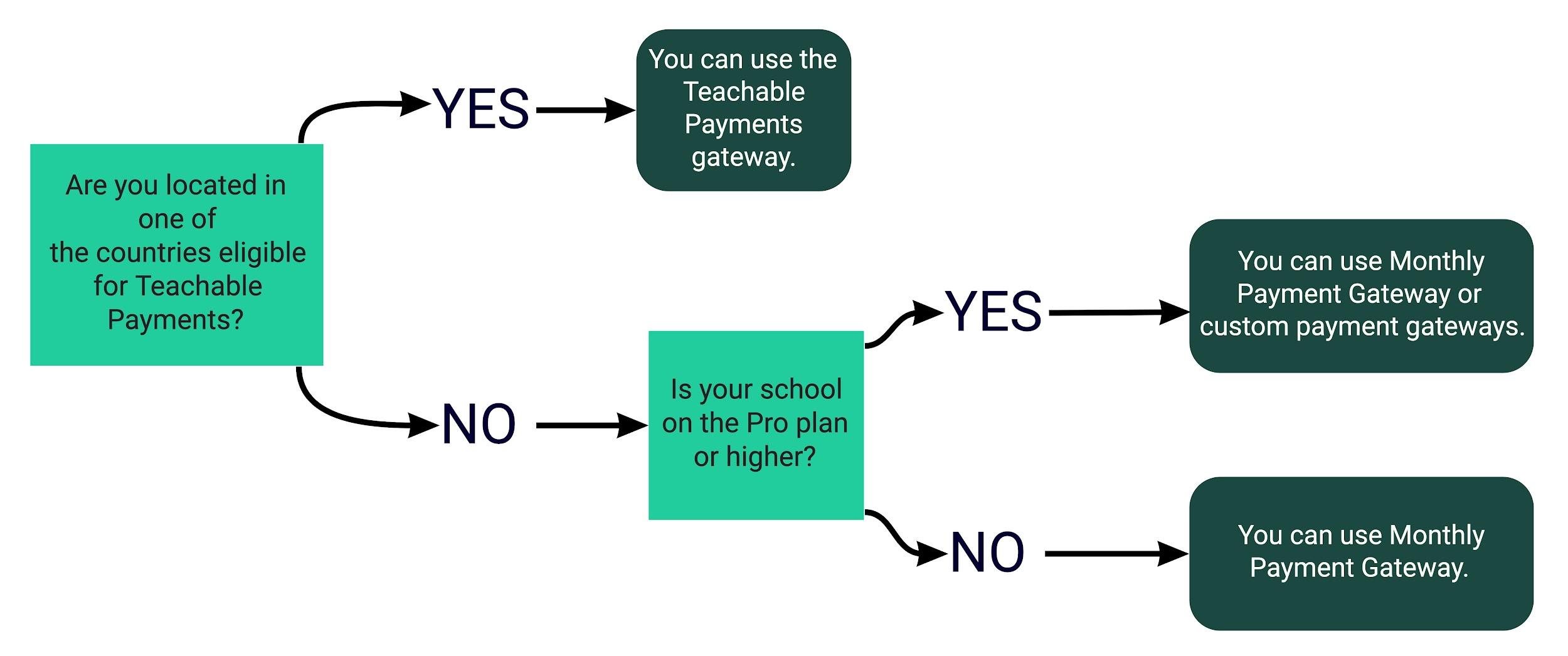
The payment gateways each have their payout schedule, payout method, and other features related to payments:
Custom payment gateways are established directly through Stripe and/or PayPal. The payout schedules and destinations are managed directly by these third-party companies.
An option is to activate BackOffice services for teachable pay and the Monthly Payment Gateway.
BackOffice streamlines the process by automatically handling author/affiliate payouts, collecting necessary tax forms, and offering PayPal as a payment choice for students.
It's crucial to note that payments are conducted through the currently active gateway at the time of purchase.
For instance, if you switch from the Monthly Payment Gateway to teachable pay, any sales made before the gateway switch will follow the payout schedule.
You will use your chosen new gateway to process all payments after the switch, including existing recurring payment plans.
To establish the cost of each course, coaching product, or bundle within your school, you can access the Pricing tab specific to that particular product.
Moreover, you have the flexibility to configure multiple pricing choices for each product, allowing students to select from the available options. You can gain further insights into configuring your product pricing using the Product Pricing Plans article.
When a student proceeds to the checkout page for a product, they will encounter the payment choices at their disposal, such as credit/debit card, PayPal, or Google/Apple Pay.
The assortment of payment options accessible to them is contingent on a variety of school and individual settings, ensuring a tailored experience.
As a default setting, all students can make payments using a credit or debit card. When a student purchases with a credit or debit card, the transaction is conducted through Stripe.
This platform accommodates all major international cards like Visa, MasterCard, American Express, and Discover.
The " Credit or Debit Card " option must be selected on the checkout page before students can proceed with this payment method. This allows for a straightforward and secure payment process.
NOTE: This service is available to US schools through the Monthly Payment Gateway.
To use 1-click checkout in the future, students can save their credit card information through Link.
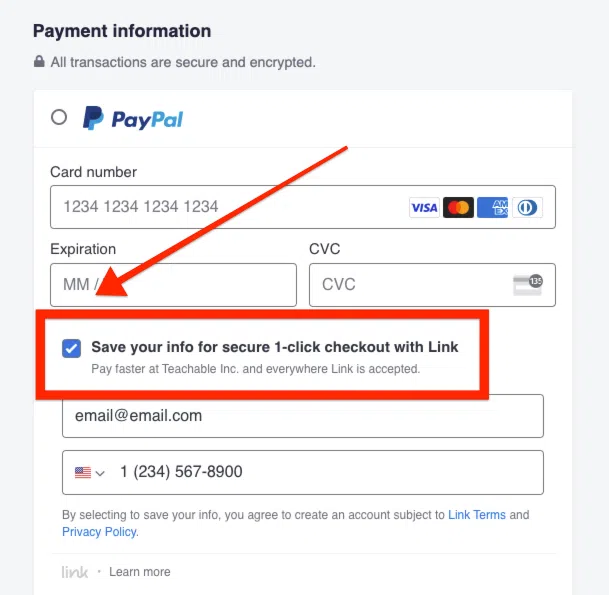
The checkbox under the card information section at checkout allows students to save their information, including their email address and phone number.
Student information will automatically populate upon verification for those with a Link profile.
On the checkout page, students may select PayPal from the radio button, select their country and also zip code, and click PayPal. Clicking this will direct them to PayPal's checkout page.
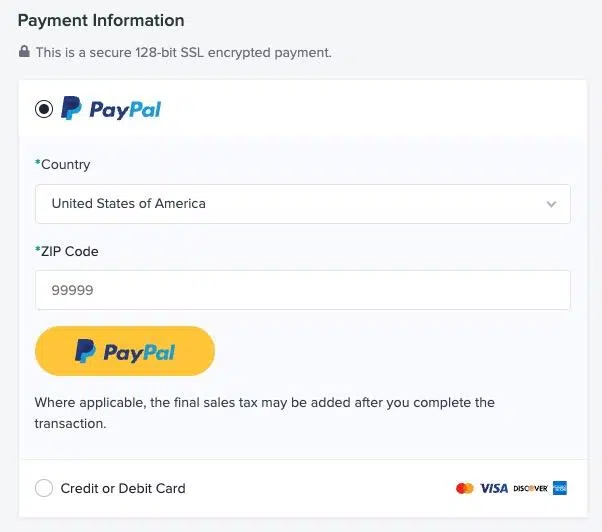
The Monthly Payment Gateway and Teachable: pay support PayPal through BackOffice.
PayPal is unavailable on the checkout page if you use teachable: pay/Monthly Payment Gateway:
- Currently, only PayPal is available in USD (no other currencies are available).
- A coupon is applied only to the first payment of a recurring payment option (i.e., a subscription or a payment plan) purchased by the student.
- The student adds an order bump purchase to his subscription or payment plan at checkout.
In schools with custom payment gateways, PayPal is an option if you set up your own PayPal account and enable PayPal as a payment method from Settings > Payments. Create a custom PayPal payment gateway to learn more.
NOTE: PayPal is not available for one-time purchases in USD at schools with PayPal custom payment gateways.
If Apple Pay or Google Pay is available on students' devices, they can purchase a course using those services. Upon clicking this, they will be taken to a checkout overlay where Apple Pay or Google Pay can be used.
The Monthly Payment Gateway or teachable: pay is the only payment gateway that accepts Apple Pay and Google Pay.
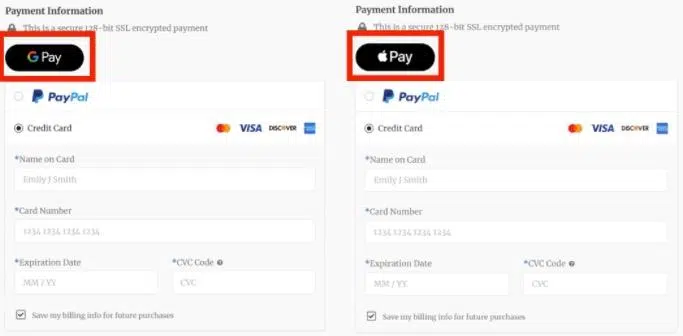
Teachable's native payment gateways may not accept Apple Pay or Google Pay as a payment method. Here are some specific examples:
Students must enable Apple Pay or Google Pay on their devices and use supported browsers for Apple Pay or Google Pay to be available as student payment options. Safari supports Apple Pay, but Chrome does not.
NOTE: Currently, only schools in the United States can purchase Now, Pay Later.
You can enable Buy Now and Pay Later at your school so students can use tools like Affirm, Afterpay, and Klarna to purchase products.
The checkout page will display an option for students to purchase when the feature is enabled. Their purchase will be completed on a separate checkout screen.
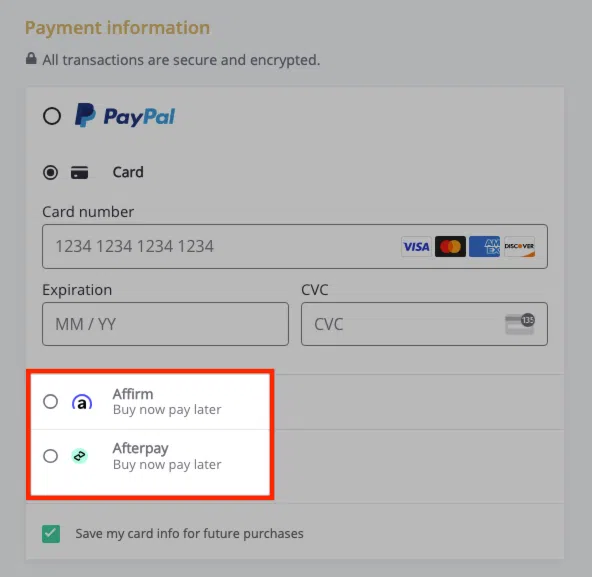
The Buy Now, Pay Later feature is available through BackOffice for schools using teachable pay.
Students may sometimes be unable to use BNPL as a payment option. Here are some specific examples:
There are two native payment gateways available at Teachable:
- Members from many countries can use teachable pay.
- For members who live outside the United States, Canada, and the United Kingdom, the Monthly Payment Gateway is accessible. If you don't qualify for teachable pay, Teachable offers its Stripe Monthly Payment Gateway, which allows credit and debit card purchases at your school.
Teachable Pay utilizes Stripe Express for handling credit and debit card transactions.
However, it's important to remember that if you already possess a Stripe account for your existing online business, you must establish a distinct Stripe account specifically for Teachable Pay.
Now, let's walk through the steps to configure Teachable:
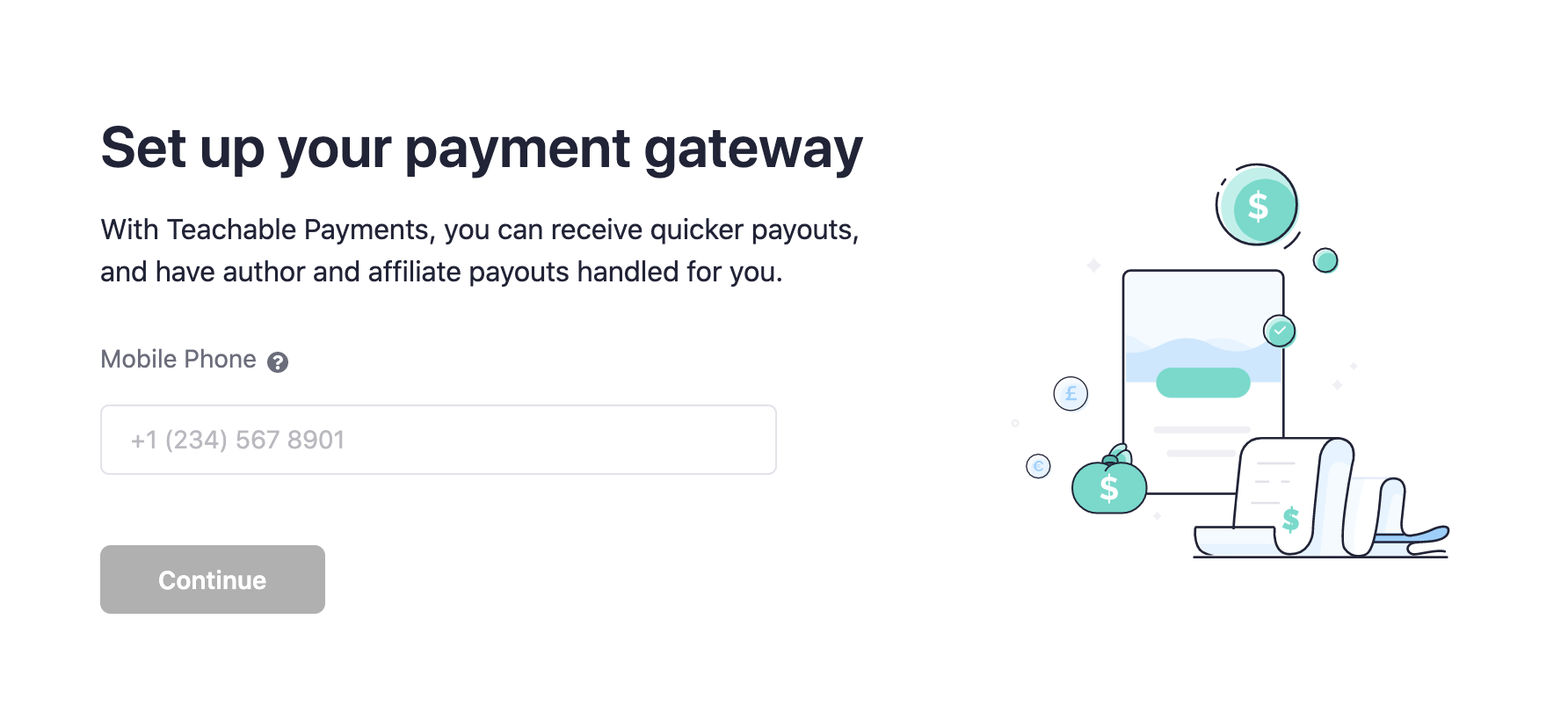
- Please log in to your school account
- In your school admin, go to Settings > Payments.
- From the dropdown menu, select your country, if it's eligible for teachable:pay, and move on to step 2.
- Onboard your payments with Teachable: pay by entering your phone number.
- You must provide information about your business, annual earnings, and tax filing status.
- Your Stripe Express account registration will be completed on Stripe's interface.
- The Teachable platform will be redirected to you once the process is complete.
- Your choice of payment frequency: daily, weekly, or monthly.
- Sign up for BackOffice
- Make PayPal available to your students as a payment option.
It's all set up now. View Payout Dashboard can be accessed by clicking Settings > Payments > Accepts Credit Card Payments. Your payouts can be tracked under Payouts, and you can see which bank account will be sent to under Account.
Payouts on teachable:
Your payment frequency will be determined during the onboarding process. The first payout usually takes 7 to 14 days, but it can sometimes take longer. Subsequent payouts will follow the schedule you specify.
Set up Monthly Payment Gateway
Your default payment gateway will be the Monthly Payment Gateway if you are not eligible for teachable pay. Navigate to Settings > Payments of the school admin to begin your payment onboarding process.
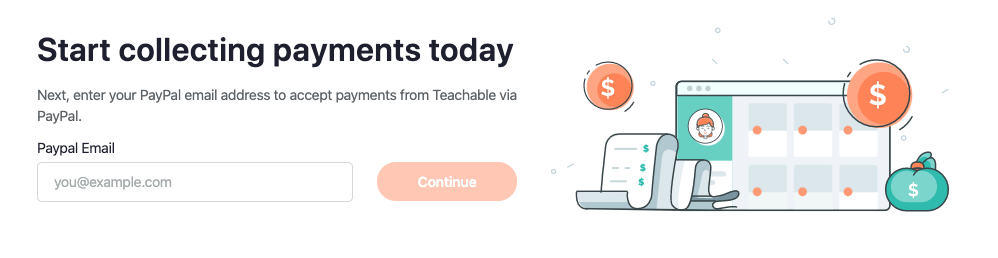
You can set up the Monthly Payment Gateway as follows:
- Please provide your PayPal email address.
- Please let them know how you are filing your taxes.
- BackOffice can be enabled or disabled.
- Information about your course should be shared.
It's all set up for you!
Payouts on Monthly Payment Gateway
Because of Teachable's 30-day course refund policy, all payouts will be delivered in USD to your PayPal account on the first day of each month. If the first day falls on a weekend or a US holiday, the payout will be processed on the next business day.
To illustrate, if you generate a sale in January, you will receive the corresponding funds from Teachable on March 1st. Subsequently, on April 1st, you will be compensated for sales conducted in February, and this pattern will continue accordingly.
Additional support: Filing EU-VAT and fighting chargebacks
As an online business owner, you might already know the European Union Value Added Tax, commonly called VAT. This is a tax imposed on purchases made by customers within the European Union.
The good news is that if you're using our payment gateways, they will handle the collection and remittance of EU-VAT on your behalf, and there will be no additional charges for this service.
Furthermore, when you utilize our native payment gateways, you can provide your audience with the convenience of mobile payments. Customers can easily enroll in your courses from anywhere, even using their cell phones.
They understand that chargebacks can pose challenges for your business. That's why we take the initiative to contest chargebacks on your behalf if you're using our payment gateways.
They provide all the necessary information, such as receipts and student login details, to support your case and ensure a fair resolution.
Steps to Enable BackOffice: Suite of financial tools.
There are many ways in which business owners can generate income today. Affiliates, authors, and marketing partnerships are all included.
In addition to managing your finances, you must deal with payouts and tax forms for your authors and affiliates. Teachable offers BackOffice for this reason.
If you would like BackOffice to include Teachable for an additional 2% transaction fee, you can do the following:
Here, I will talk in detail about custom payment gateways. Information about eligibility, setup, and payouts is provided.
Payment gateways can be used to receive payments from students who purchase your products. School administrators can connect Teachable's payments to Stripe and PayPal accounts through custom gateways.
In terms of custom payment gateways, there are two different types:
- Pays out the school owner to their own Stripe account after accepting debit/credit card payments from students
- The school owner receives student payments to their PayPal account through a custom PayPal payment gateway
PayPal cannot be set up independently without a custom payment gateway for Stripe, which must be set up first.
Teachable does not support custom payment gateways. As a result, they are unable to access the following features:
You cannot set up custom payment gateways if you are eligible for teachable pay.
With Teachable's Pro or higher plans, you can set up your own payment gateway if you don't want to use Teachable's monthly gateway.
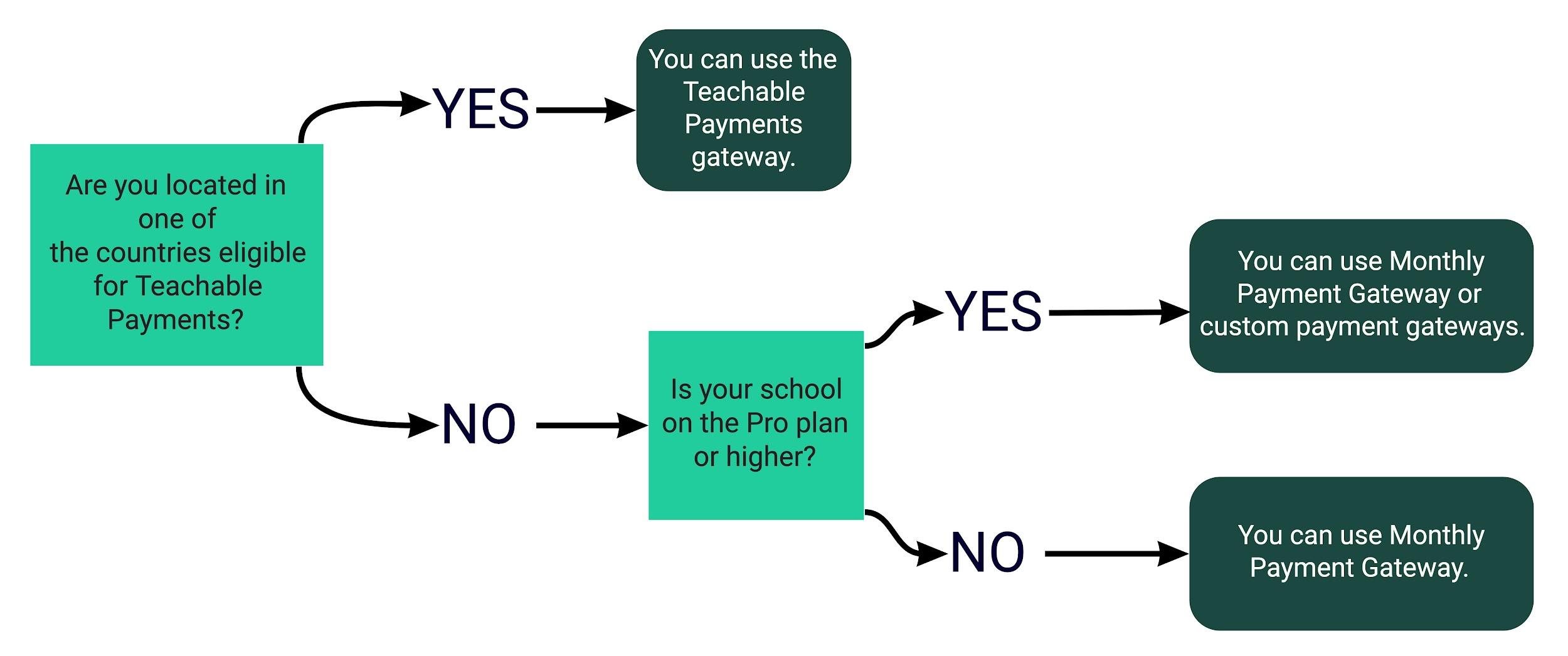
The Stripe data storage policies prevent schools in India from setting up custom Stripe payment gateways. This payment gateway provides users with the ability to process credit/debit cards without having to set up a Stripe custom gateway.
Payment gateway details can only be set up or edited by Primary Owners.
The Stripe custom payment gateway can only be set up once you have a Stripe account. If you encounter any problems while setting up your Stripe account or have questions about your eligibility for a Stripe account, it's best to contact Stripe's customer support directly.
They will be able to assist you with any Stripe-related issues or inquiries.
Once you have successfully created a Stripe account, you can easily link it to your Teachable school by following these steps:
- To begin, go to your Settings and access the Payments page. If you haven't configured a Monthly Payment Gateway previously, you will receive instructions to set it up. Keep in mind that you can only transition to a custom payment gateway after you've already established a Teachable native gateway.
- You can confirm the switch by clicking the Switch Gateways button in the popup window.
- Fill in the required information when prompted during Stripe's setup process.
To change back to the Monthly Payment Gateway, click Switch anytime. Once the Stripe custom payment gateway is set up, you can re-enable it.
Establishing or modifying payment gateway details is exclusive to Primary Owners.
To configure a custom PayPal gateway, you must first configure a custom Stripe gateway. Additionally, you'll need a PayPal business account to establish this custom payment gateway.
If you encounter any difficulties setting up a PayPal business account or are unsure about your eligibility, contact PayPal's support directly.
Once you have a PayPal business account, you can integrate it with your Teachable school by following these steps:
- Log into your PayPal business account by visiting PayPal Developer. Before beginning, make sure you are on the correct PayPal page since this is different from the normal PayPal site.
- Create an app by clicking Create App.
If you set up your custom PayPal gateway, you must toggle on PayPal payments from your Settings > Payments menu so that your students can start making payments:
PayPal's custom payment gateway credentials can be changed or reset anytime by clicking Reset.
Custom payment gateways pay Primary Owners directly through Stripe or PayPal when completing transactions. Stripe and PayPal will pay you out depending on your specific currency within each payment processor.
When transactions occur through a custom payment gateway, it becomes the primary responsibility of the Primary Owner to manage the disbursement of earnings to authors and affiliates.
This means the school owner can establish their desired payout schedule and select a preferred payment method (e.g., PayPal, bank transfer, check, etc.) to compensate their school's authors and affiliates.
You can rely on transaction reports to keep track of earnings due to authors and affiliates. These reports provide insights into the amounts owed to your authors and affiliates.
To calculate the precise figures for payments owed, you can export a CSV file from your transaction report, which includes transactions processed via your custom payment gateways.
Transaction fees may be charged by Stripe and PayPal for individual transactions. Your payment processor will be able to answer any questions you have regarding processing fees.
Taking the first steps with Teachable Payments is an intelligent move toward turning your online course into a profitable venture.
Remember, Teachable Payments simplifies the payment process and empowers you to focus on what you do best-creating valuable online content.
As you explore the platform's features and payment options, you're well on your way to achieving financial success in the e-learning space.
So, what are you waiting for? Get Started with the Teachable Payments 2023 journey today and unlock your course's earning potential!
Andy Thompson has been a freelance writer for a long while. She is a senior SEO and content marketing analyst at Digiexe, a digital marketing agency specializing in content and data-driven SEO. She has more than seven years of experience in digital marketing & affiliate marketing too. She likes sharing her knowledge in a wide range of domains ranging from e-commerce, startups, social media marketing, making money online, affiliate marketing to human capital management, and much more. She has been writing for several authoritative SEO, Make Money Online & digital marketing blogs like ImageStation.
You may also read:
