Being a businessman isn't easy by any means!
So you've been doing online business on Shopify for a couple of months now, and you must have noticed that you only get 3 kinds of order fulfillment status - fulfilled, unfulfilled and partially fulfilled. But we all know the orders come in all shapes and sizes (lol not literally!) and Shopify has its limitations in marking those kinds of complex orders.
For eg. When you confirm and approve an order and it is out for shipment, Shopify will already display it as order fulfilled. However, that is not the case. The order can be considered fulfilled only once it has been delivered successfully to the customer.
There are many loopholes but thank goodness for the Shopify third-party app integrations! But seems like a wide range of third-party apps can also be problematic as you need to pay for each app you integrate with your Shopify account.
That's when a unified solution like an eCommerce automation software comes in handy. Automating eCommerce software will help you stay organized by streamlining your business operations.
Here are helpful tips for organizing your Shopify orders in a better way by automating.
Embrace automation
Is your staff still heavily involved in doing data entry work most of the time? Do you still update your orders manually? Or enter shipping details manually into your records?
"For every minute spent in organizing, an hour is earned"We have already stepped into the era of automation. Think about the automatic driving cars, turning on the AC or heater automatically before we reach our homes, commanding Alexa to play our favorite songs. Everything around us can be automated then why not our business!
It's time for you to embrace automation in your eCommerce business as well.
It is easy to integrate your Shopify account with apps that help you automate various tasks related to your orders. Automating tasks is as easy as 'set it and forget it'. You can create various trigger-based rules and the action will be automatically executed without any manual intervention.
However, the important question is which tasks to automate and how?Don't worry, here's a list of tasks that can be automated successfully with a powerful eCommerce automation software.
Automation Task #1: Order Sorting
Sorting orders can be a challenge especially if you are selling products on multiple channels. For eg., you receive few orders that are Cash on Delivery (COD) and a few others are paid on your Shopify website. So now you need to have a clear demarcation as to which orders are COD so that the delivery man can collect the order payment when he goes to deliver it.
In such a scenario, don't you think it would be nice to automatically have a list of all the orders that have Cash on Delivery (COD) as a payment mode? I think it will be a blessing...well, this can be achieved with automation now.
This is when creating automatically separate folders for each marketplace comes in handy so that you can track the entire details of online orders from each marketplace separately.
An ideal e-commerce automation software allows you to create folders automatically for different situations as soon as a trigger condition is fulfilled. So over here it would be a folder consisting of all the COD orders for quick execution.
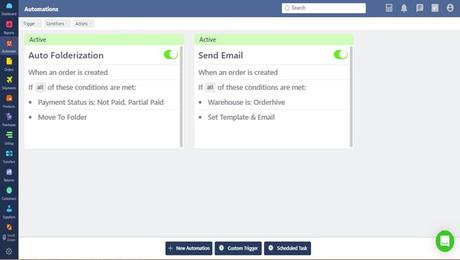
Here are some other real business use cases of generating auto folders.
Auto FolderizeCreate separate folders for segregating your orders in the following conditions:
- Create folders for the pending orders with order status like COD, Pre-order, on-hold, etc.
- Currency or country wise orders in separate folders
- Folder of each sales channel orders
- Save all the Amazon FBA orders in one folder
- Save all the Amazon MCF orders in another
Automation Task #2: Auto emailing
Communicating with your customers and suppliers is certainly of utmost importance. Integrated software will shoot a confirmation email to your customer as soon as the order is received on your Shopify account. Similarly, it will shoot emails about order status, payment status, etc. to your customers.
Auto set template & EmailSend Email to the customer/tenant in the following conditions:
- The order is confirmed, shipped, or delivered
- The payment status is paid
- The invoice is created
Automation Task #3: Auto Split Orders
Splitting orders into multiple small orders helps in managing the big or wholesale orders in a better way. Here are the conditions in which you can create split orders:
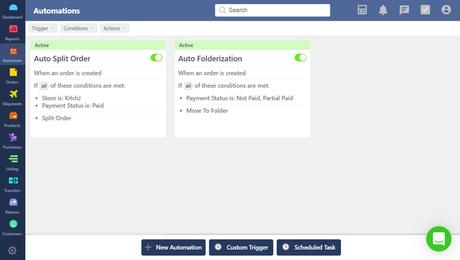
- Order splitting as per the product categories
- Split orders as per brands
- Split orders as per location
- Split orders as per sales channels
- Split orders for Amazon FBA
- Split orders for Amazon MCF
Tag your Shopify orders to search for particular detail within the list of orders quickly.
Add TagsAdd tags to orders in which you want to search particular information quickly:
- Payment pending tag- Set automation to add a tag 'Payment Pending' when order is unpaid.
- Fraud tag- If a customer repeatedly creates fraud by adding huge amount of quantities of products or there are payment frauds
Automation Tasks # 5: Generating Purchase Orders automatically
Running out of stock for a product can be detrimental for your eCommerce business. However, with automation, you can save your business from it. Never run out of stock on any of your products with automatic purchase order creation. Just set a condition that when the stock count of a particular product comes at par to 50, generate a purchase order (PO) and email it to a particular supplier.
Auto Purchase Order- Automatic purchase order creation as the inventory drops of a certain item
- Auto email the PO to your supplier with specific SKUs, reorder quantity
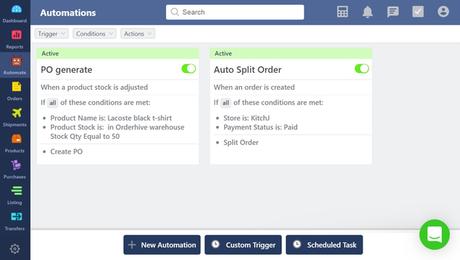
Automation Task #6: Auto-sync with accounting channels
Once the invoice is created, you can send it directly to your accounting software.
Auto-sync invoices with Accounting channels- Automatically send invoices to QuickBooks
- Automatically send invoices to Xero
Automation Task #7: Auto-sync with shipping providers
- Once the invoice is created, you can send the order directly to shipping to the shipping provider such as FedEx, ShipBob, UPS, USPS, etc.
Automation Task #8: Auto archive products
- The products that are deleted in your sales channel will be automatically archived on Orderhive
Using Shopify with app integration is quite easy but to use its advanced functionalities and make use of them to the optimum requires a certain amount of training. Obtaining training yourself and then spreading the knowledge among your staff is essential for smooth operations.
Why automate your routine back-end tasks?
One of the easiest ways to stay organized with your back-end work is to go paper-free. This saves you space, time and clutter in the office. And more importantly, it is also an eco-friendly decision to make.
- Organized storage of bills, receipts, and orders
All your important documents will be at your fingertips if they are saved on a cloud computer. Therefore, organizing and storing any business activities becomes easy and convenient and can be retrieved at any given moment.
A good eCommerce automation software allows access to multiple people within an organization. This, in turn, helps in collaborating the tasks or tracking the progress on each order by the people of the same team in a company.
Amazon has made it a habit amongst the customers to get orders delivered quicker than ever. This peer pressure can be too much to handle for a small or mid-scale online seller but automation speeds up the operational process and thereby enables them to execute the order in a quick and timely fashion.
Conclusion
So are you automating your back-end tasks already? Let us know what do you think about it and is it helpful to you?
If not then NOW is a good time to start.
Happy selling to you!

