Editorial Calendar
Confession: I heard about WP Editorial Calendar a long time ago but didn’t get around to installing it until Leslie mentioned it in a comment this month. You know how WordPress makes it a bit of a pain to manage scheduled posts (and likes to fail to publish them about 25% of the time)? This plugin creates a visual calendar so you can review your planned posts at a glance, and move them around just by dragging and dropping. If you blog like me, writing out posts in batches, this is awesome.
WordPress SEO by Yoast
I started out using All In One SEO Pack, but later got turned on to the new version of Yoast when I was searching for a separate plugin to automatically append content at the bottom of posts in my RSS feed. WordPress SEO is a powerhouse of a plugin. Amp up your SEO on your post editing page (here’s the box that appears below the text input box) by writing separate titles and meta descriptions for search engine purposes. (I’d already done this on some posts with All In One, and Yoast allowed me to import those changes easily.) There’s even a visual preview of the snippet that will show on the search engine result page. If you’re so inclined, you can enter your focus keywords and get the plugin to check your content and generate a score based on how well you’ve optimised for it.
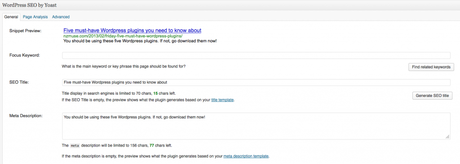
Also, Yoast allows you to add text to the bottom of your posts with RSS ender, add breadcrumbs to your site if your theme is compatible, and automatically takes care of XML site mapping for you. Yay.
One Click child theme
For relative newbies who want to customise their themes on their own, one way to tweak your theme is by creating a child theme. And of course, there’s a plugin for that, to make it even easier. Using a child theme minimises fuss in the back end and keeps things clean and tidy. It functions separately from your parent theme, but draws on those stylesheets – code you use in your child theme overrides that. If you download an updated version of your theme you can then retain your changes using the child theme. Most importantly, it minimises the chance of breaking anything in your code, which is a risk if you’re going to be playing around with your CSS. This plugin generates a child them you can then edit under Appearance > Editor in your WordPress back end. And of course, you can access those child theme files in your FTP.
Nrelate
There are a handful of plugins out there that automatically add a list of recommended posts for further reading to the end of every blog post. It’s a good way to keep readers on your site for longer, increasing engagement and reducing bounce rate. Yet Another Related Post plugin is a popular one, but I use Nrelate (largely on a recommendation from Geek in Heels) and am really happy with it. Even if you don’t have thumbnails on your old posts, it will generate images for you. And you can monetise by enabling Nrelate to link to external content as well as your own.
PhotoDropper
When I was on wordpress.com, I used Zemanta when I wanted to add photos to my blog posts. This is not built in with self hosted WordPress, so I scouted around for an alternative and landed on PhotoDropper. Once installed, it adds a button to your post editing page to the right of the Add Media button. Click on it to bring up the dialogue box. From there, you can search Creative Commons and select a picture that suits. This is then uploaded into your own media gallery, and a credit automatically appended to your post after you click insert.
What are some of your favourite WordPress plugins? Fellow blogger Manda swears byRevision Control and Footnotes (though I’m not sure which version).
