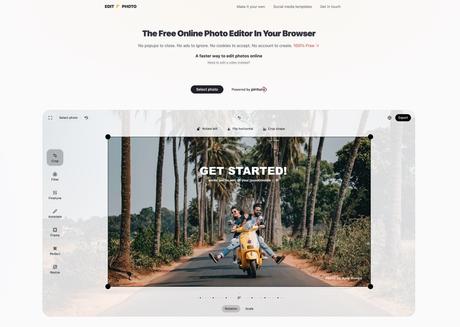
Generally speaking, if you need to edit photos, you may think of directly using photo editing tools or drawing software on your computer. Of course, the built-in editing functions in smartphones are very convenient, and the operation is quite intuitive, and you can almost complete most of them quickly. work, if not enough there are other apps to assist. If you want to edit photos on your computer, you don't have suitable software at hand. In fact, there are many online photo editors available. The advantage of online services is that you don't need to install them, and you can operate them as long as you open a browser. The disadvantage is that some functions are cumbersome and need to be registered and uploaded. Pictures can be edited.
This article will introduce " Edit * Photo "is a free online photo editor, in addition to being available in the browser, the biggest feature is that it pays attention to user privacy! User's photos will not be uploaded to Edit * Photo (and it is still available offline), no cookies, no pop-up windows, no registration account, no advertisements and no tracking of users, built-in Chinese and other countries Language interface, simple photo editing is convenient and safe.
Edit * What functions can Photo do? Basic cropping (rotate, scale), filters, tweaks (brightness, contrast, saturation, exposure, temperature, gamma, sharpness, vignette), annotations (markers, erasers, text, draw paths, lines , arrow, rectangle, ellipse or texture), frame, mosaic blur and resize the picture, and can also set the exported photo format according to user needs: JPEG, WEBP, PNG, GIF and photo quality.
You may ask, if it doesn't collect any user information and has no advertisements, how can Edit * Photo make money?Behind this service is a Paint The commercial product of Edit * Photo provides an example of related functions that Pintura can actually perform. When a company purchases a Pintura license, it also indirectly supports the website.
Edit * Photo
use teaching
STEP 1
After opening the "Edit * Photo" website, click "Select photo" and there will be several options, including browsing files from the device, importing pictures from the Unsplash library, and taking photos directly. This editor can also be used on mobile phones or tablets. You can directly open it with a browser, and the operation method is the same as that of a computer.
The option to import photos from Unsplash's free gallery for editing is very good, especially when you want to find materials, it can be used as a source of pictures. After opening, entering keywords will display relevant results obtained from Unsplash. These photos can be freely used in Personal, non-commercial or commercial use.
STEP 2
Switch the language from the globe pattern in the upper right corner of the editor, and the website also provides a "Chinese" Chinese interface.
STEP 3
Edit * The operation of the photo editor is very simple. Select the tool you want to use from the entire row of function bars on the left. For example, the "Crop" section will have two functions of flip and zoom (displayed below the photo), and use drag to The cropping range can be adjusted in the mode, and the percentage of the photo to be displayed can be adjusted by zooming in.
STEP 4
After selecting the "Filter" function, different color effects can be applied, such as border, fade, cool and warm colors, monochrome, black and white, etc. After selection, it will be directly applied and a preview will be displayed, which is very easy to use.
STEP 5
Turn on the "Fine-Tuning" option to edit the brightness, contrast, saturation, exposure, color temperature, sharpness, gamma and vignette of the photo. You can also adjust the value by dragging and the photo will update the effect immediately. If you don't like it, you can click it Select the clock in the upper left corner to quickly return to the state before editing.
STEP 6
Use the "Annotation Tool" to find various functions for adding annotations, text, arrows, rectangles, circles, or textures to photos. Because there is a Chinese interface, the operation is not too difficult, and you can get the feeling of using it with a little groping. It is very important for the editor to be able to restore the editing to the previous action at any time, and it also supports shortcut key operations.
STEP 7
If you want to add a beautiful frame to your photo, Edit * Photo also has a "frame" function. After opening, there will be various styles of frames at the bottom, and you can adjust the details of each frame to make it more in line with the photo style that the user wants to present .
STEP 8
Photo mosaic is also one of the very useful functions, especially when taking screenshots or capturing private information, using mosaic can blur a specific area so that it will not be seen by others, and the other pictures I have introduced are fogged , Mosaic tools:
STEP 9
Finally, I will introduce the Edit * Photo "Resize" function, which should be used by many friends. It can adjust the picture to a specific width and height, and click the middle lock button to keep the same proportion of the picture.
Finally, click "Export" in the upper right corner to export and save the picture. You can choose JPEG, WEBP, PNG or GIF format before exporting, and you can also adjust the picture quality. Press "Download" to export and save the edited photo hello!
Three reasons why it's worth a try:
- Does not upload user photos, does not require registration, does not track users or show pop-ups
- Provides a variety of editing functions, such as cropping, filters, fine-tuning, annotations, frames, etc., quite easy to use
- Completely free and ad-free, works even offline
圖片編輯,線上工具,GIF,JPEG,JPG,PNG,WebP,免安裝,圖片微調,圖片標記,圖片編輯器,圖片裁切,圖片轉檔,圖片馬賽克,外框,濾鏡,相片微調,相片標記,相片畫質調整,相片裁切,相片轉檔,線上圖片編輯,線上轉換,線上轉檔,調整圖片大小,重設圖片大小,馬賽克
#Free #online #photo #editor #Edit #Photo #privacy #protection #ads #supports #offline

