Are you having issues playing the FIFA 23 game with friends? Here, we have explained how to fix FIFA 23 Crashing.

FIFA 23 game was developed and released by EA Games. It is a game that provides an excellent football gameplay experience.
FIFA 23 is highly inspired by another popular game from the same franchise. It has entertainment features like a new stadium, kits, players, ps5 like camera view, tournament mode, and manager mode.
Also, See:
- How to Fix MultiVersus Crashing
- How to Fix Snapchat Keeps Crashing
- Learn to Fix iFruit App Keeps Crashing
If you are witnessing connectivity problems while trying to play FIFA 23, follow the guide below to play the game.
Fixing the error requires that you resolve issues with your network source. If the problem persists, verify the FIFA 23 game files. Afterwards, you can now relaunch the game.
Some players are experiencing issues playing the game. Below, we have explained how to fix FIFA 23 Crashing.
Why is FIFA 23 Crashing?
The FIFA 23 Crashing is due to some reasons. You do not have an active internet connection, or there are technical issues in the app, the server is full or down, or due to corrupted game files.
Also, you may have your network connection turned off, or your device is running on the low data mode. Otherwise, you might have a cache issue or an outdated game version.

How to Fix FIFA 23 Crashing
1. Reduce Your Friends List
To resolve the FIFA 23 crashing for PS4 and PS5 users, you need to reduce your number of friends. If you retain below 100 friends, the FIFA 23 will start working fine for you.
To remove friends on PS5, switch on your PS5 console and select Game Base. Choose the See all friends option and select the menu icon.
From your friend list, identify a friend to be removed and click on remove.
2. Check your internet settings
Ensure that you have an active internet connection. There is a possibility that you are running low on data or the internet speed is low.
To fix FIFA 23 Crashing, you can switch to a different internet service provider or connect to Wi-Fi if you are on a mobile network.
Now, the FIFA 23 Crashing is fixed.
3. Confirm that the FIFA 23 server is running
If you get the FIFA 23 Crashing, you should check that the FIFA 23 server is running. When the server is down, you may experience some issues when playing the game or be unable to play at all.
You can check if the server is down from the DownDetector website or see if anyone is tweeting about the issue on Twitter. If you find out that many people are reporting this issue, the server will likely be down.
However, there is nothing you can do except wait until the issue is fixed.
4. Be sure that your system meets FIFA 23′ requirement
Sometimes, you might encounter problems if you try to run FIFA 23 without these requirements. Ensure your system has the minimum system requirements or is above them.
For FIFA 23 to run effectively, you need the following requirement. The Minimum Requirement for a PC includes:
- DirectX: Version 12
- Graphics: NVIDIA GeForce GTX 1050 Ti or AMD Radeon RX 570
- Memory: 8 GB RAM
- Network: Broadband Internet connection
- OS: Windows 10 64-bit
- Processor: Intel Core i5 6600k or AMD Ryzen 5 1600
- Storage: 100 GB available space
The Recommended Requirement for a PC include:
- DirectX: Version 12
- Graphics: NVIDIA GeForce GTX 1660 or AMD Radeon RX 5600 XT
- Memory: 12 GB RAM
- Network: Broadband Internet connection
- OS: Windows 10 64-bit
- Processor: Intel Core i7 6700 or AMD Ryzen 7 2700X
- Storage: 100 GB available space
5. Restart your system
The FIFA 23 Crashing might require that you restart your PC. Before proceeding, you need to close the game window and restart your device.
Restarting your PC could be the fix you need. To restart your PC, close the FIFA 23 game and other apps, then find the restart option from the Windows Menu or press the “CTRL + ALT + Delete” keys and choose Restart.
After restarting your device, you can relaunch the FIFA 23 game, and the error should be fixed.
6. Update your graphics card driver
An outdated graphics game card driver could be corrupted or damaged. Hence, it would lead to issues when you attempt to play FIFA 23.
Go to the “task manager” and choose “Device Manager”—next, double-click on the “Display Adapters” option to see a pop-up message.
Choose “Update Driver” from the pop-up and select “Search Automatically for Updated Driver Software”. After updating the driver, you can check if the FIFA 23 Crashing has been fixed.
7. Run the game as an administrator
You can fix the “FIFA 23 Crashing” by running the app as an administrator.
To achieve this, add the FIFA 23 shortcut to your desktop and right-click on it. Now, from the set of options in the menu that appears, select “Run as administrator”.
If compatibility issues cause the “FIFA 23 Crashing”, then the only way to fix it is by running it as an administrator.
8. Change the app compatibility settings
Changing the FIFA 23 compatibility settings will enable you to run it as an administrator. To do this, you have to add FIFA 23 to your desktop. Afterwards, right-click on it from the desktop.
This will display a menu with some options, and you must select “Properties”. Now, the properties for FIFA 23 will be shown.
Next, locate and select the “Compatibility” tab to change the app's compatibility. Finally, choose “Run this program as an administrator”.
This will ensure that the app always runs as an administrator. There will be no need manually select “run as an administrator” every time you need to use FIFA 23.
9. Close other background tasks
If you have many tasks running in the background, it may affect the running of the FIFA 23 game. Try to close other tasks consuming your resources.
Afterwards, you can relaunch the FIFA 23 game and play.
10. Remove and reinstall the game
Launch your Steam app and right-click on FIFA 23: Ultimate Knockout. Select the “Manage” option on the menu, then “Uninstall”.
Now, you can then reinstall the game on your device and play.
11. Verify your game files
To fix the FIFA 23 Crashing, you need to verify the integrity of your game files.
Launch Steam and right-click on FIFA 23. Next, select Properties, then “Local files tab”. Finally, select the “Verify Integrity of Game Files” option.
12. Contact EA Support
If none of these recommended methods works for you, please, do not hesitate to use the contact us form on the EA website and select the platform where you are getting the issue. Once you submit your complaint, a support team member will help you resolve the issue.
13. Wait and play FIFA 23 later
Since the game is returning an error because of a heavy server load, you can wait and play when the number of players online has reduced.

The FIFA 23 game is experiencing issues because of a surge in players, which has led to connectivity issues. In this case, you can wait and play the game later.
Conclusion
FIFA 23′ servers are taking more than they are supposed, hence returning errors to users. To Fix the FIFA 23 Crashing, verify the game integrity files and restart your PC, or wait until the servers are up again.
The game could also be affected by glitches. If this is the case, you need to wait for a while until it is fixed.
Also, See:
- Disconnected from server in Tower of Fantasy
- Already Logged into The Game in Tower of Fantasy
- Unable to connect to the server in Tower of Fantasy
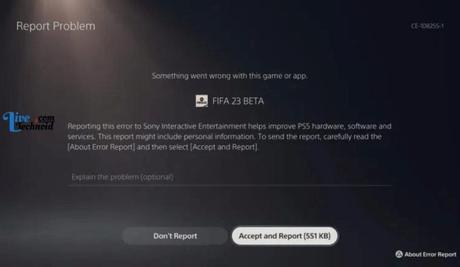
Found this post helpful? Please, endeavour to share!
Similar posts:
- Fixed: Already Logged into The Game in Tower of Fantasy
- Fixed: The Game Has Initialized Incorrectly Dead By Daylight
- Fixed: DBD The Game Has Initialized Incorrectly
- Fixed: Tower of Fantasy Not Opening
- How to Fix MultiVersus Crashing
