The Microsoft Store of Windows 10 is a great way to find the latest software tools as well as games for your computer. It has a large library of content where you can find hundreds of thousands of useful softwares and games most of which are free. Not only that but it also syncs your apps and games between all of the Microsoft Windows devices you own. Apart from that it also updates your apps and games whenever an update is available. But some users have reported an issue where the Microsoft Windows Store is missing in Windows 10. And today we will be taking a look at what can cause this issue and how you can fix it to gain access to Windows Store in Windows 10.
Why Microsoft Windows Store missing in Windows 10?
If the Windows Store in your computer's Windows 10 is missing and you're not able to access it, there might be several possible reasons for that. But in most cases, users face this issue after installing an Windows 10 Update. Windows 10 updates have been known for causing issues in the past including this issue where the Microsoft Windows Store is missing in Windows 10 which can be quite frustrating.

Fixes for Missing Microsoft Windows Store for Windows 10
There are many solutions for all of you who are not able to access the Windows Store in Windows 10 due to some reason, there are many things you can try. Since there can be many reasons behind this issue on a Windows 10 computer, you have to try out all possible solutions for it in order to successfully fix the issue to access the Windows Store. Therefore, if you're also facing such an issue in your Windows 10 PC, make sure to go through all of the given fixes to start using Windows Store once again:
Solution 1: Reset Microsoft Windows Store
In case the user starts facing any issue with the Microsoft Windows Store, one can reset the Microsoft Store using Windows' built-in option. Microsoft has provided an easy to way quickly reset your Microsoft store which works even if you are not able to access the Windows Store. So if you're having the same issue in Windows 10, then you can follow these steps to reset the Windows Store:
- Open Windows Run on your computer by pressing Windows Key + R on your keyboard.
- This will reset the Microsoft Windows Store in Windows and once you reboot your PC, you should be able to access the Windows Store once again.
Solution2: Use DISM Command to Fix Windows Issues related to Missing Windows Store
For some users, the Windows Store might be missing due to corrupted system files. Such corrupted files can cause multiple issues in your PC including missing Windows store, therefore it is recommended to fix such corrupted files. Thankfully, Windows 10 has a built-in command which can be executed via the Command Prompt that scans for corrupted or missing system files and replaces them using the internet. So, if your PC's Windows Store is missing, you can follow these steps to run the DISM command to scan and fix system files:
- Once you've entered these commands, Command Prompt will scan all of the system files in your PC and obtain any missing or corrupted files from the internet.
Solution 3: Create a New Windows 10 Account
Many Windows 10 users with multiple accounts on their computer have reported that the Windows Store is only missing in one of the accounts. This means that if the Microsoft Windows Store in your PC is missing, you can try creating a new Windows account and check whether Windows Store is accessible on the other account or not. You can make a new Windows account on your PC as shown below:
- Now select I don't have this person's sign-in information and choose the Add a user without a Microsoft Account option.
- Finally, fill in all of the required details and proceed to make a new Windows Account. If the Windows Store is available on this new account, then you can transfer all of your data from the old account to this new one.
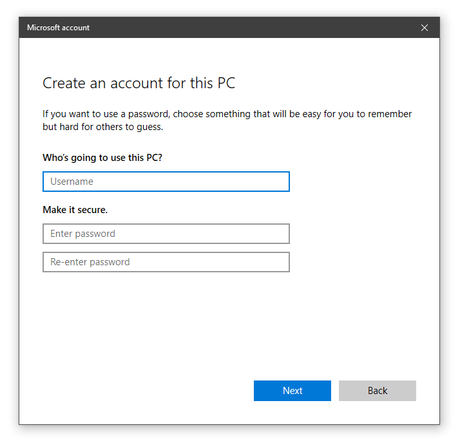
Update your computer's Windows to the latest version is known to fix many issues and errors. If the current version of Windows that you are using has bugs, updating to a newer one can fix the Windows Store error on your computer. You can check for Windows Updates and update your PC using the following instructions:
- Open Windows Search and search Check for Updates and press Enter.
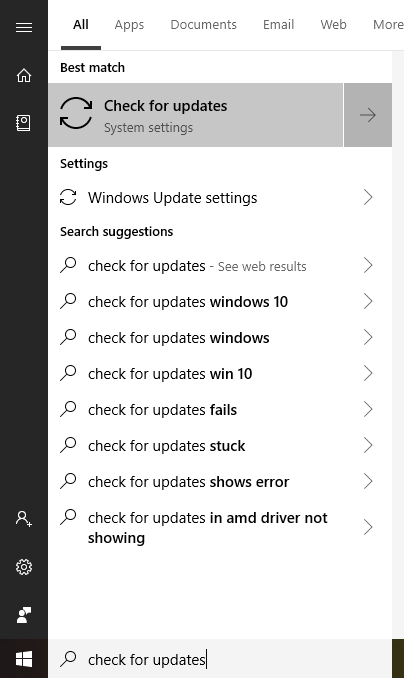
- This will open System Settings where you've to select Check for Updates.
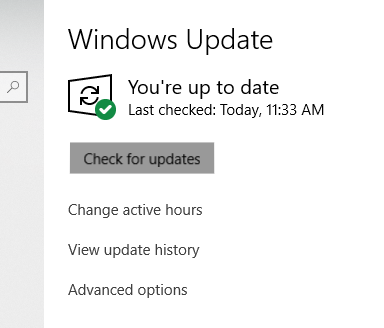
- And if any update is available for your PC, it will be downloaded and your Windows 10 will be updated.
Solution 5: Reinstall Windows Store
If none of the above solutions have worked for you, then you should consider reinstalling Microsoft Windows Store in your PC. To do this, we have to use a specific command in Windows Powershell that will reinstall Windows Store as shown down below:
- In here type Get-AppxPackage -allusers Microsoft.WindowsStore | Foreach {Add-AppxPackage -DisableDevelopmentMode -Register "$($_.InstallLocation)\AppXManifest.xml"} and press enter.
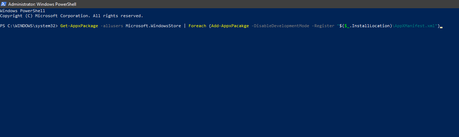
- This will reinstall Microsoft Windows Store on your PC and once you've restarted your PC, you should be able to access it.
We hope that you've successfully fixed the Windows Store missing in Windows 10 error in your Windows 10 PC. We are pretty sure that at least one of the fixed mentioned above has worked for you and you're not facing the MMC related snap-in error on your computer. In case you liked this article, then make sure to share it on social media. If you have any doubts regarding any of the solutions, feel free to ask any queries in the comments section below.
