Alright, so there is no denying the fact that most of the Workstations and Personal Computers out there run on the Windows Operating System. This is primarily due to the reason that the Windows PC is quite economical and easy to operate. Nowadays, most of the Windows PC runs on the latest version of Windows, the Windows 10. There are times when things do not get too well with the PCs running on the Windows 10. Users might experience some errors and issues.
Well, a lot of users recently reported that their Mouse Settings Keep Changing on their Windows 10 PC. This is actually quite a common issue among a lot of users. Basically, whenever you restart or reboot your Windows 10 PC, the mouse settings which you set gets back to the default settings. Anyways, today, in this post, we would be covering on How to Fix Mouse Settings Keep Changing in Windows 10. So without any further, we do, let's jump right into it. Should we?
Fix Mouse Settings Keep Changing in Windows 10
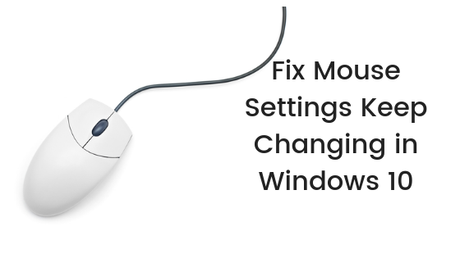
Here are some of our solutions which will help you to Fix Mouse Settings Keep Changing in Windows 10:
Solution 1: By disabling Delete User Settings On Upgrade
You can fix the Mouse Settings Keep Changing in Windows 10 issue by simply disabling the Delete User Settings On Upgrade. Here are the right steps using which you can disable the Delete User Settings On Upgrade on Windows 10:
- First of all, you need to press the Windows Key + R keys simultaneously to bring up the Run Command window.
- Now, type in regedit and hit the Enter key on your Keyboard.
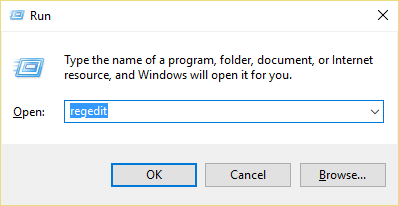
- On the Registry Editor Window, navigate to the following directory:
- Now, find the DeleteUserSettingsOnUpgrade file from the right pane.
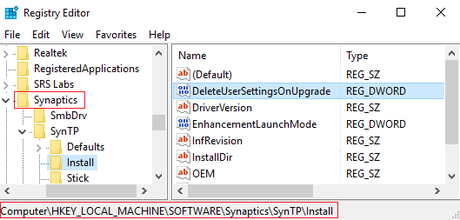
- If for some reason, you are unable to see that file over there, just create a new one. To do this, right-click anywhere in the right window pane and select New > DWORD (32-bit value). Name this as DeleteUserSettingsOnUpgrade.
- Double-click on the DeleteUserSettingsOnUpgrade file.
- Now, change the value to 0.
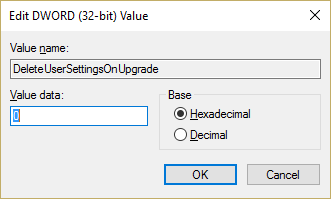
- Click on OK button.
- Restart your Windows 10 PC.
This should fix the Mouse Settings Keep Changing in Windows 10. However, if the error still persists, then you can try our next method.
Solution 2: By Uninstalling Mouse Driver
We can also try updating the Mouse Drivers to fix the Mouse Settings Keep Changing in Windows 10 issue. Here's how we can uninstall Mouse Drivers on Windows 10 PC:
- First of all, you need to press the Windows Key + R keys simultaneously to bring up the Run Command window.
- Now, type in devmgmt.mscand hit the Enter key on your Keyboard to open the Device Manager.
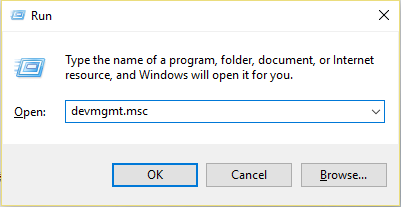
- Here, expand the Mice and other pointing devices.
- Now, you need to right-click on your Mouse device and select the Uninstall option from the context menu.
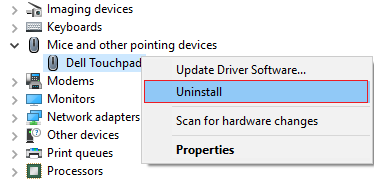
- Wait for the uninstallation to get completed.
- Once the drivers have been uninstalled successfully, simply Restart your Windows 10 PC.
Still facing the Mouse Settings Keep Changing in Windows 10? Well, take a look at our next solution.
Solution 3: By re-inserting Mouse
Sometimes, just a little thing like re-inserting and inserting the mouse again can help you in fixing the Mouse Settings Keep Changing in Windows 10.
- First of all, remove the USB Mouse/ Receiver from your Windows 10 PC.
- Now, restart your Windows 10 PC.
- Insert the USB Mouse/ Receiver again.
Now, let us take a look at our fourth solution to fix Mouse Settings Keep Changing in Windows 10. Should we?
Solution 4: Replace the Mouse

Your mouse might be causing some issues with the Windows 10 PC. This solution does not involve any steps. It is just to let you know that you should try replacing your Mouse with a new one and see if that works.
So that's it guys, this was our take on How to Fix Mouse Settings Keep Changing in Windows 10. We hope that you found this guide useful. Just in case, if you still have some queries, then feel free to leave them in the comments section dow
