It looks like that you are someone who has a Windows 10 PC. Now, recently a lot of users reported that the Mouse Scroll is not working for them on the Windows 10. It looks like that you are one of them. Well, if you are worried due to this error, then we would like to tell you that this is pretty common and can be fixed easily. So take a deep breath and keep on reading this post.
Today, in this post, we would be covering on How Fix Mouse Scroll Not Working On Windows 10. We would be listing some of the solutions which might help you in Fixing Mouse Scroll Not Working On Windows 10. Sounds interesting? Well, let us jump right into it.
Fix Mouse Scroll Not Working On Windows 10

Here are some of our solutions to Fix Mouse Scroll Not Working On Windows 10:
Solution 1: Check Mouse Properties
Make sure that you Check Mouse Properties before going ahead and trying any other solution.
- First of all, you need to press the Windows Key + R key combination at the same time.
- Now, type in main.cpl and hit the enter key.
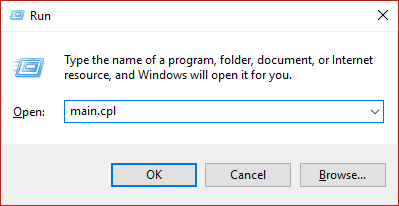
- Here, click on the Wheel tab and set the "the following number of lines at a time" to 5.
- Click on Apply and then Ok.
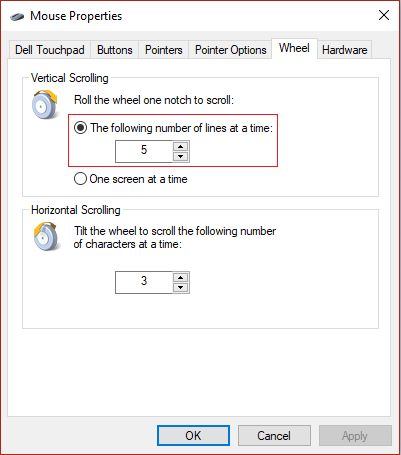
- Finally, restart your Windows PC.
If that didn't work out for you, then you can try our next method.
Solution 2: Start HID service
- First of all, you need to press the Windows Key + R key combination at the same time.
- Now, type in services.msc and hit the enter key.
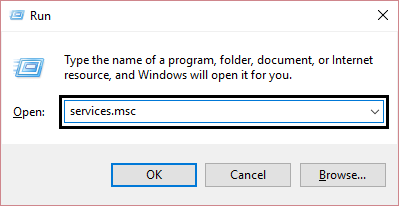
- Here, find the Human Interface Device (HID) from the services list and double-click on it.
- Now, make sure that the Startup type is set to Automatic in the properties window.
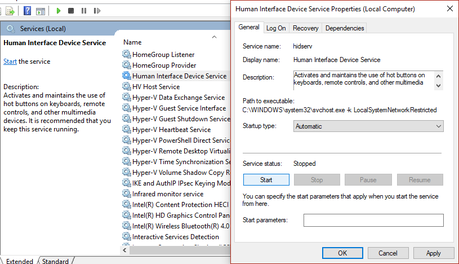
- Click on Apply and then Ok.
- Finally, restart your Windows PC.
Let us now take a look at our next method. Should we?
You can also try updating the drivers of your Mouse device. To do so, you need to follow these steps carefully:
- First of all, you need to press the Windows Key + R key combination option.
- at the same time.
- Now, type in devmgmt.msc and hit the enter key.
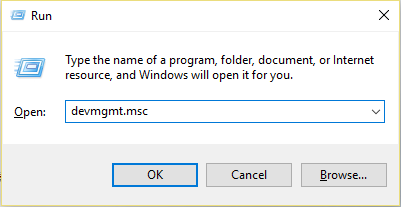
- Here, expand the Mice and other pointing devices and then select your mouse device.
- After selecting your Mouse, just right-click on it and select Update driver Option.
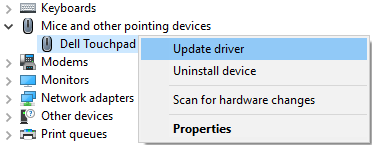
- Now, click on Search automatically for updated driver software option.
- Wait for the Windows to automatically search and update the mouse drivers.
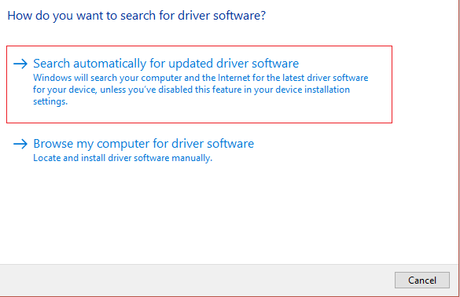
- Once that's done, simply restart your Windows PC and see if that works.
Did that work? If not, then you can consider trying our next solution.
Solution 4: Uninstall Synaptics/ Dell Touchpad
You can also try uninstalling Synaptics or the Dell Touchpad from our Windows 10 PC. Here are the right steps to do so:
- First of all, you need to press the Windows + X key altogether in order to bring up a context menu.
- Now, select the Control Panel option.
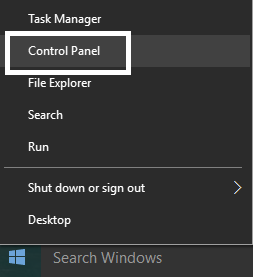
- Here, click on Programs.
- Now, select the Synaptics/ Dell Touchpad program and click Uninstall.
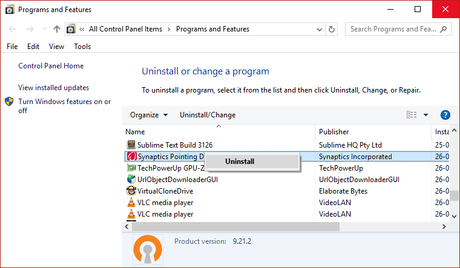
- Follow the onscreen instructions to uninstall the Synaptics/ Dell Touchpad program.
- Once the program has been uninstalled, just restart your Windows PC once.
Let us now take a look at our last method. Should we?
Solution 5: Uninstall Mouse Drivers
You can also try uninstalling the drivers of your Mouse device. To do so, you need to follow these steps carefully:
- First of all, you need to press the Windows + R key altogether to bring up the run command window.
- Here, type in "devmgmt.msc" and hit the enter key.
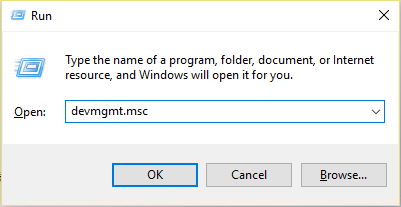
- Here, expand the Mice and other pointing devices and then select your mouse device.
- After selecting your Mouse, just right-click on it and select Uninstall Option.
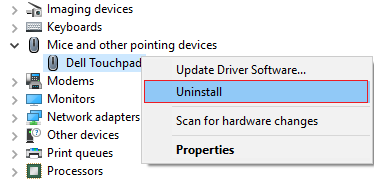
- Click on Yes when prompted.
- Wait for the uninstallation process to get completed.
- Once that's done, simply restart your Windows 10 PC.
So that's it guys, this was our take on Fix Mouse Scroll Not Working On Windows 10. We hope that you found this guide useful. Just in case, if you still have some queries, then feel free to leave them in the comments section down below.
