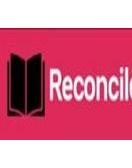Sage 50 is a popular accounting software used by businesses for financial management and accounting. However, users occasionally encounter the "SmartPosting Service Error," which can disrupt the posting of transactions. This article provides a step-by-step guide to identify the causes of the error and resolve it effectively.
What is Sage 50 SmartPosting?
Sage 50 SmartPosting is a background service that automatically posts transactions to the general ledger without requiring manual intervention. This ensures efficiency and minimizes delays in transaction updates. If the SmartPosting service encounters issues, it can disrupt the entire accounting workflow.
Common Symptoms of SmartPosting Service Error
1. Transactions remain in the queue and are not posted.
2. Error messages such as "SmartPosting Service Not Running" appear.
3. Performance issues or crashes in Sage 50.
Possible Causes of the SmartPosting Service Error
Several factors can trigger this error. Understanding the root causes is essential to resolving the sage 50 smartposting service error efficiently:
· Service Not Running: The SmartPosting service may not be started or has stopped unexpectedly.
· Corrupt or Missing Files: Corrupted Sage 50 program files can prevent the service from functioning.
· Firewall or Antivirus Blockage: Security software might block the SmartPosting service.
· Outdated Software: Using an older version of Sage 50 can cause compatibility issues.
· Insufficient User Permissions: Lack of administrative privileges can restrict the service from running properly.
How to Fix Sage 50 SmartPosting Service Error?
Follow these step-by-step instructions to fix the error quickly and resume normal operations.
Step 1: Restart the SmartPosting Service
1. Press Win + R to open the Run dialog box.
2. Type services.msc and hit Enter.
3. Locate Sage 50 SmartPosting in the list of services.
4. Right-click on it and select Restart.
5. Check if the issue is resolved.
Note: If the service does not restart, proceed to the next steps.
Step 2: Verify Sage 50 Program Files
1. Open Sage 50 and navigate to Help > About Sage 50.
2. Note the file path of your Sage 50 installation directory.
3. Go to the installation folder and verify that all necessary files are intact.
4. If files are missing or corrupted, repair the Sage 50 installation:
5. Open the Control Panel.
6. Go to Programs > Programs and Features.
7. Locate Sage 50, right-click, and select Repair.
Step 3: Update Sage 50 to the Latest Version
1. Open Sage 50 and check for updates by navigating to Help > Check for Updates.
2. Download and install any available updates.
3. Restart your computer after completing the update.
Why It Helps: Updates often include patches and fixes for common errors, including SmartPosting service issues.
Step 4: Configure Firewall and Antivirus Settings
1. Add Sage 50 and the SmartPosting service to your firewall’s exception list:
2. Open your firewall settings.
3. Add the executable file SmartPostingService.exe to the exceptions list.
4. If you use antivirus software, add Sage 50 as a trusted application.
5. Restart the service and check if the issue is resolved.
Step 5: Run Sage 50 as an Administrator
1. Right-click the Sage 50 icon on your desktop.
2. Select Run as Administrator.
3. Check if the SmartPosting service runs without errors.
4. Note: Always ensure you have sufficient user permissions when running the software.
Step 6: Reinstall the SmartPosting Service
1. If none of the above solutions work, reinstalling the SmartPosting service might be necessary.
2. Stop the SmartPosting service in the Services window.
3. Uninstall the SmartPosting service:
4. Go to the Sage 50 installation folder.
5. Locate the SmartPosting service setup file and uninstall it.
6. Reinstall the service by running the setup file again.
7. Restart your computer and test the service.
Step 7: Contact Sage 50 Support
If the issue persists after trying all the above steps, contact Sage 50 customer support for further assistance. Provide them with details about the error and the troubleshooting steps you’ve already performed.
1. Preventing Future SmartPosting Errors
2. To avoid encountering this issue again, consider the following best practices:
3. Regularly update Sage 50 to the latest version.
4. Perform periodic maintenance, such as database checks and backups.
5. Use a reliable antivirus and configure it to allow Sage 50-related services.
6. Ensure your system meets the minimum hardware and software requirements for Sage 50.
Conclusion
The Sage 50 SmartPosting Service Error can disrupt your accounting processes, but it is usually easy to fix with the right steps. By restarting the service, verifying installation files, updating the software, and configuring security settings, you can quickly resolve the issue and get back to managing your business seamlessly. For persistent problems, seeking professional assistance is always a good option.