Alright, so there is no denying the fact that the Android is one of the most popular operating systems for Mobile Devices out there. Almost everyone today has an Android Device in the palm of their hands. Well, due to a large number of users, there are a lot of developers too who are constantly working to develop some new apps and games for Android users. Well, every day thousands of apps get published on the Google Play Store.
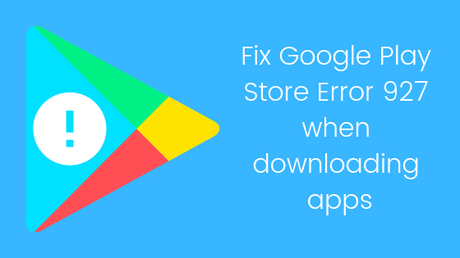
Speaking of the Google Play Store, it has millions of apps and games for Android Users. Almost every Android Smartphone user installs apps and games on their Android Device from the Google Play Store. But there are times when things do not go too well when installing apps from the Google Play Store. A lot of users recently reported that they are facing a Google Play Store Error 927 when downloading apps. Today, in this post, we would be covering on how to fix the same.
Here are some of our methods which you can use in order to fix the Google Play Store Error 927 when downloading apps. With that being said, let us now take a look at our first method. Should we?
Method 1: By Clearing Data and Cache
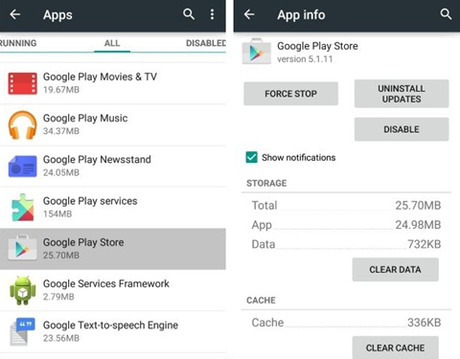
In this method, we would be clearing cache and the data of the Google Play Store app on our Android Device. Here are the steps which you have to follow in order to do so:
- First of all, you need to go to the Settings on your Android Device.
- Now, scroll down to find Apps or Installed Apps and tap on the same.
- Here, scroll and find the Google Play Store app.
- Tap on the Google Play Store app.
- Now, tap on the Clear cache button.
- Once done, click on the Clear data button and confirm when prompted.
- That's it! Now, open the Google Play Store and try downloading the app again. It should work now.
Did that work? No? Well, you can try using our next method to fix Google Play Store Error 927 when downloading apps.
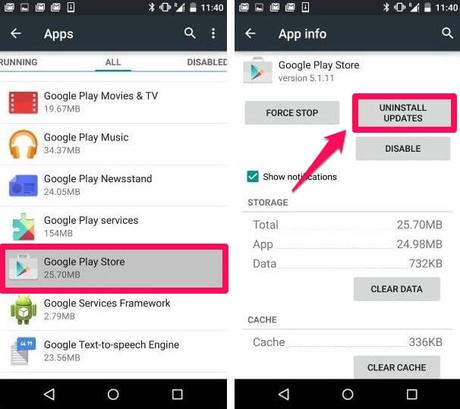
In our second method, we would be uninstalling the Google Play Store updates and then would be clearing the data and cache to see if that works. Here are the right steps to do so:
- First of all, you need to go to the Settings on your Android Device.
- Now, scroll down to find Apps or Installed Apps and tap on the same.
- Here, scroll and find the Google Play Store app.
- Tap on the Google Play Store app.
- Now, tap on Uninstall Updates button and wait for the uninstallation process to get completed.
- Once done, tap on Clear Cache and Clear data buttons.
- Now, go back and tap on Download Manager from the list.
- Here, tap on Clear Cache and Clear data buttons.
- Try downloading the app from the Google Play Store again to see if that works.
Let us now take a look at our last solution. Should we?
Method 3: By Removing and Adding the Account again
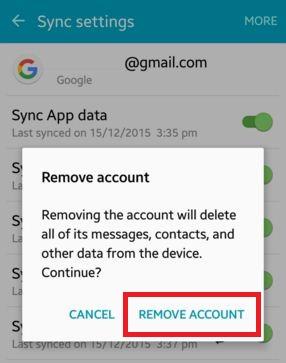
In this last method, we would be removing and adding the Google Account again in the Google play store. Here are the steps you need to follow in order to do so:
- First of all, you need to open the Settings app on your Android Device.
- Now, scroll down and tap on Accounts option.
- Here, tap on Google and remove the Google Account from your Android Device.
- Now, go back and select Applications.
- Here, tap on Google Play Store and then tap on the Force Stop button.
- Do the same for Google Services Framework, Google Play Services, and Download Manager.
- Now, go back to Accounts >> Google Account and add your account again.
- Open the Google Play Store and try downloading the app again. It should work now.
So that's it guys, this was our take on How to Fix Google Play Store Error 927 when downloading apps.
