Microsoft Windows is the most operating system for desktops and laptops alike. It is known for its features and options it provides along with its ease of access. But just like everything else, Windows is not a perfect operating system. Even though Microsoft has come a long way with Windows, even the latest version of Windows, that in Windows 10 has its issues. There a lot of possible bugs and error that one might face while using Microsoft Windows 10. And today we are talking about such an error in Windows 10 called Audio Service not Running in Windows 10. We will be learning more about this error in this article as well as how you can fix it.
What is Audio Service not Running in Windows 10 Error and its Solution
Audio Service not running is an error in Windows 10 that usually shows an error to the user as "Audio Service not Responding". This essentially means that the Audio service of Windows 10 has stopped working and there no audio being processed. And since audio is such an important part of modern computing, this error can be quite frustrating to face in Windows 10. Therefore, to successfully fix this issue and get rid of it from Windows 10, make sure to go through all of the following fixes one by one:

1: Restart Windows Audio Service via Services
One of the most obvious things to do when audio service is not responding in Windows is to try restarting Windows Audio Service. If you do this it will essentially kill audio service and start again so that any sort of bug gets fixed. You can easily restart any service in Windows using the Services application as shown down below:
- First, press Windows Key + R on your keyboard to open Run in Windows 10.
- Now, in here type services.msc and press enter which will open Services application that shows all of the services of Windows 10.
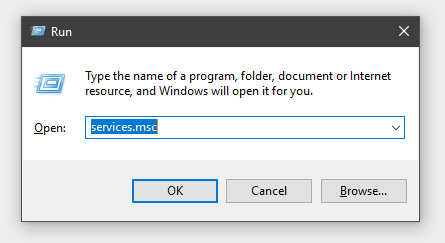
- In this list of services, look for Windows Audio, Windows Audio Endpoint Builder, and Plug and Play.
- After that, Right-Click on all of these one by one and select Restart. Once you've restart these three services, Windows Audio Service should start working again without any issues.
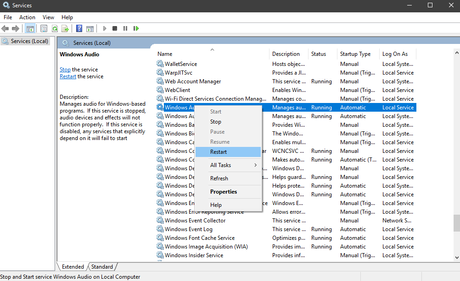
Drivers play an important role in connecting your computer's hardware and software. And if due to some reason these drivers get corrupted or you've not updated the drivers in your computer, you may start facing a lot of errors. Similarly, the audio service not running in Windows 10 can also be caused due to corrupted, missing, or outdated audio drivers. In this case, you can simply go to the device manager in Windows 10 and update your audio drivers by following the given steps:
- Open Device Manager on your PC by pressing Windows Key + X and selecting it from the given list.
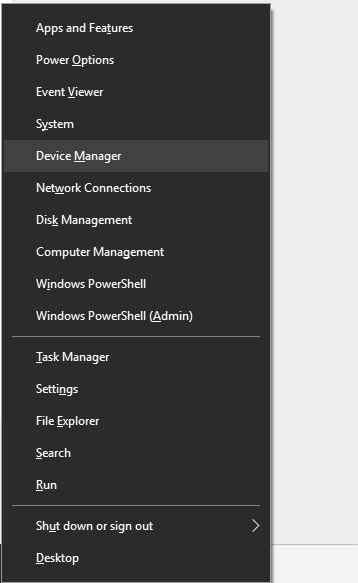
- Once you're inside the device manager windows, expand the Audio Inputs and Outputs section.
- Finally, Right-Click on all of the devices in here one by one and select Update which will update all of the audio drivers in your PC to the latest version.
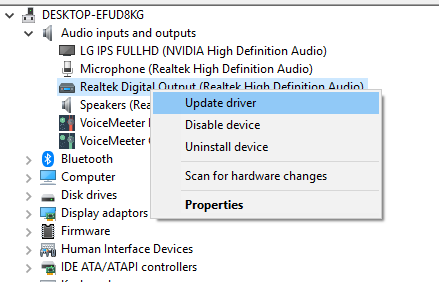
3: Modify Registry Key via Registry Editor
The registry values in your Windows 10 PCCCC can also cause issues with Windows Audio Service resulting in audio service not responding error. So, in this case, you've to make sure that your PC right registry values and if change them to the correct values by using the provided instructions:
- First, open Run on your computer by pressing Windows Key + R on your keyboard.
- Inside the Run window, type regedit and press enter which will open the Registry Editor.
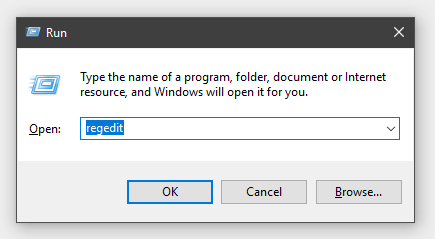
- After that, navigate to HKEY_LOCAL_MACHINE\SYSTEM\CurrentControlSet\Services\AudioEndPointBuilder\Parameter using Registry Editor.
- In here look for ServicDll and if its value is %SystemRoot%\System32\Audiosrv.dll, then it is the root of the problem.
- To fix the issue, you've to replace this value with %SystemRoot%\System32\AudioEndPointBuilder.dll.

- Once you've replaced this value, simply restart your PC to apply the changes.
4: Disable Audio Enhancement in Windows 10
Windows 10 has a very useful feature called Audio Enhancement and as the name tells, it simply allows the user to add different effects to the sound output. It provides you with several options like bass boost, virtual sound, loudness equalization and other important and useful audio-related options. Unfortunately, audio enhancements can sometimes cause issues with the audio output of your computer causing errors like audio service not running in Windows 10. In that case, you can simply disable audio enhancement in Windows 10 via the given steps down below:
- Using the Taskbar in Windows 10, Right-Click on the Volume icon on the bottom right corner part of your screen.
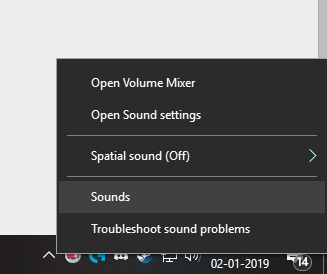
- Now, select Sounds and head over to the Playback tab.
- After that Right-Click on your default audio device and select Properties. In its properties go to the Enhancements tab.
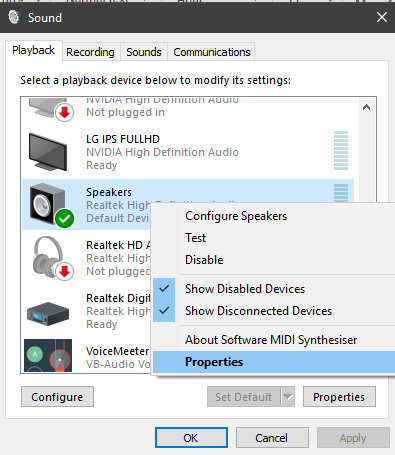
- Finally, select Disable all sound effects to simply disable all audio enhancements in Windows 10 fixing audio service not running error in your computer.
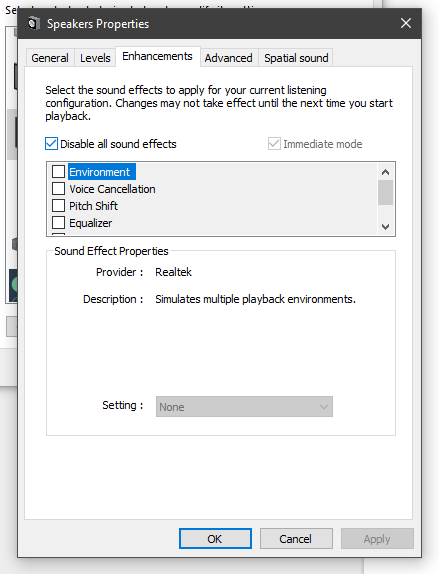
5: Change Audio Formats in Windows 10
Apart from having different audio enhancements options and features, Windows 10 also has the support for a range of audio formats. It can output audio with a range of different frequency ranges as well as various bit processing including 16 bit, 24 bit, and 32 bit. While having the support for these audio formats is quite useful, not all motherboards can support outputting audio in all of these formats. In case you've selected an unsupported audio format, you might start getting errors like audio service not responding. In this case, you can easily change the audio format in your Windows 10 PC using the following steps one by one:
- Open Sounds settings using Windows Search and head to Playback tab.
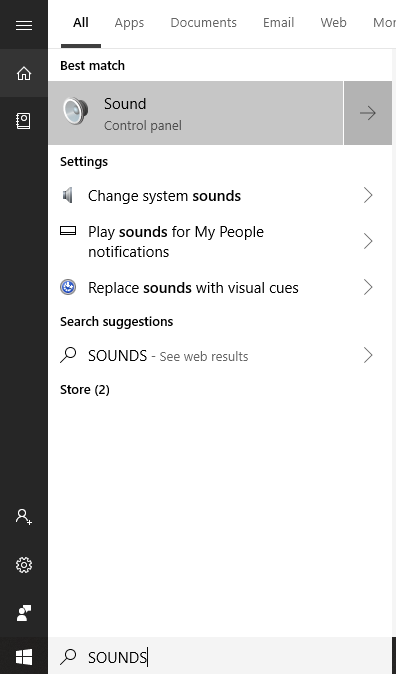
- In here, go to the Properties of the default audio output device in your PC.
- Finally, open the Advanced tab and use the drop-down menu to switch between different audio formats in Windows 10.
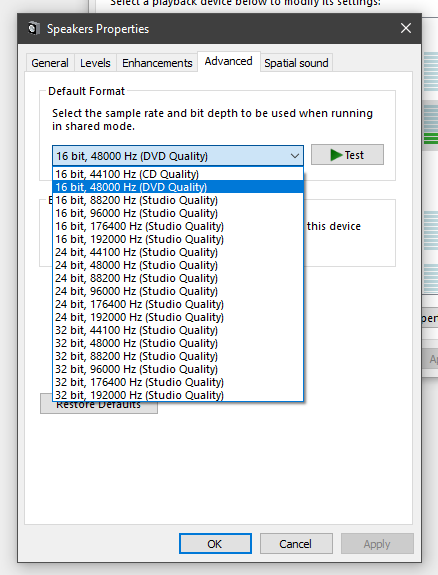
We hope that you've successfully fixed the audio service not running error in your Windows 10 PC. We are pretty sure that at least one of the fixed mentioned above has worked for you and all of the audio processing is working successfully on your computer. In case you liked this article, then make sure to share it on social media. If you have any doubts regarding any of the solutions, feel free to ask any queries in the comments section below.
