
windows 8 logo
The new “windows 8” is just so amazing that I just can’t keep describing its cool content. The windows 8 have a lot of wonderful features which I know you must have noticed by now if you’ve started using it.
MUST READ: SOME USEFUL WINDOWS 8 SHORTCUTS AND HOTKEYS YOU SHOULD KNOW
I noticed something which I’d like to fill you in; I installed the windows 8 OS on my laptop some weeks back and to my notice, I did not see the hibernate option among the power options, this made me look like whaaaat, so how do I hibernate my system? In case you don’t know, I am a man that hates shutting down his system rather I always put my system on hibernation mode but since there is no hibernation option among my power options, what should I do? After playing with my system, I finally enabled it and now I can put my system to hibernation mode.
Are you having the same problem with your windows 8 OS? Have you tried finding the hibernation mode and couldn’t see it? Then let’s know how to enable it with this short tutorial.
I am always ready if you’re ready; ok let’s proceed with the steps.
HOW I ENABLED MY WINDOWS 8 HIBERNATION OPTION
The steps I am about to drop will be as simple as telling a friend “Hi” but the only thing I’ll employ you to do is to pay attention. So pay the attention please… **lol**
First off, go to your control panel and click “Power Options”
Have you clicked the Power Options? Now click “Choose what the power buttons do”
In the “Choose what the power buttons do” section, click the “Change settings that are currently unavailable”
Now here is the place where you can enable the Hibernate option. In the shutdown settings, check the Hibernate and click save changes. See screen shot below.
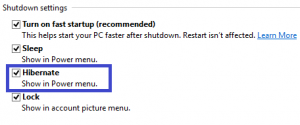
Click image to enlarge
You have successfully completed the steps, now the “hibernate” option will be included in the Power menu option.
How simple is the process? If you are having same problem with your windows 8 now you’ve seen the solution.
MUST READ: ACTIVATING WINDOWS 8 WITHOUT USING CRACK OR PATCH
Do you still have questions to ask? Then please do drop all comments and thoughts using the comment box below. Remember that your comments and thoughts are very important to us.
Was the post helpful? Then please do click the like button, share us and recommend us to friends. Do not forget to subscribe to our feed so you will receive latest updates via email and rss reader.

