If you are using a 4G smartphone and you really want to enable 4G LTE mode option but can’t see the option of enabling it on your device, this post is for you.
 A while back, I bought an Infinix Note 4 and sincerely, I was rocking the phone’s internet using my LTE sim card.
A while back, I bought an Infinix Note 4 and sincerely, I was rocking the phone’s internet using my LTE sim card.
After a week of using the smartphone, an update was rolled out and every user was forced to upgrade to its new patch.
After updating the phone, I realized what made me loved the phone, which is the “LTE Only” option has been removed.
This was bad because the 4G signal strength in my area is not that strong… And the only way you can get the signal is if you forcefully turn it on using the LTE Only option.
If you are using the Infinix Note 4, you will discover that it doesn’t have a 4G Only mode and that’s bad for Nigerians because our network service is not that strong enough.
Well, I finally got the answer to my problem. And if you’re finding it hard to turn your 4G LTE option only on, follow this simple steps am about to show you.
How to Enable 4G LTE Mode on your smartphone
Below is a simple step by step guide for all Android users who’d love to enable the 4G LTE only option on their smartphones for a faster browsing experience.
To make this work, you’ll need to enable the “Developer Mode“. And how do you enable the developer mode?
Simply by going to phone “settings” >>> click “about phone” >>> tap on “build number” as many times as possible to activate the “developer mode“.
Now in your phone setting, you should be able to see the “Developer Options” menu… Click the “On” button to turn on the Developer Options mode… (See screenshot below)
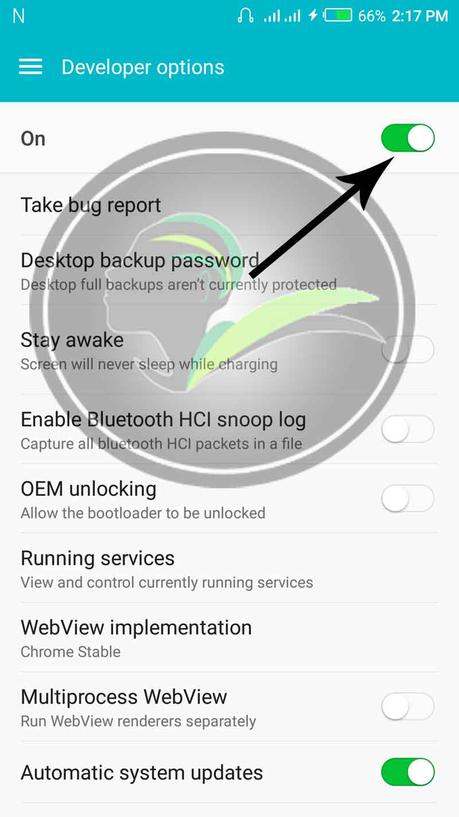
After that, go to your phone dialer and dial *#9646633# to launch “Telephony“.
Have you done that? If yes, simply scroll down through the menu and click the “network selecting” option. (See screenshot below)
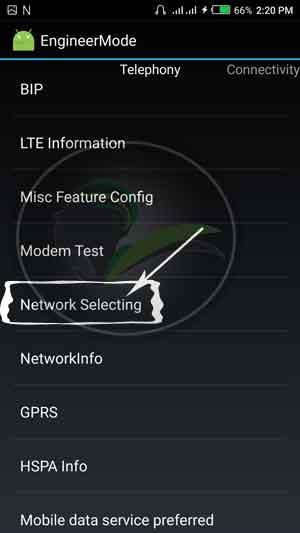
Select the sim you want. Once open, set the preferred network mode to “LTE only“. (See screenshot below)
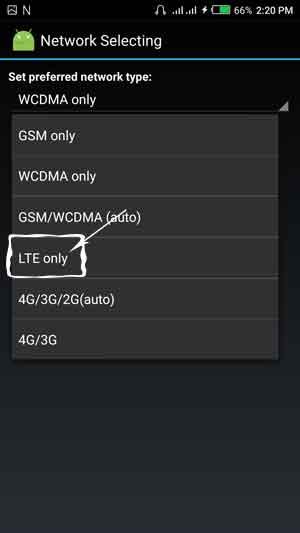
And you have successfully enable 4G LTE mode…
You can now browse with full speed and all the freebies 4G network has to offer.
Note: while the network is in LTE only option, you can’t receive or make calls with that sim card…
To turn it back to 3G network, go to your settings >>> click “More” >>> go to “Cellular Network” >>> Click “Preferred Network Type” and chose 3G.
Back to you
Hope you have learned how to easily activate your smartphone to 4G LTE for a better browsing experience?
Do you have comments, questions or thoughts you’d love to share with us? Please let me know using the comment section below.
Remember that your comments, questions, and thoughts are highly welcomed and most appreciated…
Don’t forget to share this post with friends… They might need it to help them activate theirs 😉
Don't Miss Any Post Again. Subscribe To Our Feed And Be Updated
Enter your email address below:
Powered by OnenaijaBlog
FacebookTwitterGoogle+LinkedinStumbleupon
