Have you ever wondered how to embed a PDF file to your WordPress blog post or pages? Or have you been to a site where the author displays an embedded PDF file and you’re like whaaaat! How did he do that?

Believe me, I was impress when I saw an embedded PDF post on a blogger’s blog some time ago. How did he do it? I did not know, but what I saw that day really did impress me…
How It came up to this…
Okay! Here is my story – When a company or any person meets me for a sponsored post, plugin reviews and others, I send them a downloadable pdf file of my pricing. It looks great and more professional when you send clients your downloadable price list, but to me, it looks troublesome…
Must Read: Best ad Networks for Publishers and Their Secrets
So I thought to myself, how can I show clients my pricing without them downloading it? And I just don’t want to make the list as a regular post or as my other pages.
So I start a one day research on how I can embed my pdf document on my blog without plugin but with a simple code

All tutorials I saw on the topic were old and outdated. Even one of the plugin I saw that’s supposed to do the magic, has been left by his creator for more than 2yrs.
After a long day search, I did saw a code that worked for me… and I am sure it will work for you as well if you do exactly as my tutorial say.
Recently, I embedded the pdf file to a page on my blog. Would you like to see it? Here is a pdf file of my blog ad and sponsored review pricing here…
Does it have browser compatibility issue?
Well, I have tested it on several browsers (IE 10, chrome, Firefox, Opera) and it worked just fine so you shouldn’t be worried about browser compatibility issues.
Now let me ask you this simple question: would you like to know how to embed pdf document to your wordpress blog without plugin as I did above? If your answer is yes, then we are going to discuss all that in this short tutorial.
Embed pdf Document to Your WordPress Blog Without Plugin
First – let’s start by uploading the pdf file to our media library by going to your WordPress blog dashboard and click on “Media” >>> click “Add New” >>> select your pdf document to upload.
Must Read: My Top 10 Firefox and Chrome Extensions Every Blogger Should Have
Have you uploaded it? If yes, check by the right hand side of the uploaded document and you will see “File URL” exactly like the image below.
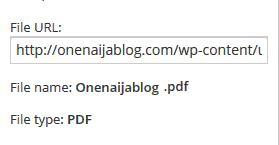
Now simply copy your uploaded document url and paste it on a notepad.
We’ve done the first part completely without stress; now let’s move on to the next episode and see if it’ll be as easy as the first step. Shall we?
I hope you are still in your blog’s dashboard? If yes, click on “Pages” >>> create a new page by clicking on “Add New”.
Now that we are in the new page, you can add your title.>>> After adding your title, click on “Text” above your editor. See image below.
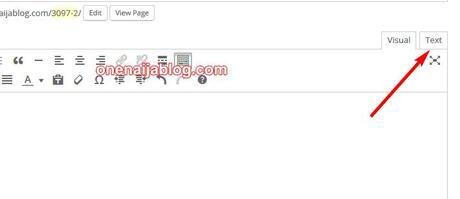
Now copy the below code and paste in the text area…
<iframe style="width: 880px; height: 1200px;" src="http://docs.google.com/gview?url=http://YOUR-URL/wp-content/uploads/2014/07/Onenaijablog-rates.pdf&embedded=true" width="300" height="150" frameborder="0"></iframe>
Have you done that? You can replace the “http://YOUR-URL/wp-content/uploads/2014/07/Onenaijablog-rates.pdf” url with your document url you uploaded earlier.
Have you done that? Now, simply click the “Publish” button… and you’re done.
Go check the page and see how awesome it looks.
The tutorial looks so simple right? Yeah I know,

Note: Please before hitting the publish key, do not turn your editor to visual, just make sure it’s on text mode all through the process
Must Read: Enabling Windows 8 .Net Framework 3.5 the best Way
You can also use the code above to embed MICROSOFT, EXCEL, POWERPOINT, and PDF Document without stress and it will look good while doing it.
Let’s talk:
have you done this on your blog before? How was it? Did you notice any side effect? Do use the comment box below to share your experience with us

Do you have comments questions and thoughts you’d love to share with us? Then please do use the comment box below. Remember that your comments, questions and thoughts are highly welcomed and most appreciated.
Be social
Was the post helpful? Then please do click the like button, share us and recommend us to friends. You’ll never know which of your friends might be in need of a lovely post as this one.
Oww…. do not forget to subscribe to our feed for your latest and hot updates on the go…
Don't Miss Any Post Again. Subscribe To Our Feed And Be Updated
Enter your email address below:
Powered by OnenaijaBlog

