Eagle Cool Review (hence referred to as Eagle) is a productivity application that helps you manage your graphic assets. With this application, users may quickly store, manage, and export pictures, videos, and other formats.
The user-friendly design allows for effortless browsing and rapid file organization, ensuring that everything is always in order.
I have been seeking a platform that can assist me to manage my digital assets and share them with my team, but none has come close to Eagle.
In just a few weeks, I will discuss the reasons why it has become a vital element of our organization, but first, let's examine who may profit from Eagle.
Eagle Cool Review 2023
1. Scanning Websites:
Using Google, I was able to discover three competitors: Baronfig, Bestself Co., and Panda Planner. I chose to investigate their websites. Two pop-ups from Baronfig and Best self Co. were the first item I saw (or rather, appeared).
I captured screenshots of the pop-ups, drag-dropped them into Eagle, and then used the Capturing Pages and Saving Screenshots: Chrome Extension of Eagle to capture the whole homepages of the three websites. All three were completed in 20 seconds.
I built a folder to keep rivals' content and a subfolder for website-related documents. Then, I just needed to swiftly choose the files and assign the relevant tags (homepage, pop-ups..)
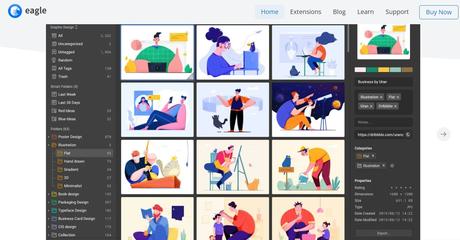
Observe that if you use Eagle to grab anything from the internet, the original URL will also be saved. A little but quite an important function, since I often forget where my files originated.
There are further parameters that Eagle automatically detects, but we will discuss them later.
2. Hitting up Social Media:
In the past, I had to do the following steps to preserve Instagram and Pinterest photos:
Pinterest: Pin items to boards. Good, but not fantastic, since it depends on the platform and the pins sometimes vanish.
Right-click a picture, choose to Save the image, and then drag it to a folder.
Instagram: Screenshots and Collections may be taken. The latter can also be removed if the creator deletes or archives the post.
Previously, I had to utilize a few applications on my phone and download them in their original size due to the lack of a right-click option.
3. Importing In Bulk and Transferring:
Importing directories -If you already have folders with images, documents, etc. on your computer, you may import them and the folder's organizational structure will be preserved (subfolders and the files included).
Simply go to File > Import folders and pick the folder to import.
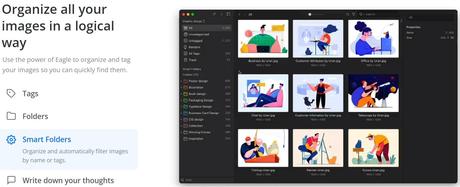
4. Tagging and Sorting:
Sorting: Upon saving a file in Eagle, you will see the following:
If it was a web capture, the original URL will be stored automatically. This is quite useful if you need to return to that page.
You will also see a color palette of the file's primary colors. This color's hex, RGB, CMYK, and other values are shown when the mouse hovers over it.
There is also an option to Fined Similar Color Items, allowing you to... identify objects with comparable hues (useful for putting up a mood board or seeking design ideas for a certain hue).
Tip: Apparently, this is a highly helpful function that's not recognized by a lot of people. You may run a search on TinEye, Yandex, Bing, and Google by selecting Reverse Picture Seach when you right-click an image.
Eagle's tagging system is as simple as it gets Tagging: Eagle supports every conceivable method of tagging. Simply choose the required files, press [T] to start tagging, and then begin typing to select/create tags.
In the example below, after sorting my images by the names of the shooters, the next step was to attach the product tag (washcloths) to the photos where the washcloths appeared.
5. Managing Libraries and sharing via cloud storage:
Managing different Libraries: As stated before, you may divide your files into distinct Libraries. This would aid collaboration since folder-level sharing is currently unavailable.
To create a new Library, either click on the library's name in the top-left corner of the window or choose Library -> Create Library from the menu bar. Changing between Libraries is similarly simple.
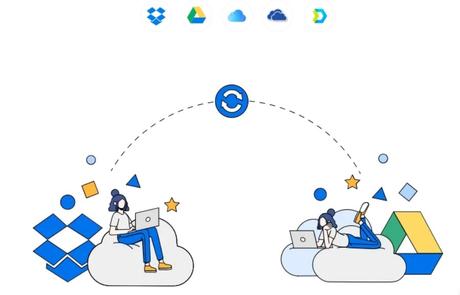
It is essential to comprehend that: Eagle was initially designed for local use: when you save a file in Eagle, the file is saved in the Eagle library folder.
Each Library is stored in a master folder, similar to how the Google Drive desktop application stores files.
However, file and folder structures are only organized in the Eagle application. In the actual Eagle folder, you would see something such as the image shown below. When saving anything to Eagle, each folder is a "batch" of imports.
Eagle's local saving has a straightforward workaround. The Libraries should be stored in a cloud folder, and Eagle should be used by all team members. You may utilize Using Eagle as a cloud solution: Google Drive, Dropbox, iCloud, or any other cloud storage service with a desktop application.
Option 1 - What we're presently using: I'm currently using pCloud since it does not use any physical space on your hard disk, and Eagle updates extremely instantly on your team members' PCs once you upload a file.
Also, anybody may join up for a free 10GB iCloud account. Typically, this is sufficient to save all creatives.
Use an image compression application, such as Shortpixel, to reduce the file size of a large number of photographs that are above 10 to 15 megabytes apiece.
In general, we maintain both versions but only post the compressed folder to Eagle. The difference is 18,24 GB vs 1,86 GB!
Option 2 - Provide each user with their cloud storage: Highly recommended only if your team members already have their own Google Workspace accounts.
As I said in the section on Eagle's export functionality, you normally do not need to bother about switching between multiple storage solutions. Therefore, choose the choices that are appropriate for the size of your company and adapt as your team grows.
Conclusion: Eagle Cool Review 2023
It's not often that I can confidently assert that a tool can boost the productivity of our team as much as Eagle. I've been searching for a solution to conveniently organize and locate our creative files for so long.
Quick Links:I was so desperate that I once paid a service called Digitile ($ 10 per user per month) to add tags to my Google Drive files. However, the pricing did not make sense to us, and the product was not flawless.
Try it out and discover how much time it may save you. I've even removed my Pinterest hidden collection since I can now store ideas so fast using Eagle (and the original Pinterest URL is still saved)!
Eagle is currently available for $ 29.95, which includes a license to use on two devices. You may add more seats to an existing license or purchase a new license to get more.
Eagle's appeal lies in the fact that it does not attempt to become a SaaS and provide everything under the sun.
Instead, the team focuses on addressing particular asset management concerns and allowing customers to cooperate using their current cloud storage.
This is what makes Eagle a solid, affordable, and fun-to-use solution. The longer you use the name, the more it becomes a part of you.

