Asus is still doing great in many regions of the world with their latest budget-friendly and affordable smartphones. Asus has recently launched their much awaited, Asus Zenfone 5 Series smartphones. The phones are packed with all the innovative features with a powerful processor. If you've been a big fan of Asus and using one of their smartphones, then you are welcomed to Download Asus Zenfone Flash Tool.
This flashtool is designed to install an official stock firmware to your Android-powered Asus Smartphone. From here, you will get to know the installation process of this tool and how you can install a Stock Firmware to a respective Asus Zenfone smartphone.
If you love to tweak out with Android Operating System or just want to install the stock firmware on your Asus Zenfone smartphone, then this is the essential tool for you. The tool serves decent interface which lets anyone can try his hands-on to install a new Firmware. Asus Zenfone Flash tool is compatible to run on Windows Operating Systems only. The tool is not available for the Mac systems yet. If you've been unaware about this tool, then here we have listed down all the useful information about this tool. You can go through this report and the installation tutorial to start using it right away.
What is Asus Zenfone Flash Tool?
Asus Zenfone Flash Tool is a powerful software designed for the users of the Asus Zenfone Smartphones. This tool lets them install the stock firmware to fix bug issues and other software-related issues from their phones.
The tool bridges the connection between your smartphone and PC so that you can easily install the Stock firmware update. The tool is an independent tool which can be installed on a Windows based PCs. The Asus Zenfone Tool has a few additional tools which you can also use. Before we jump on to the installation process, let's check out some of the very useful features of this tool first.
Asus Zenfone Flash Tool- Features
- Flashing a Stock Firmware: Asus Zenfone Flash tool allows you to install a stock firmware to your device. It provides an easy connection between your PC and your Asus Zenfone smartphone. All you have to do is just follow the instructions and update your device in just a few minutes.
- Backup data: This tool has built-in Backup app which lets the users save all the data of their smartphones through this app to the PC. You can store all of your important data such as images, documents, movies, videos etc. on the computer system. You don't need to worry about the data loss after using this tool.
- Restore data: Just like taking the backup of your smartphone, the tool also allows you to restore the data which you have backed up earlier. Yes, you can easily restore the data back to your Asus Zenfone smartphone using this tool. You can also restore the default applications and games with this tool. Just connect the device and click the Restore button. It's that simple!
Apart from this, the tool is lightweight one which runs smoothly on any Windows based computers. So if you have a Windows Operating System, then you can start using this tool for your Asus Zenfone smartphone. The tool doesn't require any system configurations and works smoothly on your system during the process.
You must have gathered the right information about the Asus Zenfone Flash Tool. Now, to download this tool for a respective Windows PC, you just need to follow the below mentioned link.
->> Download Asus Zenfone Flash Tool Latest Version <<-
The above link gets you the latest version of Asus Zenfone Flash Tool. Now, you have to install this tool on the PC. If you are not familiar with the installation process, here we have prepared a complete step by step tutorial. You just need to follow the below given steps one by one and the Flash Tool will be installed to your Windows system in a couple of minutes.
Before installing this software, your PC must have the latest Asus Zenfone USB Drivers installed. If not, you can download the drivers from this link. Once you install this driver package to your PC, you can start following the tutorial.
Asus Zenfone Flash Tool: Installation Process
Step 1:First thing you need to do is enabling the developer mode and USB Debugging options on your Android device. If you are not aware of this, follow below path to enable these options.
Go to: Apps>> Settings>> System Settings>> About Phone>> Find build number>> Tap on to this number 5-7 times.
You will see a Pop-up message saying "You have enabled development settings."
Now, you could see Developer Options section within the Settings menu.
Go back to the Developer Options and enable USB Debugging option from there.
Step 2:Now, you have to download the Asus Zenfone Flash Tool. You can follow the above mentioned Download link to get the latest version of this tool. Once downloaded, double click on to the setup file with .exe extension.
Step 3:You will be asked to install this tool on your system. Click on to the Install button.
Step 4:You just need to follow the basic instructions during the process. Soon, the Asus Zenfone Flash Tool will be installed on your computer system.
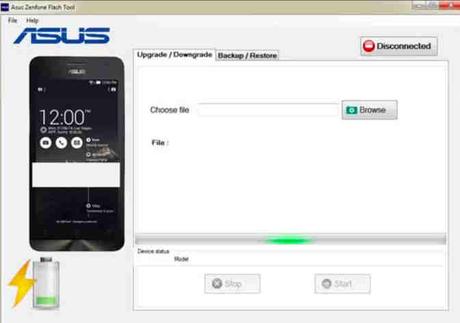
That's how you can install the latest Asus Zenfone Flash Tool on your system. It doesn't require you to be a technical person. Anyone who have basic computer knowledge can use this tool by following the steps given here.
Now, you must be wondering about the actual working functionality of this tool. Let's see how you can make use of this tool effectively to install a Stock Android Firmware on an Asus Zenfone device. Following steps will guide you more about this.
How to use Asus Zenfone Flash Tool?
Step 1:Make sure to download the compactible Stock Firmware file for a respective Asus Zenfone Smartphone from the Internet. You can search for your smartphone's model number and can get the stock firmware file from their official website. Once downloaded, copy or place this Firmware file on the desktop of your computer.
Step 2:Now, go to the Start Menu and click on to the icon of Asus Zenfone Flash Tool which is just installed on your system.
Step 3:Once the tool is launched, you need to connect your device to the PC. Make sure you use a compatible and original USB data cable here. If the USB cable is not compatible, the software will not recognize your phone.
Step 4:Once the device is connected properly, it will show you on the main screen of the software with Connected button.
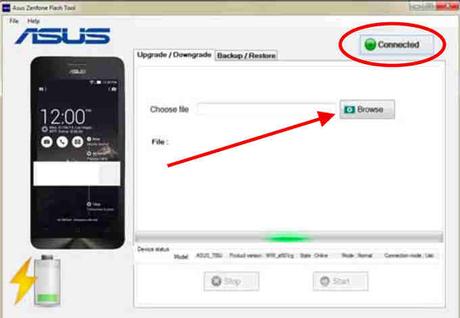
From the front page, you need to click on to the Browse button.
Step 6:Now, you have to locate the Stock Firmware file from the PC. Just select this file from the desktop. The file will load on the tool automatically.
Step 7:Now, you need to click on to the Start button.
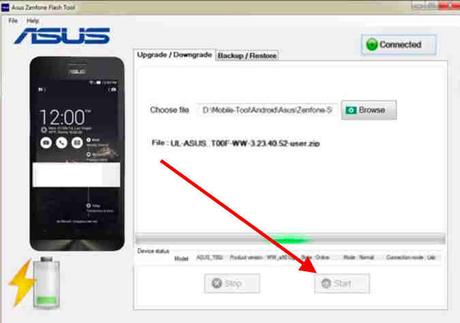
The flashing process will begin itself. Make sure you not disconnect the device in between the process. Your device will restart a couple of times during the Firmware Installation process.
Step 9:Now, you have to send your device into the Recovery Mode. For that, Long Press the Volume Down and Volume Up button to Recovery Mode.
Step 10:Here in the Recovery Mode, you could see a few useful options from which, you need to select Apply update from ADB.
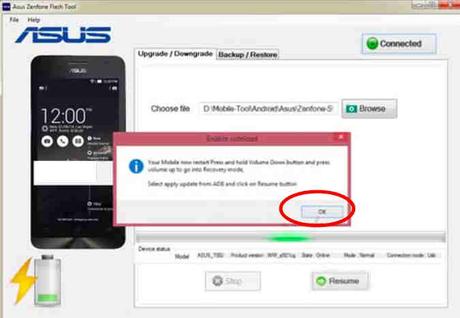
Once done, click on to the Resume button from the tool.
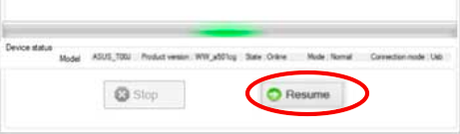
The process will begin again and after a few seconds, the flashing process will be done and your device will Restart one more time.
Congratulations! You have successful flashed your Asus Zenfone Smartphone with a latest and compatible Stock Android Firmware. The process is pretty simple and with proper guidelines, you could easily install any stock Firmware.
We hope the above installation guidelines helped you. With the same tool, you can even install Custom Recovery and ROM to your Asus smartphone. The tool is also compatible to install custom ROMs. However, before trying them out, you need to take proper backup of your phone's data so you can restore them back if something went wrong during the process.
