iPhone and Mac users who use iTunes to listen to music often encounter an exasperating message that reads, "After this plays, do you want to keep playing or clear the music you previously queued?" This pop-up window appears unexpectedly while listening to songs, offering users the choice to delete or cancel the message. This issue persists regardless of whether new songs are added or if some songs are already in the queue.
To enhance the user experience, it would be beneficial if Apple could introduce a feature allowing iTunes users to disable the message prompt upon first encountering it. Receiving a repeated message while listening to music is bothersome and exaggerated, leading to an irritating experience.
This "feature" in iTunes is dull, monotonous, and infuriating. For those who prefer the message prompt, Apple can continue providing the option. However, it's essential to provide users with the ability to eliminate this feature entirely since accidentally stopping a song is frustrating. Users are in search of a permanent solution to eliminate the iTunes pop-up.
Fixing "After This Plays Do You Want To Keep Playing Or Clear The Music You Previously Queued"
The following steps can be taken to address the iTunes message "After this plays, do you want to keep playing or clear the music you previously queued?".
Click On The "Clear" Option
Many users have found this method to be effective in resolving the issue. Once you select a song, you'll be presented with options to either hide or delete it. Choose the clear option to eliminate the message prompt.
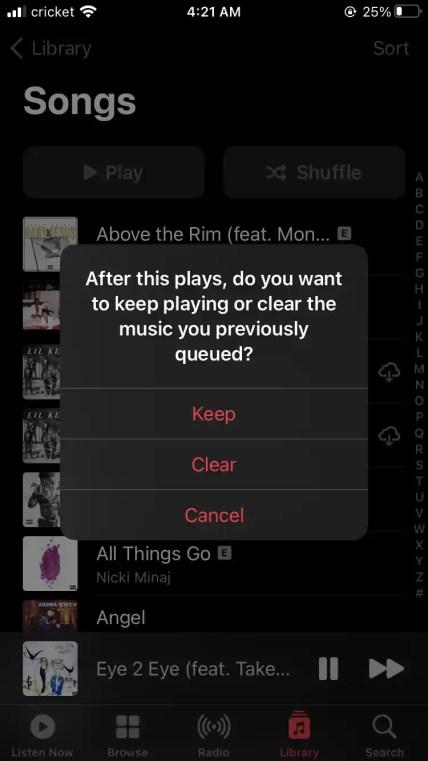
Click On The "Loop" Or "Enable Track Repeat" Option
Simply click on the play option located in the upper right corner of the screen while listening to a song. This may trigger a pop-up window on your iPhone with the message "After this plays, do you want to keep playing or clear the music you previously queued?".
If this solution works for you, the probability of resolving the issue is high, as it has helped many other users experiencing the same problem.
However, if you continue to experience the issue, we recommend reaching out to Apple Community support for further assistance. They may be able to offer additional solutions or suggest a change to the feature in a future update.
Tips To Stop Apple Music From Playing Automatically
On occasion, users may experience Apple Music starting up automatically when connecting to a car system, speaker, or headphones/earphones. Although this is unlikely to be an official iPhone or Apple Music feature, there are several things you can try to prevent this from happening.
One option is to put your Apple AirPods in their case. While AirPods can detect when you're wearing them, they can be deceived by holding them in your hand or placing them in a dark pocket. Putting them in the case will ensure they do not turn on by themselves and trigger music playback automatically.
Similarly, many earphones can control music on an iPhone, giving the impression that apps are starting up automatically. Pay attention to your earphones to ensure that they are not accidentally causing the issue.
Another solution is to disable Bluetooth on your iPhone. If Apple Music keeps playing automatically when you enter your car, the simplest way to stop it is to turn off Bluetooth on your iPhone or iPad. You may also want to turn off Bluetooth in your car if you don't use it for anything else.
It's also worth checking if the issue is with Apple Music or Spotify. Many smart cars and speakers have built-in Spotify functionality, so it may not necessarily be Apple Music that is causing the problem. Check which app is playing if your device has a display.
Finally, consider disabling the Handoff feature on your iPhone. Handoff automatically continues media playback on detected devices, but you can customize or disable it by going to Settings, General, and AirPlay & Handoff.
