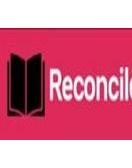Are you familiar with the term "deferred revenue" in QuickBooks? If not, don't worry! We're here to guide you through understanding this crucial concept and show you how to set it up seamlessly in your QuickBooks account. Properly managing deferred revenue is key for accurate financial reporting and ensuring your business operates smoothly. So, let's dive into the world of deferred revenue in QuickBooks and learn how to set it up like a pro!
Understanding Deferred Revenue
Deferred
Revenue in QuickBooks refers to income received by a business in advance
for goods or services that have not yet been delivered. In simpler terms, it's
like getting paid upfront for work you will do later on. This is commonly seen
in industries like software subscriptions, annual memberships, and long-term
service contracts.
From an accounting perspective, recognizing deferred revenue correctly is
crucial for maintaining accurate financial statements. It involves deferring
the recognition of revenue until the product or service associated with the
payment has been provided to the customer.
By properly understanding deferred revenue, businesses can ensure they are not
overstating their current earnings and instead reflect revenues when they are
earned. This practice aligns with the matching principle in accounting –
matching revenues to expenses incurred to generate those revenues.
The Importance of Properly Setting up Deferred Revenue in QuickBooks
Understanding
the importance of properly setting up deferred revenue in QuickBooks is crucial
for maintaining accurate financial records. By correctly tracking deferred
revenue, businesses can ensure that their income is recognized at the right
time and avoid any discrepancies in their financial statements.
Properly setting up deferred revenue allows businesses to accurately reflect
their liabilities and obligations to customers. This helps in managing cash
flow effectively and provides a clear picture of the company's financial
health.
By accurately recording deferred revenue, businesses can also comply with
accounting standards and regulations, ensuring transparency and trust among
stakeholders. It enables companies to make informed decisions based on reliable
data, leading to better financial management and planning for future growth.
Inaccurate or incomplete setup of Deferred
Revenue QuickBooks Online can lead to misreporting of financial
results, which may result in audit issues or incorrect tax filings. Therefore,
taking the time to set up deferred revenue correctly is essential for the
overall success and credibility of your business operations.
Step-by-Step Guide to Set Up Deferred Revenue in QuickBooks
Setting
up deferred revenue in QuickBooks is crucial for accurate financial reporting.
To begin, navigate to the Company menu and select Chart of Accounts. Next,
click on New and choose Other Current Liabilities as the account type. Name the
account "Deferred Revenue" to easily identify it.
Once you've created the account, go to Lists and then Item List. Click on Item
at the bottom left corner and select New. Choose Service as the type and name
it "Deferred Revenue." Input a description for clarity.
After creating the item, link it to your Deferred Revenue account by selecting
Account under Income Account in Edit Item window. Save your changes upon
completion.
Now that you've set up QuickBooks
Online Deferred Revenue, remember to record all transactions
accurately using this new account for proper tracking of income recognition
over time.
Common Mistakes to Avoid When Setting Up Deferred Revenue in QuickBooks
When
setting up deferred revenue in QuickBooks, it's essential to avoid some common
mistakes that could cause issues down the line. One of the most crucial
mistakes to steer clear of is failing to accurately categorize your deferred
revenue transactions. Make sure to assign them the correct account codes and
categories to ensure accurate tracking and reporting.
Another mistake to avoid is not reconciling your deferred revenue balance
regularly with your actual financial statements. Keeping these two in sync will
help prevent discrepancies and ensure accurate financial reporting.
Additionally, overlooking adjusting entries for changes in deferred revenue can
lead to inaccurate financial records.
It's also important not to overlook the timing of recognizing deferred revenue.
Ensure you are recording it appropriately based on when the revenue is earned,
rather than when cash is received. Failing to document your processes and
procedures for managing deferred revenue can result in confusion and errors in
the future.
By avoiding these common mistakes, you can set up a solid foundation for
managing deferred revenue effectively in QuickBooks Online.
Tips for Managing and Tracking Deferred Revenue in QuickBooks
When it
comes to managing and tracking deferred revenue in QuickBooks, there are a few
key tips to keep in mind. Ensure you have a clear understanding of your
company's specific QuickBooks
Deferred Revenue transactions. This will help you accurately record
and monitor them within the software.
Another tip is to regularly reconcile your deferred revenue accounts. By doing
this frequently, you can catch any discrepancies or errors early on and address
them promptly. Additionally, make use of reports in QuickBooks to track the
status of your deferred revenue over time.
It's also important to communicate effectively with your team about how
deferred revenue is being managed in QuickBooks. This will help everyone stay
on the same page and ensure accurate financial reporting.
By following these tips, you can effectively manage and track deferred revenue
in QuickBooks Online, helping streamline your accounting processes and maintain
financial accuracy.
Benefits of Using QuickBooks for Tracking Deferred Revenue
When it
comes to tracking deferred revenue in QuickBooks, the benefits are numerous.
One key advantage is the ability to accurately monitor and manage your
company's financial health with ease. QuickBooks provides a user-friendly
interface that simplifies the process of recording and monitoring deferred
revenue, saving you time and minimizing errors.
Additionally, using QuickBooks for tracking deferred revenue allows for better
organization of your financial data. You can generate detailed reports that
provide insights into your company's performance and help you make informed
business decisions. This level of transparency can be crucial for strategic
planning and forecasting.
Furthermore, QuickBooks offers automation features that streamline repetitive
tasks associated with managing Deferred
Revenue QuickBooks. By automating these processes, you can increase
efficiency within your finance department and free up valuable time for more
strategic initiatives.
Leveraging QuickBooks for tracking deferred revenue empowers businesses to
maintain accurate records, improve financial visibility, and enhance
decision-making capabilities.
Conclusion
Properly setting up deferred revenue in QuickBooks is crucial for maintaining accurate financial records and ensuring compliance with accounting standards. By following the step-by-step guide and avoiding common mistakes, businesses can effectively manage and track their deferred revenue to make informed decisions. Utilizing QuickBooks for tracking deferred revenue offers numerous benefits, such as streamlined processes, improved accuracy, and enhanced reporting capabilities. With the right approach and attention to detail, businesses can leverage QBO Deferred Revenue transactions while optimizing their financial management practices.