When WordPress first came into being, it was a breath of fresh air for all website designers, aspiring website owners, and bloggers. Till date, it is the most used website designing platform. It has retained its popularity over the years simply because of its ease of use. As you may already know, WordPress uses PHP as its scripting language and MySQL as the DBMS, but you don't need to know even the tiniest bit of each to make your own website and blog on this platform.
But what happens if you do know PHP and MySQL? Well, in that case, you have an advantage that other website designers using WordPress lack. You can experience more flexibility, customization and better maintenance of your website using the same platform and tools that your competitors are using.
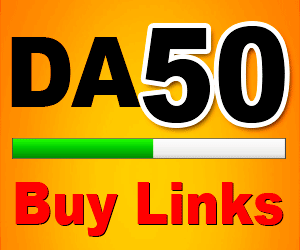
Here, we will show you how WordPress uses database management systems and how you can manage your WordPress database using phpMyAdmin that includes creating backups and optimization of the website databases.
The relationship between WordPress and database -
PHP does all the storing and fetching of data from the website database. The info stores may include anything from tags, posts, pages to comments, categories, users and site URLs.
As you may already know, the first step of becoming a WordPress user is registration. Yes, it is still a free process and you need to give your database name, host, username and assign a password. All of this information is store in the configuration file or the wp-config.php
How are the initial tables created in your WordPress database?
The information you provide is necessary for creating tables and storing default data in the same tables. After you are done with the installation process WordPress will run its own queries to generate HTML pages for your blog and website. This is the most wonderful quality about WordPress, every time you create a new page you do not have to create a fresh .html file manually. WordPress does all the work for you and updates the content dynamically.
Attention : How to Start A WordPress Blog From Scratch: A Guide for BloggersHere's a glimpse of the WordPress tables that will help you understand how the database works. There are 11 default tables that contain different sections for storing the data. The 11 tables have their own features and functionality for WordPress. You can recognize each table by the wp_ prefix that is set by default (unless you have changed it!).
How to manage your WordPress database better with phpMyAdmin?
You can manage your MySQL database with phpMyAdmin. This is an open source software that provides the users with a web-based graphical UI. You can perform almost all common database management tasks using the phpMyAdmin installed in the WordPress hosting control panel.
All the most popular web hosting providers use cPanel and you can access it by clicking on the option from Databases. You can view all the databases you have created so far and you can see the WordPress databases you have created this far, as well.
How to backup a WordPress database using phpMyAdmin?
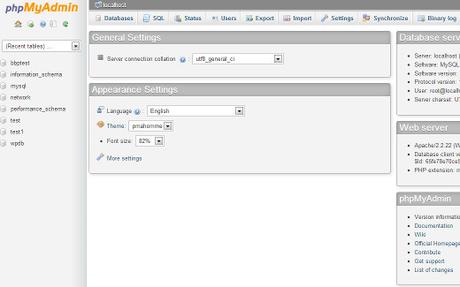
Backing up your WordPress database is a piece of cake when you are using phpMyAdmin. In the newer versions, you will be asked for an export method. This will export your current WordPress database as a .sql file. You can access more custom options where you can choose zip as your compression method. This will make it much easier for you to handle and export your database backup files. This new custom method makes sure that you can exclude tables from your database.
The files that you export can easily be imported back into the same database or into a different one using the import tab of phpMyAdmin.
How to create a backup using a plugin?
WordPress security has definitely improved, but it is not yet foolproof. However, keeping the backup updated is something you can do to ensure better security. There's something you have likely noticed about the WordPress database - it lacks images although it stores a vast majority of your website information. All the images are stored in your "uploads" folder and they are not backed up unless you use a plugin for the purpose.
Attention : The Ulimate Guide to WordPress CachingThere are many of you out there who use the BlueHost but for the many who are not, you should definitely find plugins that can create secure backups of your images and video files. Some of you may already be using database support services like VaultPress and BackupBuddy for ensuring the best available security of your site/blog.
Is your WordPress database in phpMyAdmin optimized?
Have you noticed, what happens to your databases when you have used WordPress for quite a while? Usually the databases get fragmented and the memory overheads add up to increase your database size and query execution time. Now, if this is happening to you, you can resolve the matter in a couple of easy steps -
- Go to phpMyAdmin
- Click on WordPress database
- Access your WordPress tables
- Click on "with selected" drop down and choose "optimize table"
These 4 steps will readily optimize your table by defragmenting them (old PC users, anyone?).
What else can you do with phpMyAdmin?
There are quite a few cool things you can do with your phpMyAdmin and that includes changing the default values in your WordPress website and/or blog.
So always make sure, you have the backups of all your files before going forward with any changes. Here are a few things you can do once you have mastered PHP and MySQL:
- Reset the password for WordPress account
- Add a new admin user to your WordPress database
- Change username for your WordPress account from phpMyAdmin
- Deactivate all currently active WordPress plugins from phpMyAdmin
However, we highly recommend that you know PHP and MySQL for the process. If you are ever unsure about a process, do not try to perform it without any expert consultation. You may end up freezing your site for a good couple of hours or you may even compromise its security over time.



