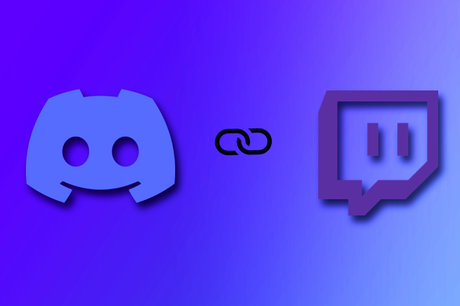
Connect Twitch to Discord, Using a function in Discord, you can connect your Twitch account. Although it might seem insignificant, this straightforward feature will enable Discord users to contact your Twitch account.
Your Twitch username will appear on your Discord profile once you’ve linked Twitch to it. Any other Discord user who has access to your profile can launch your Twitch channel by clicking on your Twitch username.
Read More: Web3: The Future of the Creator Economy
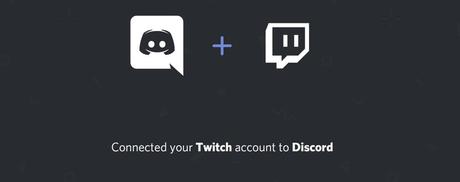
- Enter your Twitch login information.
- To link your Twitch account to Discord, click Authorize.
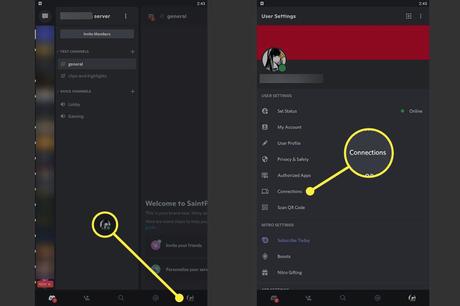
In a mobile
Connect Twitch to Discord, If you don’t have access to a computer, you can link the accounts on your phone instead. Using your phone, follow these steps to link Twitch to Discord:
- Log into your account after launching the Discord app.
- Select your profile icon by tapping the three horizontal lines.
- Choosing Connections.
- Select Twitch from the list after tapping Add.
- Enter your Twitch login information.
- Choose Authorize.
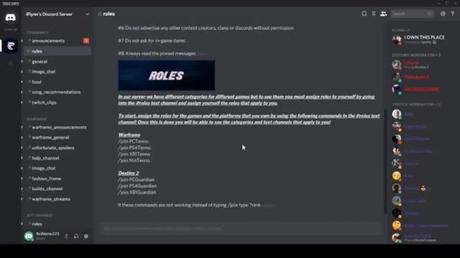
How to Make Your Connected Twitch Account Visible or Invisible in Discord?
Connect Twitch to Discord, You might want to highlight your Twitch account on your profile once you’ve successfully linked it to Discord. You can also choose to make the Twitch account invisible on your profile if you value your privacy. How to do it is as follows:
- In the Discord app, go to User settings.
- Connections can be selected on the left side.
- To display or hide your Twitch ID on your profile, click the Display on profile slider. While the gray slider will conceal the ID, the green slider will make it visible.

