Did you just buy a new OPPO smartphone and are not familiar with its ColorOS interface? Do not worry, we are here. Here are some tips and tricks to know how to get the most out of your new ColorOS OPPO smartphone and all its features.
Important: These tips are based on the ColorOS 5.0 firmware and have been verified in OPPO Find X and R15 Pro. Due to some differences between the models, it is possible that some ColorOS OPPO smartphones do not have all the functions that are listed in this article.
Battery and notifications
ColorOS OPPO smartphones are known to have quite aggressive energy-saving modes that can prevent you from receiving some of the notifications. With these settings you can regain control of your personal alerts and decide if you want to save additional battery power and how to do it.
Configuration> Application management
- Allow automatic start: option that is enabled if you want to receive notifications of the application in question, unfortunately OPPO limits the number of applications with automatic start to only 5 among those “not recommended” by the company. Choose carefully.
Settings> Battery
- Battery Saver: Similar to the classic Android power saving mode, this mode will cause background processes to close more frequently, limit synchronization and animation, and make more small changes to maximize battery life.
- Intelligent power consumption protection: a less aggressive additional energy saving mode that will try to learn its uses to increase battery life, similar to the Android Pie customizable battery.
- Personalized energy saving: by opening this item you will have access to the list of all the applications installed on your smartphone, from here you can choose if you want each one of them to adapt to your needs:
- Allow execution in the background: recommended for applications that need to be synchronized and that often receive notifications.
- Prohibition of execution in the background: for a better energy saving
- Intelligently limit execution in the background: for ColorOS to choose the best option
- Battery consumption details: here you can consult the classic statistics about the battery consumption of the applications in the current day or in the two previous days, unfortunately there is no entry that indicates the time of use of the screen.
- Show percentage of battery in the status bar: to always show the percentage of remaining charge and also available in Settings> Notification bar and status.
Configuration> Notification bar and status
- Manage notifications: in this list you will find all your installed applications again, for each of them you can configure the notifications in detail:
- Allow notifications: is set to ON to allow notifications of the application in question.
- Display in the screen lock: to allow notifications to be displayed in the unlock screen.
- Show the badge on the home screen icons: this setting will show a badge with the number of notifications not read on the application icon, it applies only to the system launcher.
- View at the top of the screen: disabling this element will prevent the application from displaying notifications through banners at the top of the screen, I recommend deactivating it for the Google Play Store or it will be disturbed by each of the installed updates .
- Hide the content notification when it is blocked: when activating the option in the unlock screen you will only see the name of the application, but not the content.
- Priority notification: allow the notifications of the application in question to be displayed even in non-disruptive mode.
- Show the speed of the network in real time: to be aware of your data or your WIFI connection.
- Allow notification bar in the unlock screen: once unlocked the ColorOS smartphone hides the “old” notifications of the unlock screen, thanks to this option you can lower the notification curtain and also check those notifications without unlocking the smartphone.
- Display full-screen banner notifications: to show or hide banner-type notifications when viewing internal content on the screen, such as games or videos.
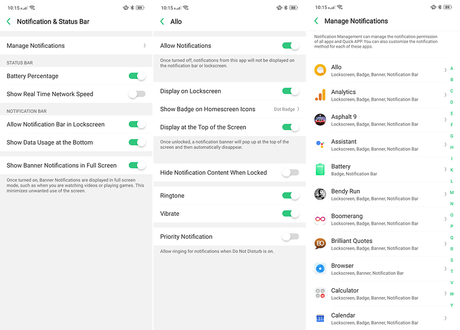
Personalization
ColorOS is not one of the most complete and free systems in terms of personalization, but you can still modify your smartphone to make it more personal and adapt it to your liking.
Settings> Charger start and lock screen
- Home screen layout: Customize the grid density of applications and widgets on the home screen, 4×6 or 5×6 are possible options, only applies to the system launcher.
- Screen lock store: very similar to the function of the Huawuei / Honor and Xiaomi smartphones, you can always find a different image on the unlocking screen automatically chosen by the smartphone depending on the categories selected in this submenu.
- Set theme: here you can change the theme of your smartphone by choosing from those already downloaded, a button below will allow you to access the theme store where you can download complete packages, icons or wallpapers.
- Set Background: for selecting the backgrounds of the start and unlock screen, accessible even if you keep a blank space in the house.
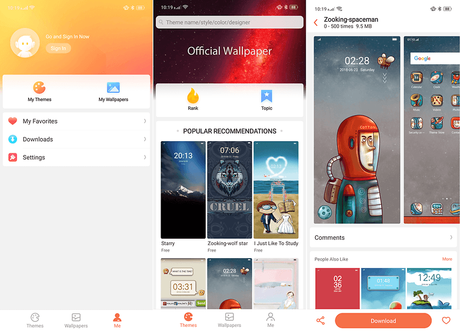
Interaction with your smartphone
Adjustments> Intelligent and practical
- Navigation keys: switch between the three keys on the software navigation bar at the bottom of the screen and the new gesture-based system.
- Circle Assist: a navigation system consisting of a single translucent point that can be placed anywhere in the house, a system made famous by iOS.
- Full screen multitasking: in landscape mode you can activate a bar with quick access to 3 quick settings and 3 favorite messaging applications that will open in a window (Samsung style), useful not to interrupt games or videos but to show messages.
- Gestures and movements: you can activate the activation of the screen when the smartphone is lifted (similar to the iPhone’s wake-up), the capture of a screenshot that moves with three fingers from top to bottom and some special gestures in the curved edges of the screen.
- Smart driving : allows you to customize the “driving” mode that will be activated every time you connect your smartphone to your car’s Bluetooth kit.

Screen
Having a large screen is not the only basic requirement for a smartphone, you must also be able to customize it at will. OPPO allows a wide range of improvements in its environment.
Settings> Display and brightness
- Brightness and color temperature: The first elements of the screen section refer to the brightness level, the automatic brightness activation or the calibration of the white point of the screen that can be set to a warmer or colder value.
- Clock screen: here you will find the call Always on display that is disabled by default, in addition to activating it you can set a preferred time slot.
- Curved panoramic light effect: this function will make the edges of the screen shine when receiving a call or notification, an aesthetically attractive function that I recommend that you activate.
- Night protection: can be activated at a scheduled time or manually, this mode will help protect your eyes. You can filter the blue light, make the screen black and white or even invert the colors of the interface by lowering the overall brightness level for maximum comfort in the dark.
Camera
Settings> System applications> Camera
- Grid: activates a 3×3 grid in the camera preview to help you frame your photographs better.
- Snapshot sound: turns on and off the camera sound when a picture is taken.
- Position: save the geographic data of each photo captured
- Video encoding: Most compatible uses the H.264 codec of recorded videos, High Efficiency uses the new H.265 that may not be reproduced on some smartphones or PCs but improves quality and efficiency.
Customize the beauty mode to your liking
At the bottom of the camera application there is a button dedicated to beauty mode. You can select the intensity level of the function, let the AI decide or create a personalized beauty mode for the shape of your face. Your smartphone will scan your face and propose improvements that you can apply to your selections with each shot without further effort.

Others
Here are some of the configuration elements of OPPO ColorOS that can be useful and where you can find them:
- Restart your smartphone: Settings> Additional settings> Backup and restore> Factory reset> Delete all contents and settings
- Update the system: Configuration> Software update
- Use messaging applications with different profiles: Configuration> Cloning application
- Gather and optimize the games in a separate area: Settings> Game space, you cangroup all your games into a single icon that hides them from the house and optimizes some of the smartphone settings for better performance.
- OTG connection: Configuration> Additional configuration, allows you to connect memories such as USB pens to the C port of your smartphone.
- Assign a name to each of the SIM cards: Settings> Dual SIM card and mobile phone,then click on the SIM card you wish to rename, you can also change other settings related to the card.

