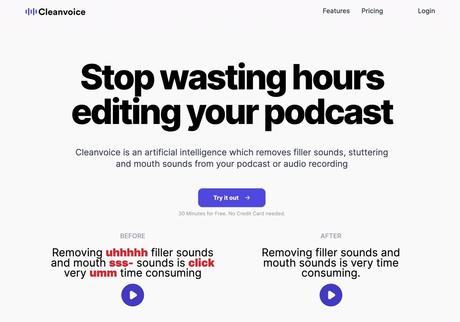
If the audio is found to be flawed after recording, artificial intelligence AI technology can be used to automatically optimize it, Cleanvoice On the homepage, it is clearly marked "Don't waste time editing your podcast(Podcast)", through this service, you can quickly edit the recording, including removing silent passages, hesitating, eliminating redundant words, stuttering or lip smacking, saliva and other unconscious noises from the mouth, in addition to clearing the background Noise canceller, make recordings sound more professional, use auto-mix function to fix the volume between speakers, normalize and optimize file size, and even better, it also has the function of converting recordings to verbatim, supports Chinese Multilingual (similar to the function of Good Tape introduced before).
Cleanvoice AI is very powerful technically. Users only need to check the automatic editing items to be applied, and the recording will be automatically processed after uploading. Before starting, you can try the audio editing example provided on the homepage. Cleanvoice uses AI artificial intelligence to automate editing to help save time and be more efficient when editing and editing recordings. Of course, this tool may not be 100% perfect, and sometimes some manual editing is required (for example, I encountered A passage may be mistaken for noise and removed).
The editing functions provided by Cleanvoice AI are in " Features "The page can be found, and there are some other test options that may not be perfect at present, but gradually improve over time, friends in need can still go in and try it out.
Before starting, let's understand the Cleanvoice service billing method. After registration, users can get a free 30-minute editing quota. This quota will help us test to see if the service can meet our needs. The advantage is that there is no need to enter credit card information , don't worry about being charged by pre-swiping your card.
You can choose what you need when the quota is used up plan mainly divided into two billing methods: subscription system and Pay as you Go (Pay as you Go), the former will be relatively cost-effective for users with continuous use needs, the minimum is 10 euros per month and can handle 10 Hours of recording length, the unused quota can be accumulated to the next month (up to three times); if you only need to edit occasionally, such as one-off podcasts, recording editing, you can also consider another "how much you use" plan , the minimum is 10 euros each time to purchase 5 hours of quota, the unit price will be more expensive, and the balance can be kept for up to two years.
Cleanvoice AI
use teaching
STEP 1
Open the Cleanvoice AI website and click "Try it out" to register an account first. When registering, you need to fill in your Email and password to log in to the console.
STEP 2
The Cleanvoice operation interface is very simple. First, select the type of recording that the user wants to edit. There are mainly two options: "single track and multi-track". Single track is selected when the podcast's vocals and music are in a single file. ; If the voice and music are divided into different audio tracks, choose the latter, and Cleanvoice can edit all audio tracks simultaneously.
STEP 3
Then select the editing mode, the default is "Clean Everything!" Let Cleanvoice use all functions to improve the recording effect, but this function will not have mixing and other BETA options, the advantage is the most stable, simple, and will not be carried out For any settings, if you want to try out the experimental features that Cleanvoice has not yet released, remember to select the "Custom" custom option.
In the custom function, you can see the Cleanvoice automation options, including:
- Filler Words & Stuttering: Remove sounds such as "um", "ah" and stuttering.
- Reduce Hesitation: Removes short pauses that interrupt the rhythm.
- Mouth Sounds: Remove mouth sounds such as smacking and saliva.
- Long Deadair: Shorten segments of silence longer than 5 seconds.
- Remove Background Noise: Removes background noise such as room noise, clutter or external noise.
- Ignore Music: Do not remove music, and do not edit sections with music.
- Audio Mixing: Adjust volume between speakers, normalize, optimize file size, and more.
- Transcribe Audio: Transcribe audio, turn audio files into verbatim transcripts (very useful!).
- Mute Only: Mute the edited section instead of deleting it, which is more helpful for synchronizing with the video.
- Breath Silencer: Silences the sound of breathing or gasping between words.
- Customize File Format: Customize the audio format to be exported, the default is the same as the original file.
Projects marked as BETA are experimental functions, which may not provide perfect results, and users can choose according to their needs.
STEP 4
After selecting the editing mode, you will come to the last step. Drag and upload the recording file to Cleanvoice. This service supports .wav, .mp3, .m4c or .flac format, and the maximum size of a single file is 1.5GB. When importing files into Dropbox, it should be noted that if you want to upload different podcasts and recording files, remember to do it separately and in batches.
The current remaining credit will be displayed in the upper left corner. After registration, you can get 30 minutes for free. If you are not enough, you can click "Buy Credits" in the upper right corner to purchase the credit.
According to the instructions, each hour of recording may take 10-15 minutes to process. If you see the following screen, you can safely close the webpage and leave. When the wait is complete, the user will be notified by email. According to my experience, it usually does not take too much time. There is a function of checking "Transcribe Audio" to convert the recording to a verbatim transcript, which may require a longer processing and waiting process.
STEP 5
After the completion, Cleanvoice will display the download link, click "Download Audio" to download the optimized recording file, and the detected words, stuttering, silence or smacking, saliva, etc. will be displayed below the amount of noise emitted from the unit.
STEP 6
If you want to know how Cleanvoice processes those passages of the recording, the website also provides relevant record export, click "Export Options" to export the relevant option records into a variety of different formats.
The data looks like the following format, which will list the detected problems at which start and end time. Of course, this will have different results according to the optimization options selected by the user. For example, other experimental items may be added, and It will be displayed in the record, which is also very helpful for judging the recording files before and after AI processing, at least the user can know that the time point has been edited by AI.
STEP 7
As mentioned earlier, Cleanvoice has an experimental function "Transcribe Audio" that converts recording files into verbatim transcripts. If you want to use this function, remember to select "Custom" when selecting the automation option and check Convert audio to verbatim transcripts. In this way, there will be a verbatim draft after the processing is completed. Although there may be many typos in Chinese (such as translating "typhoon" into "typhoon"), you need to proofread the draft verbatim, but at least you have completed the basic Typing work.
Click "Export" to export the subtitle file to various formats, including plain text, .srt, .vtt, .itt, .ttml, etc.
What's even better is that Cleanvoice will also provide a summary of the recording, including descriptions, key points, etc., so that you can quickly understand the content of the audio without listening to the entire recording, but users may still need to think and evaluate the content. It may not be completely correct, but it can still be used as a reference.
Three reasons why it's worth a try:
- Quickly remove silent silence, hesitation, stuttering, saliva, and more, and remove background noise for professional-sounding recordings
- Verbatim output of recordings available in a variety of file and subtitle formats
- Free 30-minute limit editing for users to try first, no need to enter credit card information
STEP,熱門主題,網路科技,線上工具,編輯推薦,AI,ChatGPT,OpenAI,Podcast,YouTube,人工智慧,去除雜訊,口語辨識,噪音,字幕檔,工作效率,播客,數位工作,數位轉錄服務,新聞,機器人,機器學習,熱門話題,科技新知,網路服務,線上服務,編輯嚴選,自動逐字稿,自媒體,語音訊息,語音識別,語音轉文字,辨識軟體,逐字稿,逐字稿工具,逐字稿軟體,錄音,錄音最佳化,錄音檔轉文字,雲端,雲端服務,音訊轉文字
#Cleanvoice #professional #automatic #editing #recording #tool #audio #optimization #easy #conversion #verbatim

