If you are new to the world of website development, you’ve likely experienced the overwhelming feeling of having to choose from a variety of good web development tools. We’ve been there and it’s not exactly pretty. That’s why, in this article, we’ll be showing you our top picks for the best web development tools – some of which we have used ourselves when we were still starting out – so you don’t have to test each one out yourself!
Whether you are a student or a professional transitioning to web development, or just someone looking to create a new website for their business or for fun, our list below will help you pick out the tool that best fits what you are looking for.

Best Web Development Tools
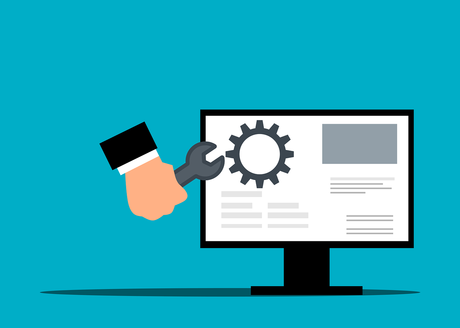 Web Development Tools
Web Development Tools
When it comes to web development, having the right tools can make all the difference. These are our top picks for the best website development tools for newbies:
- Chrome Developer Tools
- Sublime Text
- Visual Studio Code
- Github
- CodePen
Of course, there is a set of criteria we used for coming up with the list. These are as follows:
- Ease of use – a tool should be user-friendly, especially for beginners.
- Functionality – a tool should provide a wide range of functionality and capabilities to fulfill your project’s requirements.
- Integration – a tool should be able to smoothly integrate with other tools and software to create a seamless web development process.
- Cost – a tool should be affordable, and better yet, have free versions available for beginners to try out without breaking the bank.
Let’s dig right into each one!
1. Chrome Developer Tools- Website Development Tools
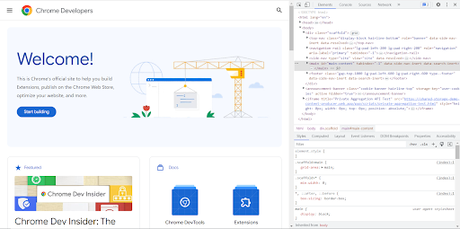 Chrome Developer Tools
Chrome Developer Tools
The best for debugging and optimizing web pages
Ease of use ★★★★
Functionality ★★★★★
Integration ★★★★
Cost ★★★★★
Chrome Developer Tools is a set of web development tools built directly into the Google Chrome browser. It is best for debugging, testing, and optimizing web pages.
It’s fairly simple for beginners to use as it works well with the Chrome browser. And if you’re using other web tools like Visual Studio Code, Sublime Text, or AngularJS, Chrome Developer Tools work effortlessly with them too.
These are the other things we love about this web development tool:
- Its Inspect Element tool is a great way you can use to view other websites’ styles and structures, which can
- give you that spark of inspiration for how you can go about your website.
- You can edit and preview your HTML, CSS, and JavaScript code in real time.
- It allows you to test website responsiveness on different screen sizes.
- It’s absolutely free!
The thing to keep in mind about Chrome Developer Tools is that it’s not the best option for customizing your website – it’s primarily designed for debugging and optimizing web pages. So, you’ll be better off considering other web tools.
We’ve summarized the pros and cons of this tool below.
Pros
- Contains a wide range of features
- Good front-end side debugging, and can do back-end debugging as well
- Real-time code editing and viewing
- Free
Cons
- It will take time for newbies to get a hang of all the developer tools available
- Only works on Google Chrome
- Very limited customization options.
2. Sublime Text- Website Development Tools
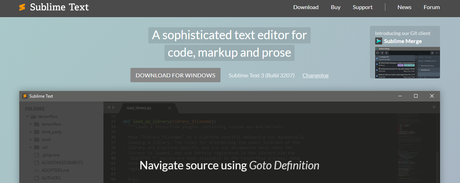
Ease of use ★★★★★
Functionality ★★★★★
Integration ★★★★
Cost ★★★
The best for code editing and organization
Sublime Text is a widely popular code editor that provides advanced functionality and customization options. It is the best tool for code editing and organization, with features that make it easy for newbies to manage their projects.
One of the best things about Sublime Text is that it allows you to personalize your development environment. You can change color schemes, as well as add plugins and features that integrate well with other web development tools.
If you take a look at the demos on their page, you’ll see that it’s got a fast and very responsive UI. It’s the ultimate path to becoming an efficiency pro if you ask us!
But here’s the catch; It’s a paid tool. They offer a free trial version which you can use to test it out, but we think it’s pretty limited.
Take a look at the rest of the pros and cons of this tool below.
Pros
- Intuitive and responsive UI
- Has a large library of plugins for use
- A large community of developers who create plugins to enhance user’s workflow
- Can be integrated easily with other web development tools
Cons
- The free trial version has limited features, so you have to opt for the paid version
- No built-in debugging capabilities
- Plugins with debugging features may not be as superior as Chrome Developer Tools.
3. Visual Studio Code
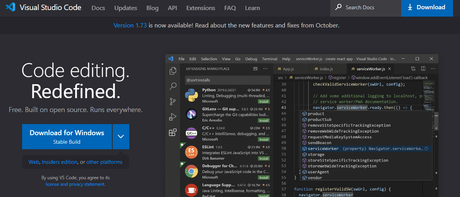
The best free, all-in-one tool for code editing
Ease of use ★★★★★
Functionality ★★★★★
Integration ★★★★★
Cost ★★★★★
Like Sublime Text, Visual Studio Code (or VS Code) is a widely used code editor for good reasons.
First, it’s a very versatile code editor. VS Code is not only highly customizable, but it also comes with built-in features like a debugger and git integration. With this, you can get to work straight away without having to go through the hassle of installing and setting up plugins.
Another thing, VS Code allows for live collaboration among developers. This means you and your colleagues can work on the same code base in real time and see everyone’s changes as they are made.
While it’s already pretty complete, you can still choose to integrate extensions so you can work seamlessly with other web development tools, and overall, improve your workflow. VS Code has an active community of extension developers and you often have a lot of options for specific use cases.
We’ve listed all the pros and cons below:
Pros
- Versatile, as it has built-in debugging and git integration
- Highly customizable
- Active extensions developer community
- Can be integrated easily with other web development tools
- Free
Cons
- Can be CPU-intensive, especially for older computer systems
- Tend to run slowly when dealing with large or complex codebases
4. Github- Website Development Tools
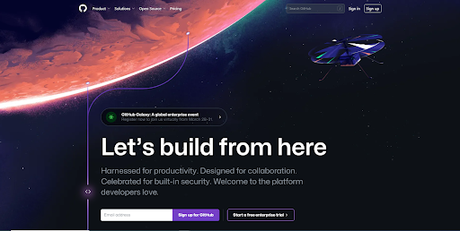
The best for version control and collaboration
Ease of use ★★★★
Functionality ★★★★★
Integration ★★★★★
Cost ★★★★
Imagine a scenario where you have updated your code, but it ends up causing some bugs in your project, and now you can’t remember what the previous version of your code looked like.
With Github’s version control feature, you don’t have to worry about that since you can easily revert back to your previous code and undo any unwanted changes.
But that’s not all that makes it great. Its pull request feature is truly impressive.
Basically, it generates a sort of “draft” of your code for your colleagues to check and test out to ensure it’s error-free before merging it into the repository.
As a web-based tool, it offers the convenience of cloud storage, which means team members can access work from anywhere and have a backup in case of local file loss. Therefore, it’s a pretty useful tool for managing projects.
One of the things we particularly love about Github is its global community of developers. You can explore other developers’ profiles and get a feel for how they work with code, which is a good learning opportunity, especially for newbies.
Github’s free version is a good way for you to test out how it works. However, if you decide to use it in the long run, you’ll be better off investing in their paid packages, which offer a more comprehensive set of features.
Here’s the full list of pros and cons.
Pros
- Good support from a large community of developers
- Superb version control and collaboration features
- A free version is pretty good already
- Smooth integration with other web development tools, like Chrome Developer Tools, and Sublime Text.
Cons
- Requires you to purchase their paid packages to access private repositories
- The free plan has limited storage and bandwidth
5. CodePen
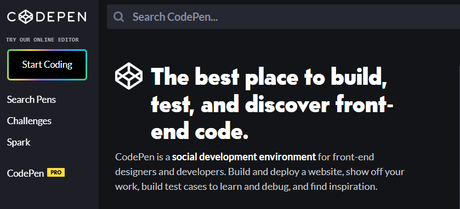
The best for front-end development experimentation
Ease of use ★★★★
Functionality ★★★★
Integration ★★★★
Cost ★★★
CodePen, in our opinion, is the best web tool for experimenting with front-end development. Its interface is very easy to navigate, and the best part, it allows you to do all your coding in one place and see the results instantly.
Codepen also allows for code sharing and collaboration in real-time, which makes workflow better for you and for whoever you are working with. Apart from that, it can also host your project assets, such as fonts and images, so you don’t have to search for hosting elsewhere.
There’s a free plan you can start working with, but it’s very limited in the number of projects you can create, and the amount of storage you can use. We recommend upgrading to a paid plan so you can get more access to features.
We’ve made a list below of CodePen’s pros and cons.
Pros
- Very user-friendly
- Real-time editing and preview
- Code sharing and live collaboration
- Built-in testing and debugging tools
- Integrates smoothly with other front-end frameworks, like React, Bootstrap, etc.
- Has a large collection of ready-to-use components, designed and shared by other developers on the platform
Cons
- Work is made public by default, and purchasing the premium is the only way to get it private
- Requires stable internet connection, since the tool is online-based
How to Choose the Right Website Development Tool for You
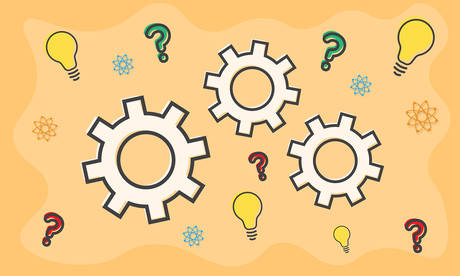 Website Development Tools
Website Development Tools
We’ve given you a rundown of what we think are the best website development tools out there. But, at the end of the day, the final decision is yours to make. When choosing the right website development tool, you must do the following.
Also Read: 7 Cybersecurity Tools You Need Today
1. Consider your project needs- Website Development Tools
What do you want your website to achieve? What problems are there that need to be solved? These are important questions to consider when deciding which website development tool to use.
Another thing to keep in mind is the cost of website development, as it can have a significant impact on your project. If you recall earlier, many web tools require payment for you to access their full range of features. By understanding the cost of developing the website, you can create a budget that includes the amount you’ll need to spend on web development tools.
Also Read: You Need To Know These Chrome Apps For WordPress Web Designers
2. Assess your level of experience
Simply, take a moment to look at your own skills and progress.
If you’re a complete newbie, you may want to start with easier, more beginner-friendly tools. On the other hand, if you have some prior knowledge and experience, you may want to go for web tools with advanced features and functions.
3. Read about user reviews and ratings
Reading user reviews and ratings (just like what you’re doing now) can give you valuable insights into the features and functions of various web development tools.
You’ll get a glimpse of other developers’ experiences, including any challenges they may have encountered when using the tools, and helpful tips they can share. This could include, for example, whether a particular programming language is well-suited to a particular tool, or whether a tool struggles with large files.
This will help you make better decisions on which web development tools to choose.
4. Connect with professional web designers and developers
Web designers and developers are professionals who have expertise in creating and designing websites. They are familiar with different website development tools and can offer insights into which tools are best suited for your needs and goals.
So, reaching out and connecting with them is one of the best ways you can get insights on the various tools available, as well as advice on the best options for you as a newbie.

The Bottom Lines of Website Development Tools
Whether they are web designers in Australia or web developers in India or the UK, you can easily connect with them thanks to social media and a lot of online forums available on the net.
Interesting Reads:
BuddyPress 5.0.0 “Le Gusto” Released With Some Major Features For BuddyPress Rest API
Best Chrome Extensions for Digital Marketers
7 Best Chrome Extensions For WordPress Websites
