If you need an AI YouTube video editor, you’re at the right place. You’ll find a YouTube video editor that you can use here regardless of your requirements, budget or experience with editors.
In fact, I’ve included editors here that require 0 previous editing experience or skills. Don’t have a high-spec PC? You don’t need one. You can use the YouTube video editor online!
Maybe you do have a PC, even a low-spec one but you’d like to use it for editing videos? I’ve included a YouTube video editor for PC just for you!
In both cases, you’ll get access to the tools completely free. Yes, paid plans offer more features but you can use the tools without paying and get a hang of them.
Let’s get started then!
Easy & Fast- Best AI online YouTube Video Editor: Media.io
Website: https://www.media.io/youtube-video-editor.html
I loved Media.io for its simplicity and AI capabilities. I’m not a YouTube video editor and yet the videos I produced were more than impressive. It’s entirely browser-based. This means you do not need a high-spec PC to run it. As long as you’ve got a browser and internet, you can use this YouTube Video Editor online.
Let’s start with its pre-designed, drag & drop templates. They ensured I didn’t need any previous skills or editing knowledge.
All I need is to change the images, text, videos in the template to get my own professionally edited video.
Of course it has the filters, stickers, effects,animations etc. and all the other fun stuff. You can add your own animations and transitions as well.
Being an AI YouTube Video Editor, it almost does all the work on its own. The 3 AI features I found myself using most were:
- AI background remover: Removing background from videos is a pain if you go with traditional YouTube Video Editors. Media.io’s AI video remover made it a one-click thing! It lets me replace the background with a solid colour, an image or even a video!
- AI subtitles: Subtitles are one of the best audience-retention strategies. It can auto-generate subtitles. In fact, you can even choose a different language for your subtitles than the video!
- AI voiceovers: Imagine typing/pasting your text script and getting a professional voiceover in seconds. You can even change the voice, language and much more.
Lastly, its collaboration features did blow me away. I’ve always been a fan of working together. Media.io allows me to invite any of my teammates to my workspace and work with them in real-time.
Did I say it even has a social media integration? You can post content directly to half a dozen social media channels!
Bottom line? Everything I needed is available, minus the complexities of video editing.
How to edit videos with Media.io
Just to establish why I believe Media.io is one of the best AI video tools for marketers and creators, here’s how anyone can use it.
Step #1: Go to Media.io and click “upload” to upload the video you wish to edit.
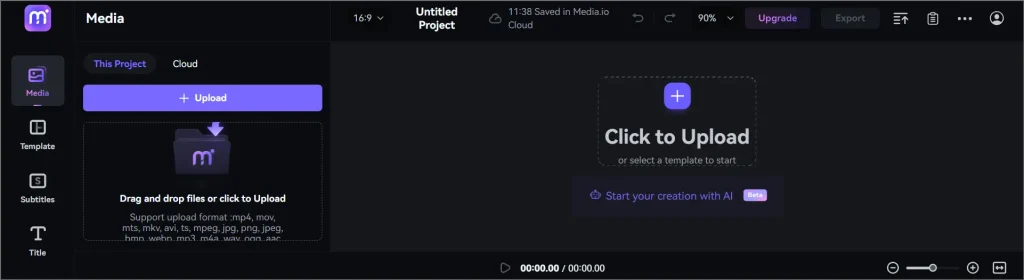
(Optional-> You can also click the “start your creation with AI” button. This lets you create a video using text prompts in seconds).
Step #2: Now, you can use any of the features on the left-sidebar to edit your video.

Adding text & text-to-speech
I’ll start with the “Title”. This basically lets you insert text on the video. Of course, you can customize the text for:

- Fonts
- Size
- Colour
- Background colour
- Stroke (outline)
- Opacity
- Art-style (basically, glowing text)
- And much more.
Then you can add animations to your text. A single click can add in/out animations. You can also convert the entered text into voice! That’s right. You can select from a list of pre-built voices.
Of course, you can also also add “voice cloning”. You can use your voice and AI will create a clone of it. Once that’s done, all the text you entered can be converted to speech in your voice.
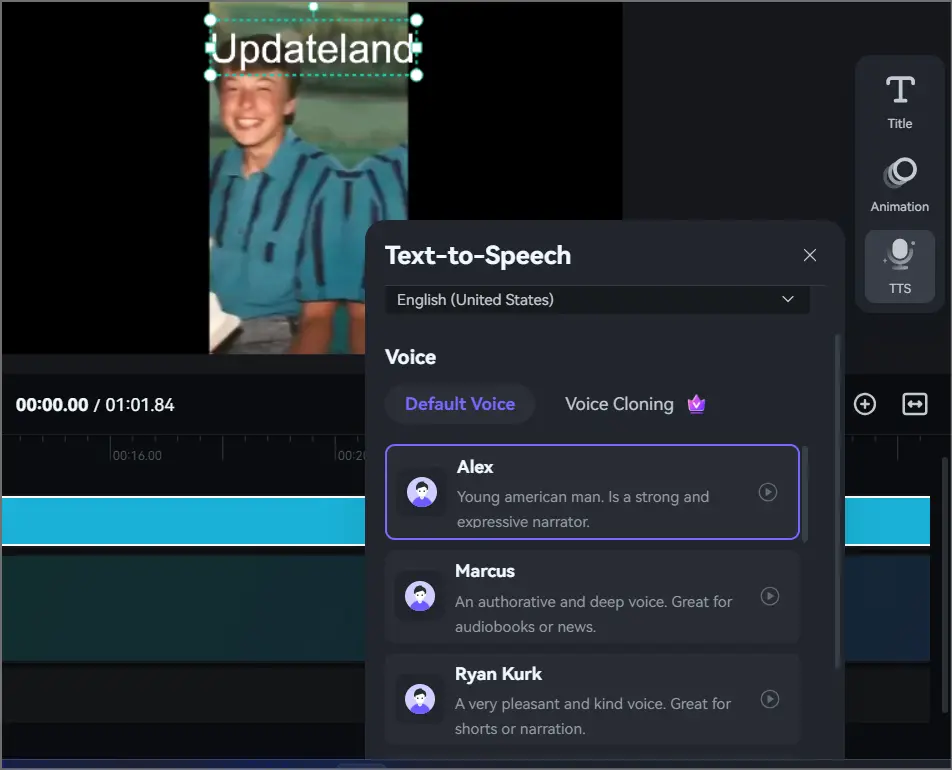
Adding subtitles (manual & AI-generated)
Step #3: (Optional) I’ll now add subtitles to my video. Of course you can skip it. I’m only doing it so I cover all the features Media.io offers.
The “subtitle” button lets you add:
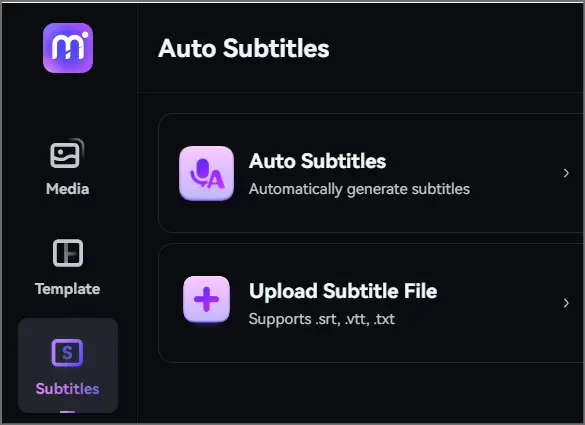
- Any subtitle file if you have it. It accepts .srt/.vtt/.txt etc.
- AI-generated subtitles. This is what I generally use. It automatically generates subtitles for the audio in my video.
It then asks you to choose the source (original) language in the video. Once that’s done, you can choose to generate subtitles in a dozen other languages!
Adding Music and Sound effects
Videos can never be complete without music, can they?
The “Audio” feature on the left-sidebar lets us do just that. You get two options.
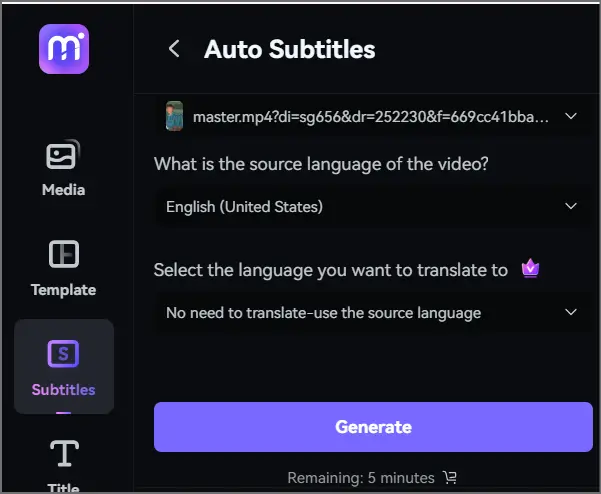
- Either add AI generated music
- Or add AI generated sound effects.
You can generate music and effects using two types of prompts:
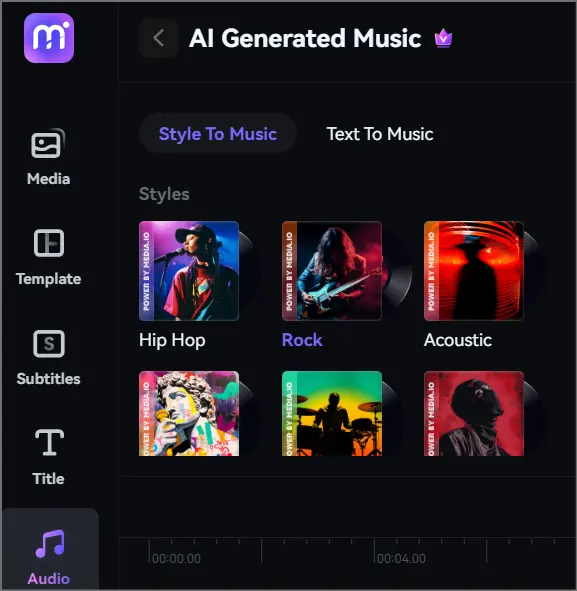
- Generate based on style
- Or generate music from text prompts! It even includes sample prompts you can use.
Exporting files
Once your edits are done, you can export your files. Media.io offers quite a bit of control over the exported files.
You can choose:
- The resolution (480P-1080P)
- Format
- And even FPS.
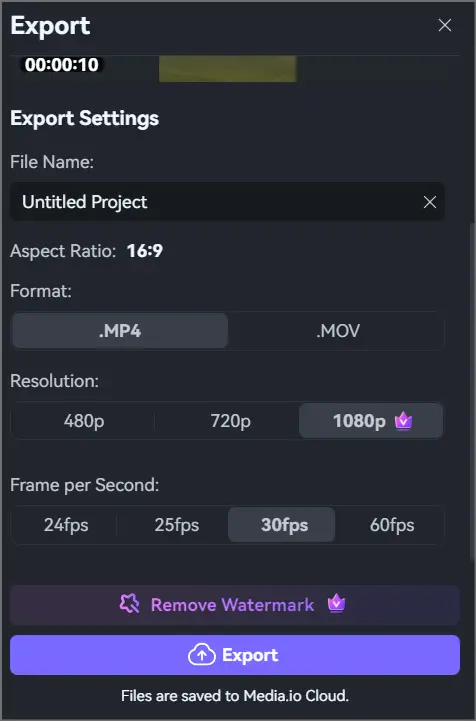
Media.io also offers a ton of other AI features such as:
- Text to video generator!
- Headshot generator
- Video cartoonizer
- Video clipper
- Vocal enhancer
- Watermark remover
- Voice changer
- And half a dozen others.
Media.io Pricing
Media.io is free! Yes, In fact that’s how I found Media.io. I was searching for “YouTube Video Editor free” and it popped up! Yes, you don’t get all the features on the free plan but you get enough. It lets you do almost everything you may want from the best AI video tools for creators and marketers.
There are two paid plans, one sells for $6.99/month, the other for $12.99/month.
They offer nearly the same features. The difference is primarily in the storage capacity, or the “number of minutes” you get for certain features.
Best AI YouTube Video Editor for PC- Wondershare Videoconverter
Website: https://videoconverter.wondershare.net/edit-video.html
In case you need a YouTube Video Editor software, something that you can download on your system, Wondershare got you covered.
Wondershare is one of the oldest and most established brands when it comes to PC software. One of their tools is this YouTube Video Editor.
It lets me do nearly everything that I want from any YouTube Video Editor for PC.

I mostly use it for:
- Adding subtitles: It lets me not just add local subtitles (non-AI) and customise the font and appearance but also create my own subtitles.
- Changing video background: I always thought it was magic in movies. However, now I can do the magic with 0 previous experience.
- Split and merge: I can trim a video into multiple parts in about 3 clicks! Similarly, I can also merge multiple videos into one!
- Watermark remover: At times I get videos with my own or third-party watermarks that need to be removed. The editor does this with extreme ease.
- Convert video: The in-built converter lets me convert my video to 1000+ formats! Even web formats are available. As for quality, even 8K videos can be converted. What makes it special though is the fact that it’s “lossless”. Meaning, I’ve never seen my videos downgraded in quality during any action and not just conversion.
- Hardware and GPU acceleration: YouTube Video Editors generally require a lot of time processing your videos. However, this YouTube Video Editor software is capable over using your GPU to the fullest extent, decreasing the required time. Almost 90x.
- Intro-outro removal: I haven’t used this a lot but the tool definitely is capable of batch removing intros/outros from videos. Perfect when you’re trying to create shorts/reel format content from longer videos.
Wondershare Videoconverter Pricing
Of course you’d need to know how much it costs. For starters, there’s a 100% free plan. However, it lacks most major features.
Paid plans start at $9.99/year or another plan for $19.99/year. There’s also a lifetime plan. You pay once and use the software forever. It costs $39.99.
Conclusion
I’m sure you now have a stepping stone if you’re searching for the best AI video tools for creators and marketers.
If you ask me, I personally prefer using Media.io. This is because it’s web-based and still offers me all the features I want and its AI superpowers.
However, if you need more computing power, the Wondershare YouTube Video Editor software does wonders. That’s because it can use your CPU and GPU resources directly.
Point being, both the tools help you edit videos. Which you go with will primarily depend on your budget and if you’ve any specific requirements.
